As you may have heard on the news and/or radio, the DST (Daylight Savings Time) change will occur 2 weeks ahead of time in 2007. Unfortunately this change is apparently also causing a chaotic panic similar only to the Y2K frenzy in IT departments everywhere. So if your IT guys like many out there haven’t gotten around to fixing your appointments in time, here’s what you can do to fix them yourself.
NOTE: This fix is intended for corporate email clients running Outlook 2003 using exchange server (2000 or 2003) for email. Personal or IMO (Internet Mail Only) versions of Outlook calendar will update the appointment times as soon as your computers clock changes (WindowsUpdate has DST patches for your computer).
- Open Outlook 2003 and backup your calendar by either exporting it to a PST file or copying it to an archive folder.


- Download Change Calendar Time Zone utility (TZMOVE.EXE) to your computers Desktop.

- When finished downloading, double-click the TZMOVE.EXE utility to install and run.
- Check the Microsoft Terms agreement check box and click Continue.
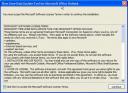
- You will see a progress dialog (depending on your computers speed you may see it for a while).
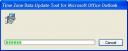
- Once loaded the utility should have detected your active mailbox and current timezone.IMPORTANT: If you are running the TZMOVE.EXE tool before March 11th, click the Move appointments created in the Original Timezone to my new timezone
If you are running the TZMOVE.EXE tool after March 11th, click the Update to reflect the changes to Windows time zones radio button.
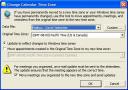
If you are the organizer of meetings with other attendees, you should check the Move meetings you organized to the new time zone and send updates box to send email calendar updates to all the meeting attendees.
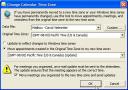
- Click OK. Depending on how many appointments you have, this process may take some time.
- Once the TZMOVE.EXE utility has found all appointments that will be affected by the DST change, you may now manually uncheck any specific appointments you DO NOT want the utility to change for you by clicking Details. Click OK updates to the checked appointments.
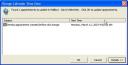
After the utility has finished updating your appointments, you can check the status of the updates by clicking Details.
