If you purchased a Dell with Microsoft Office pre-installed in the past few years, chances are all you got in the box was a Operating System recovery DVD and small paper card with the Microsoft Office product key on it. Should you find yourself in the situation where the systems hard drive has failed and Dell is unable to ship you a pre-imaged replacement, here’s how to re-install Microsoft Office.
First I want to talk a bit about OEM licensing of Microsoft products. Lots of people have asked me about the possibility of transferring their OEM copy of Microsoft Office to another computer in their home or office. OEM licensing does not allow this. When you purchase software with a computer from the vendor that sells the computer, that’s called OEM licensing and typically OEM licenses are heavily discounted. The limitation of OEM software is that the license it is forever tied to the computer it was sold with and cannot be legally transferred to another. This has advantages and disadvantages. On the Pro side, you’re getting software at about half the retail cost when you purchase it with a new PC. On the Con side, when the computer is out-dated and needs to be replaced, so does the software. In the old days where people kept their PC’s for more than 3 years, and upgraded their computers, this made financial sense.
These days with devices being much more of a consumable, Microsoft specializes in subscription licensing. With an Office365 subscription, for example, your installation of Office products can span up to 5 devices at one time. Installations can be transferred from device to device as often as you like as long as there is no more than 5 active at one time.
But enough about software licensing. Here’s how to reinstall Microsoft Office on a Dell computer when all you have is the Microsoft Office product key card.
Office 2010
[step 1] Visit https://www2.downloadoffice2010.microsoft.com/usa/registerkey.aspx?culture=en-US&ref=backup
[step 2] You’ll be prompted to enter the product key (noted on the key card), your language and a captcha verification. If the information you entered is valid, when you click Begin you’ll be redirected to the Microsoft store checkout with a copy of Office 2010 for zero dollars and zero cents. You’ll need a Microsoft account to complete the checkout and download the product installer. If you don’t have a Microsoft account, you’ll need to sign-up for one to proceed.
[step 3] Save the MicrosoftInstallation.exe file to your computer. Double-click the file to start the Office 2010 installation.
NOTE: Your product key will automatically download the correct version of Microsoft Office that came with your computer.
Office 2013
[step 1] Visit http://office.com/setup
[step 2] Click get started and sign-in with a Microsoft Account. If you don’t have one, you must create a Microsoft account at this stage to proceed. NOTE: This account will be used to allow you to download and install Office going forward.
[step 3] Download the installer and double-click it to begin the installation.
That’s it.
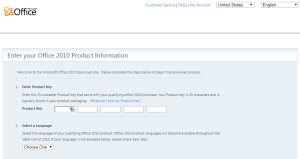
Comments
One response to “Reinstall Microsoft Office 2010 on a Dell”
Problem 1: Got another problem, purchased laptop for school use with Dell Inspiron with Office 2010 + Windows 7, but a couple of months ago, downloaded the free Windows 10 and Lost my Word Office 2010 and can’t find my product key anywhere to reactivate it on my Laptop with Windows 10.
Problem 2: You answered by next problem. My OEM purchase through Dell just last week replaced my 2006 Tower [outdated WXP SP3+ MS Word 2003] on my new desktop Inspiron for my Home office ” I cannot transfer to my desktop from my laptop if I even could find my activation key which was installed when I bought my laptop in 2012, basically per your note this is not allowed.
Problem 3: No alternatives but to shop at the store. Just to be safe and secure got any ideas in this department?