I’ll admit it. I was kinda curious when Apple announced its latest overhaul of OSX called Lion today. Upon further analysis, however, it seems that most of the “improvements” are going to be cosmetic in nature and functionality will take a back seat. This makes me sad because I feel that the Finder in OSX needs an improved and more extensive feature set.
Here are just a couple of the big things I’d like to see in Finder:
- Bulk rename
- Folder cut & paste
- Sticky folder views
Yes it’s true, there ARE lots of third party apps for the Mac that provide some this functionality for a price. That’s not the point. Why not provide support for these things natively in the OS? Especially if you pride yourself on making things easy.
Yes, I know that you can do it with some regex in a terminal. Again, that’s not the point. Creating thousands of pictures is easy, why should renaming them all require a CS degree?
Okay, now that you’ve listened to me rant, I guess I’ll let you in on how you can batch rename files in OSX for free using WineBottler and IrfanView. WineBottler is an application that lets you run windows exe files on your Mac and Irfanview is an awesome image viewer++ for windows. I’ve covered how to run Irfanview on the Mac here, but what I didn’t cover is now you can use Irfanview to bulk rename files. Here’s how:
[step 1] Launch Irfanview.
[step 2] From within Irfanview click File->Batch Conversion/Rename…
[step 3] Select the Batch Rename radio button. Then using the browse dialog, find and select your image files. Finally click the Add button.
[step 4] Click the Options button in the “Batch Rename settings” section. $N can be used as a wildcard for the existing file name if you just want to add sequential numbers to the files. In this example I’m renaming the files to <existing_name>_001, <existing_name>_002, … etc.
[step 5] Click ok and Start Batch when you’re ready and the screen that follows will show you the results of your bulk rename operation.
That’s it. you’ve successfully renamed a bunch of files and it was all free thanks to the creators of WineBottler and IrfanView.
—UPDATE—
For those that don’t care for a custom naming convention, Picasa is a great free app that works on the MAC and does basic batch renaming. As James pointed out, if you want batch renaming as part your default image viewer on the Mac, then Picasa may be a good choice.
[step 1] Open Picasa and select all of the images you want to rename at once.
[step 2] On the toolbar click Picture->Batch Edit->Rename… to rename all of the pictures to a new named series.
[step 3] Enter a series name of your choice, then click the Rename button.
[step 4]Right-click any of the selected images and select Show in Finder to view your renamed files.
NOTE: Picasa will not allow you to make modifications to the series such as determining where the numbering starts/ends or whether or use a dash followed by a number at the end of the filename.
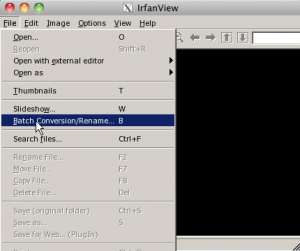
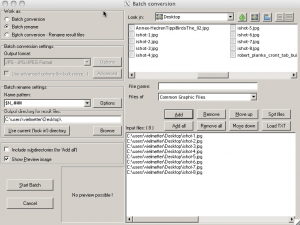
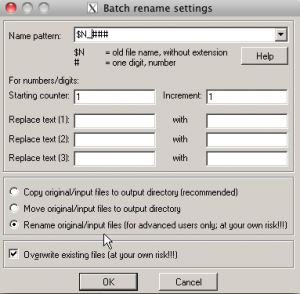
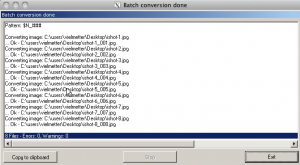
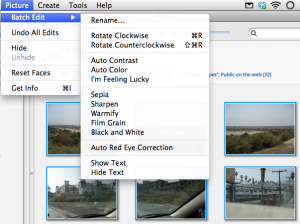
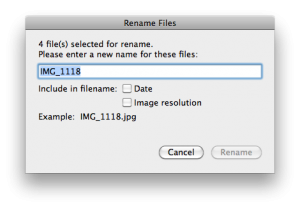
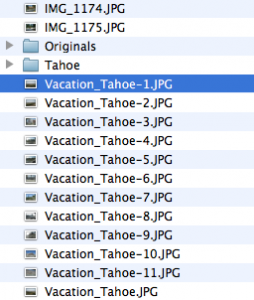
Comments
One response to “OSX Finder – Missing Features”
I don’t know if this is part of the Finder or not, but the common Save Window and Open Window that mac apps use does not allow you to do so many things that the Windows and Linux equivalent do.
For instance, in Windows when I save a file, if I create a new Folder in the Save Dialog, I can change my mind and rename the new folder right in the same window. The Windows Save Dialog basically allows you to manipulate files in anyway. You can delete a file or folder, rename a file or folder, make a copy of an existing file or folder, etc. etc.
I found a utility on the Mac that allows you to have this same power and it’s an app that has been around for a long time, even before OS X. It’s called Default Folder X. Before OS X it was just called Default Folder. I won’t buy it though because I refuse to keep spending money just because OS X has some major flaws.