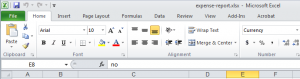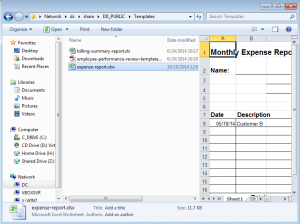This is yet another reason file preview should never have been implemented in Windows explorer by Microsoft…though truth be told this bug has been resolved in later version of Office 2010 and Office 2013. Here’s the problem: After opening an xls or xlsx file, the ribbon at the top containing various commands named HOME, INSERT, PAGE LAYOUT, FORMULAS, DATA, REVIEW, VIEW becomes unresponsive to clicks. In other words, you cannot navigate away from the HOME tab which is displayed by default, clicking INSERT or any other tab doesn’t do anything.
[the cause]
This is a known documented issue caused by multiple instances of older version of Excel 2010 running in the background. Essentially the instance (or process) of Excel 2010 started when Windows Explorer is used to preview an excel file is clicked interfere with the Excel 2010 instance started when the file is actually opened.
[the solution]
[step 1] Update Microsoft Office 2010 to the latest service pack and apply all missing windows/office updates.
[step 2] If after application of updates the issue persists, turn off preview feature in windows explorer and end all excel.exe processes using task manager. Then re-open the file of your choice in Microsoft Excel 2010.
That’s it.