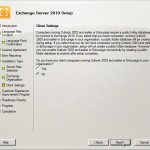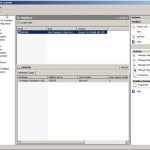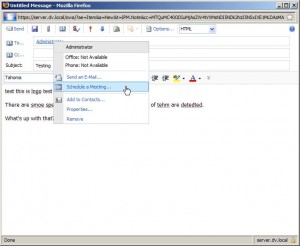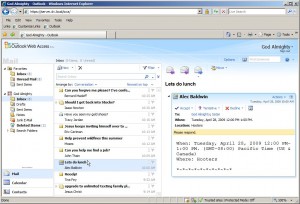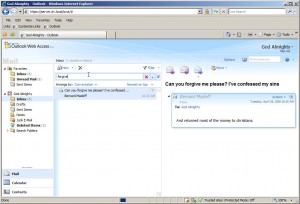The beta became available a couple of months ago, but I’ve just haven’t had the time to install it till this weekend. The installation is easy and straightforward if you’ve got all the requirements in place. That said, don’t even bother trying to deploy it on a fresh install of Windows 2008 64bit Server. You’ll need active directory, IIS, a bunch of patches, .NET framework 3.5 and the list goes on. Not to worry though, the Exchange installer will not let you proceed until you’ve met all installation requirements. I ran a windows update before I got started with installing Exchange and it covered some of the prerequisites.
The installer is well crafted and coded much better than previous versions of the Exchange system. It is modeled after the same flow of the Windows VISTA Server/Windows installer which allows you to choose between a standard or custom installation.
[nggallery id=12]
Going though the installer you’ll be asked some basic questions about your organizations’ structure. One thing that popped out at me was a warning about client settings for organizations running Entourage and versions of Outlook 2003 and prior. If you answer yes to this question the installer will automatically create a public folder database because that’s what those clients require to function properly. Apparently public folders aren’t really implemented by default in 2010 anymore and thus the installer won’t create those databases by default.
At the end of the wizard (psst MS, It would have been nicer to have this done at the beginning) a number of “Prerequisite Checkers” start executing and if any of them fail you’ll need to fix those issues before preceding. If you get a prerequisite error (I got eight of them) a link to a TechNet article will be displayed with further info on how to resolve this issue (very convenient).
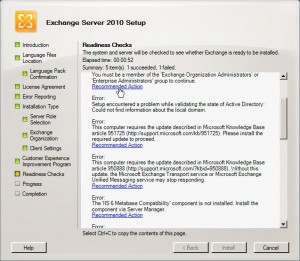
In my case I had to add several windows components, download and install some patches not offered through windows update, etc. in order to pass all re prerequisite tests. Once they were all met, the installer pushed ahead without any further interruptions and completed in about 20 minutes (on my 2GHz core2duo laptop with 4GB RAM). After the installation is complete you’ll be presented with a nice summary page indicating the success of each subsection of the installation.
Once installed, all Exchange system, user and mailbox modifications/additions can be accomplished via the Exchange Management Console (EMC). The EMC’s layout is basically unchanged from the improved look & feel first implemented in Exchange 2007, however accomplishing common tasks via the dynamically displayed links in the Actions sidebar is more convenient and requires less right-clicks than before.
Moving on, lets take a peek at Outlook Web Access (OWA). In my opinion, this is where Exchange 2010 really shines. The new OWA interface looks and feels pretty close to OWA 2007, but it is much more responsive. In addition to the improved performance of the interface, most of the dynamic code that brings it to life works equally as well Firefox as it does in Internet Explorer. After a bit of exploring, I found it much more interactive, for instance, a lot of information can be ascertained simply by hovering your mouse pointer over items. Also many of the buttons gotten an extra expandable option menu which reveals more related functions on a single click. Right-clicking throughout the interface has been expanded to support OWA action specific tasks.
[nggallery id=13]
One cool feature is that OWA 2010 users can access other mailboxes with delegated permissions with a single click. Additionally the auto-complete feature on account name checking works flawlessly.
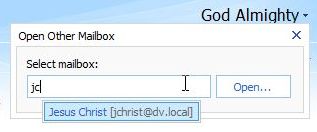
Checking names against the GAL works quickly and accurately, even in Firefox.
[nggallery id=14]
The right-click context menu options change based on what you click. One neat right-click feature is to schedule a meeting with any GAL contact simply by right-clicking it.
Accepting meeting invitations is also simple. Meeting invitations are specially marked messages that automatically display Accept, Tentative, and Decline buttons with expanded options.
Searching messages is accessible and fast.
But there are a couple of issues. Clicking “Options” to change the OWA interface preferences brings up the following application error.
[nggallery id=15]
Overall I liked the OWA interface and could even see myself using it instead of the full fledged version of outlook. What remains to be seen is the performance of OWA in a large organization with many people using the interface simultaneously.
Coming soon…more extensive feature reviews in Exchange 2010.