A month or so ago I needed to collaborate on a Software Engineering project with a couple of classmates. The task was to write a requirements document for a fictional software application which our team would be working on for the remainder of the semester. I decided that we should use Google DOCS because of its ability to allow multiple users to edit and annotate documents online. We pasted the basic structure of a sample requirements document into a shared Google DOCS document and over the course of next few weeks each made our modifications. We had figured that we’d simply export the completed document in Microsoft Word format the day before the due date and submit it electronically (as required). Well, it didn’t go as planned and as a result I’m not using Google DOCS if the task at hand requires any exporting and here’s why:
Scenario: It’s a couple days until the assignment is due and we decide to export the collaboratively modified Google DOCS document we’ve been working on for a week as a Word file so we can submit it electronically. A quick sanity check of the exported Word file, however, reveals huge problems:
- Tables created in DOCS extend beyond the page in the Word file.
- Images inserted to DOCS aren’t sized properly in the exported Word file and get cut off.
- List items and list indentation margins are completely lost in the Word file.
- Spaces and new lines are inserted in seemingly random fashion in the exported Word file.
Here are some screenshots of how the document looks in GoogleDOCS and subsequently in the exported Word file. See for yourself how badly Google’s export to Word feature really is:
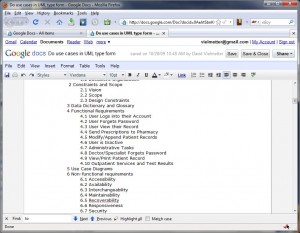
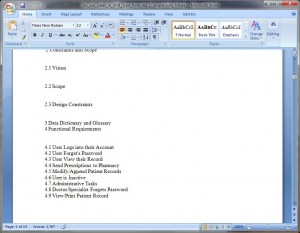
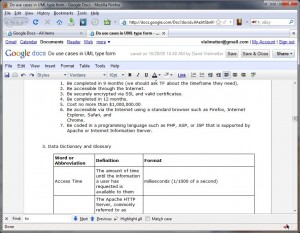
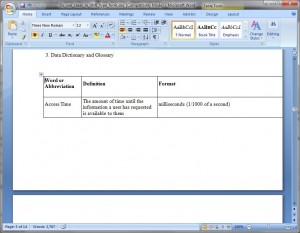
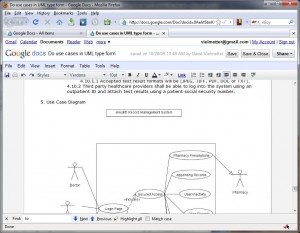
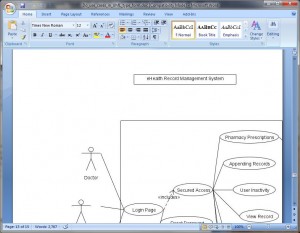
In essence I had to spend almost 8 hours re-creating bullet lists and indentation margins, resizing tables and images and fixing various spelling mistakes missed by Google DOCS.
Finally here’s the kicker: Microsoft Word cannot spell check the exported Google DOCS word file because it thinks the document is written in Russian – Oh my! In conclusion, Google DOCS is a great free resource for collaborating on documents; but if you’re planning on using all the features advertised, make sure they work before relying on them.

Comments
2 responses to “Exporting Google DOCS in Word format”
The issue with the spell check drives me nuts. I’ve run into other minor conflicts between Word and Google Docs: headers and footers vanish, images don’t convert, and the word count differs vastly. It’s nice to have a cloud space for “docs,” but the level of work doubles as soon as you try to revert to Word’s format.
Thanks for the validation and notation of other errors!
I’ve also had problems with the spell check. I was completely embarrassed when presenting a document to a board of directors to find a couple of typos. I’ve since figured out that if you select all and go to Tools > Language > Set Language, you can highlight “English U.S.” and click OK, it will turn on spell check.