Google Documents (or docs) formerly known as Writely.com are essentially free applications that are hosted on the Internet and work in your browser. Cloud computing is the term often used to describe these applications because they sit somewhere on the Internet and can be used from any computer with a browser. Google docs functions similarly to a WIKI (you may have heard about Wikipedia) where numerous people can make changes to a single document via the Internet. Even though offering a basic word processor in a web browser isn’t something completely new, Google has “owned” it (or made it their own) by adding some key features.
- The Revisions tab. This feature lets users see what changes have been made since the document was last saved. The changes are marked in different colors as to make it easy to distinguish their author. Additions are marked as highlighted text, deletions as strikeout and it is easy to revert to or compare any of the revisions in the revision history. At the bottom of the page is a revision history browser that lets you quickly scroll through the most recent document revisions.
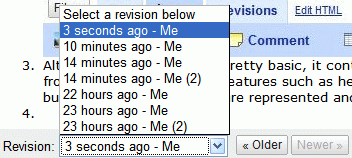
- The Insert tab. This feature is pretty standard on most word processors, but hard to find in web based text editors. I’ve used plenty of browser based WYSIWYG editors and none of them dealt very well with inserting images or other objects. Google docs deals with this differently because it utilizes AJAX for the task of displaying any secondary menus (such as locating and uploading images) and thus never navigates away from text editor window or refreshes the page.

This is a comment by -Vielmetter 1/29/07 8:49 PM
This is a link to Geneomatic.comThis is a small table ® £ © These are some special characters
If you accidentally DO attempt to refresh the page by pressing F5, you will get a warning message asking you if you’re sure about discarding any unsaved changes before navigating away. If you still decide to close the browser, worry not because Google auto-saves your document every 20 seconds or so. - The Edit HTML link. This link allows you to view and edit any html in your document without refreshing the browser page using the same AJAX technology mentioned earlier. This is nothing fancy, and html code is not highlighted or formatted in any special way.
- The Collaborate tab. As companies increasingly deal with a mobile workforce, I’ve seen the need for collaboration based services virtually explode. Google docs is no exception when it comes to sharing your document for collaboration. It lets you share documents by inviting collaborators have a look at or make changes via email (P.S. the invite dialog knows all your Gmail contacts).
NOTE – Invited collaborators that do not have their own Gmail or Google accounts will need to create them in order to make any changes to the document. An invitation to Google docs is automatically sent to non-gmail contacts.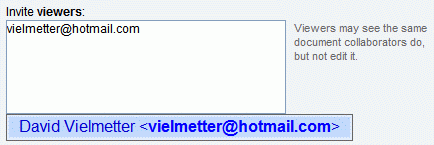
Best of all, however, is the optional RSS feed of the document changes. This will allow users to subscribe to the shared document so that they are notified whenever a change occurs.
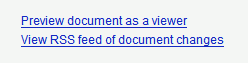
- The Publish tab. This is probably the most unique feature on Google docs. It allows you to publish your document to the Internet or an existing blog for anyone to see. The url to the published document is nice and short so it can easily be sent via email without the need for large attachments.

- The Spell Checker. Google docs actually utilizes an advanced spell checker with relatively good intelligence. Once initiated via the link at the bottom of the editor, misspelled words are highlighted in yellow and can be clicked to display the corrected word suggestions. There is also an option to add the word to the dictionary stored in your Google docs account.
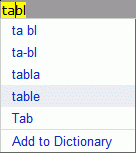
With all the annoyances duly mentioned, I can honestly say that I like Google Docs & Spreadsheets and will continue to use the tool in anticipation of better and more useful things to come.
Aside from all of the useful features on Google docs & spreadsheets, there are plenty of things that annoyed me.
- Anytime you navigate away from your document (another tab – revisions for instance) and return to the editor, it automatically scrolls to the top of your document losing the place in the text you last edited.
- The formatting options and especially the font choices are pretty limited, so it’s hard to make your document look professional.
- There is no word-wrap feature for images, so you have to utilize tables or line spaces and indents somehow to make text scroll around your images.
- Inserted images can be no larger than 2 megabytes in file size, and large images will take long to upload.
- No header/footer capability.
- The search and replace feature is “experimental.” I’m only assuming there are still bugs with it, as I could not find anything wrong with the way it worked for me.
- Preview does not show page breaks.