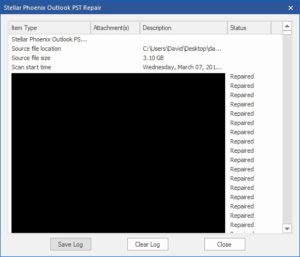[sponsored]
If you’re using Microsoft Outlook with a single POP3 account to manage email, all your personal data will likely exist in a PST file. If this file gets corrupted for whatever reason, Outlook may fail to start.
[the problem]
Outlook will not start and hangs at a splash screen showing starting… or processing… or loading profile… but will not start. The same behavior occurs if outlook is started in safe mode (Win+r -> outlook.exe /safe). This may indicate that corruption has occurred within the PST file and repair may be needed to restore functionality.
[the solution]
The first option for PST file repair is the built-in Microsoft utility named ScanPST.exe. ScanPST.exe is generally located in C:\Program Files (x86)\Microsoft Office\Office16 may or may not be able to repair the PST file. If Outlook still fails to start and/or is unable to mount the PST file, after running ScanPST.exe, another method may be required.
There are many PST Repair programs on the market, but I was asked to review Stellar Phoenix Outlook PST Repair. I was given a free product key to use the software with the understanding that I would test the software and write a review, so here it is. Stellar Phoenix Outlook PST Repair works well to both repair damaged PST files and recover data from damaged PST files based on several test cases where data was recovered from damaged or partially corrupted PST files. The process is simple:
- Purchase a product license for Stellar Phoenix Outlook PST Repair.
- Download and install the program trial via the product website.
- Activate the program using your license key.
- Using Windows File Explorer, locate the PST file you wish to repair and click Open.
NOTE: You may need to uncheck Hide extension for known file types under View->Options to see the PST file extension.

- Once the file has been opened, click Repair.
NOTE: This process may take some time depending on the size of your PST file.

- After completion of the repair operation, you’ll be able to view and peruse the data within the file using an interface similar to Outlook.

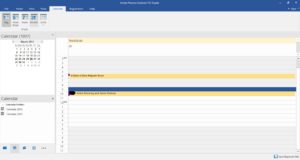
- You can now save the repaired file as <anyname>.PST (bottom right hand side) and then open it from within Microsoft Outlook, or you can export selected items to a separate PST file. You can also review the log file to see if any email, contact, calendar or notes items were not repaired successfully.