It’s been a few months since I installed Windows 7 RC1 x64 and the initial glamor of the latest and greatest operating system from Microsoft has worn off. Although Windows 7 is both easier to use and more useful than ever, there are still some issues with 64bit computing that need to be worked out. When VISTA x64 was initially released the lack of available 64 bit hardware drivers made it virtually impossible to deploy. With Windows 7 I had hoped that Microsoft stepped it up a bit in this regard, but I was wrong. After my Windows 7 installation only 90% of my Sony VGN-FZ240E’s hardware was properly installed.
After some searching I found W7 compatible VISTA x64 drivers for all of my notebooks hardware except the built in MotionEye camera & function keys. I’ve been able to live with 99% of my notebooks functionality, but I’ve lost the green camera icon on gTalk and that makes me sad. Overall though, I have to say that I’ve been pleased with the performance and functionality of Windows 7. The operating system manages to maintain a stable equilibrium even when applications fail miserably.
Seven uses consistently less RAM memory than VISTA and even with Aero features enabled it seems to require much less computing (based on how hot my notebook used to get with VISTA). Power management has also been improved with the auto-dim lcd feature (copied from Mac) where your screen brightness is turned down after a minute or so of inactivity.
Another think that is definitely an improvement is the wifi and/or network management functionality. Although not quite perfect yet it is much more useful and responsive than what existed in VISTA. One thing that still annoys me is that the network status tool still expands your entire list of VPN and Dial-up connections by default. So if you’ve got lots of VPN connections (me) you won’t see any available wireless networks until you collapse the VPN connections. Then if you click the network status icon again immediately after it’ll list all your VPN and Dial-up connections again so you’ll have to collapse them again and so on.
The sound tool looks useful enough. It allows you to set independent sound levels based on open applications (for instance you could have a separate volume setting for iTunes and your Windows System sounds). This comes in handy especially if you’ve got iTunes cranked while working and you don’t want to hear a DIIIINNG at the same volume as whatever you’re rockin out to. Unfortunately after you’ve made a bunch such adjustments there’s no easy way to reset everything back to the same level. To reset, you’ve basically got to adjust all individual volumes to max and then use the master volume control to get them back to whatever level you’d like.
The show desktop button in the right bottom-hand corner shows the desktop by hovering the pointer and jumps back to what you were working on when moved away. I love this feature because I’m always saving temporary files to the desktop and forgetting what I named them by the time I’m ready to use them in a full screen application. This lets me take a quick peek.
Taskbar notifications have been handled nicely in W7. In XP/VISTA I would routinely prevent my taskbar notifications from hiding because it was impossible to specify which would hide and which would not. Now now I can have much more granular control over what I want to see in the task bar so I’ve opted to hide many of my taskbar notification icons.
The jump menu is an extremely useful feature in in the taskbar. Many people have already written about this feature so I won’t bother you with the details of why I like it. It saves time, period. One thing I don’t like is how quickly my taskbar has gotten cluttered with various application shortcuts…there just isn’t enough room for all the things I want to pin there.
NOTE: Now there’s a little program that lets you add up to 60 additional programs, files or folders to a jump menu giving you much more room to grow laterally.
Finally, the last feature that is a useful advantage is the PowerResizer. Drag a folder to an edge and it automatically re-sizes at the top or tiles on either side. It’s useful for tiling windows, but can be a pain in the ass on a small screen. If you accidentally hit the top of the screen while dragging a window it’ll automatically maximize it. Still, I think the easy tiling outweighs this annoyance and overall PowerResizer is a winner.
There are also some issues I noticed with Windows 7 however. One of them is an inconsistent failure to refresh the desktop or a folder after some files are moved. Basically what occurs is after moving icons in a folder or on the desktop, they don’t disappear from the source location (i.e. the desktop). Attempting to move them again results in a file not found error and only refreshing the folder or desktop reveals that the files are in fact no longer there.
Even if software developers will lag behind the x64 revolution, I am nixing VISTA permanently and replacing it with Windows 7 effective now.
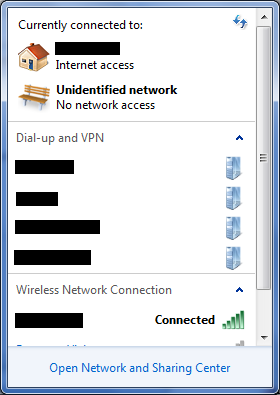
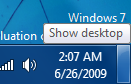
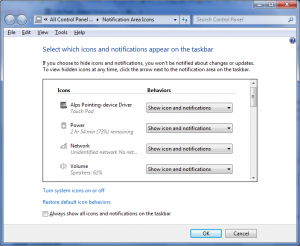
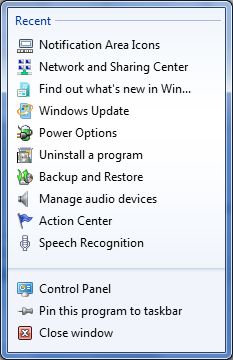
Comments
4 responses to “Windows7 x64 a few months later”
[…] with. I figured if I just picked a used one up on eBay and hooked it up to my Sony VAIO running Windows 7 x64 what’s the worst that could happen? It worked surprisingly well, that’s what happened. […]
Thanks David, very cool description.
x64 webcam drivers for VGN-FZ240E:
Download the webcam driver mentioned at sony’s website (belive it or not, it was always there…)
http://esupport.sony.com/US/perl/swu-download.pl?mdl=VGNFZ285U&upd_id=3051&os_id=30
When Vista asks you to confirm installation see aditional information and find the TEMP folder location where it’ll extract the drivers in order to do the installation. Confirm Vista’s question but DO NOT click “next” once you are in Sony’s instalation program.
Path example:
C:UsersCruzAppDataLocalTempGAFDS
You can also order the files by date or search for these files in Temp folder
DPInst64.exe, R5U870FLamd64.sys,…
It’s important to do not proceed because Windows may delete the folder after the installation…
Browse the drive and you’ll see a file called DPInst64.exe…. Run it and that’s it, the correct drives whill be installed for Vista 64!!!
-Solution found at http://forum.notebookreview.com/showpost.php?p=3000603&postcount=39
1/10/09 is the date I finally stopped using the Windows 7 Release candidate x64. I must admit that for the last few months of use my RC installation was running very sluggish especially when resuming from sleep or hibernate. I attribute much of this to my last semester of school in which I needed to install a lot of software development tools and made a lot of changes to windows. All in all I was relatively pleased with the performance of Windows 7 with one minor exception: Lacking support for 64-bit software & drivers. So I’m now running the 32-bit version of Win7 Professional (cutesy of my schools MSDNAA) and I’m happy to report that things are running much faster again. I’ll update this post in another 9 months to 1 year with the performance of my Windows 7 installation then.