If you’ve got the latest version of Skype, you may have noticed that it doesn’t disappear from your task bar when you close the program. This is extremely annoying to me. I understand that the program is still running, but why can’t it do that in the notification area (which is the designated area for applications running in the background)? Well, here’s how to make Skype behave and f&$k off to the notification area when you close the main window.
[problem]
Skype will not go to the notification area when the main window is closed.
NOTE: This is no longer required with SKYPE v6 and higher.
[solution]
Run Skype in Vista compatibility mode.
[step 1] Click Start->All Programs->Skype and then right-click the Skype icon.
[step 2] In the Skype Properties dialog click the Compatibility tab and check the Run the program in compatibility mode for: box. Then select Windows Vista, Vista SP1 or Vista SP2 from the list and click OK.
[step 3] Quit Skype and re-launch. It should now go to the notification area when the main window is closed.
That’s it.
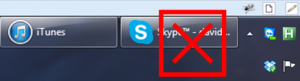

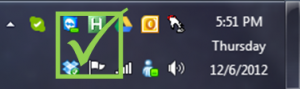
Comments
One response to “Banish Skype to the notification area”
Also works for windows live messenger, see related article above.