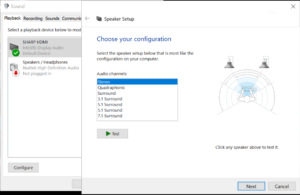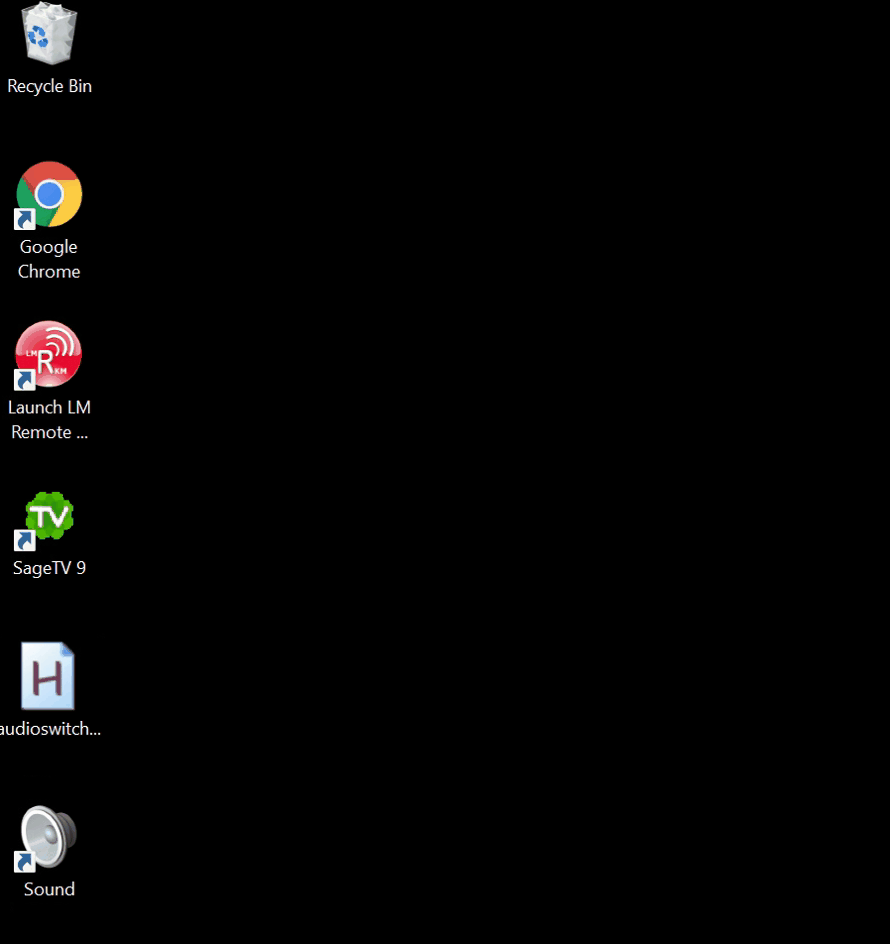Switching your HDMI inputs can cause Windows to reset your computers Sound playback device configuration back to Stereo. At my house, I’m using a Sony amplifier to control several HDMI devices connected to a single Sharp TV.
[the problem]
When I switch audio sources on the amplifier from Windows (used for DVR) to my PS4, Windows detects that the Sharp TV is no longer connected and changes the default Sound device from 5.1 surround mode to stereo. Later when I switch back to my Windows DVR using the amplifier windows does not switch the Sharp Sound device back to 5.1 surround because the Sharp device supports both Stereo and 5.1 and there isn’t a way to set a default configuration.
I’ve tried fiddling with the pass through settings on the amplifier, but nothing has fixed this issue and my only work around is to go into the sound settings and change the sound playback device settings manually from Stereo back to 5.1 surround sound.
[the solution]
Wrote an Autohotkey script that makes this change automatically using the F4 key and then mapped it to a button on my remote.
Autohotkey script to change Windows sound playback device configuration from stereo to surrond 5.1.
———start script—————
F4::
Run,Mmsys.cpl
WinWait,Sound
Send,{down}{tab}{enter}
WinWait,Speaker Setup
send {up 8}
send {down 5}{tab}{tab}{Enter 4}
WinClose,Sound
return
———end script—————-
Result when hitting F4: