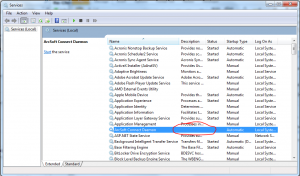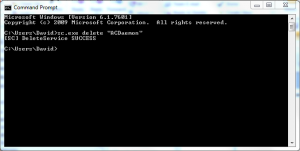The more applications you install, the more services are created on your Windows computer. Services in Windows are akin to daemons on a Mac or Linux system. They run in the background and perform various tasks. Sometimes when you uninstall an application from Windows, its service(s) are left behind by the uninstaller. These left behind services can cause your systems event log to fill up with errors or even display annoying popups when you start your computer.
To view all the services installed on your computer, click Start->run… and type “services.msc” then click OK or hit Enter. Alternatively you can search for services or find it in Control Panel under Administrative Tools.
Malware, spyware and poorly written applications often create services without a description, so on systems that aren’t performing optimally I usually look for any services that don’t have a description and if they look suspicious I’ll disable or delete them. Below I have an example service that was left behind after I uninstalled an application.
To delete the service shown above:
[step 1] Open the service details by double clicking it. Now note down the service Name or highlight it & copy it to the clipboard.
[step 2] Open a command prompt and type:
sc.exe delete "[service name]" [enter]
[step 4] You should receive a success or failure confirmation indicating that the service has been deleted.
NOTE: if you receive a failure notice, make sure you have spelled the service name correctly and make sure that it is enclosed in double quotes. Sometimes it may be easier to copy the service name and paste it to the console using the right-click context menu paste feature.
That’s it.