So your organization uses Google Apps for Work. Great!. If you’re syncing all components of your Google Apps account (email, calendar, contacts, and notes) with Microsoft Outlook though, chances are good you’ll need the Google Apps Sync tool. By default, this tool is configured to only sync 1GB of email from your Google Apps account to Outlook. This is why some users who may not understand how their email system functions may believe that email older than a certain date are disappearing. In fact, they are not disappearing from the account, just from outlook due to the 1GB limitation.
[the problem]
Google Apps Sync is set to only sync 1GB of mailbox data to Microsoft Outlook by default. Users only using only Outlook to access their Google Apps email may notice that older email disappears from Outlook.
[the solution]
Set Google Apps Sync to sync all account email to Microsoft Outlook as opposed to just 1GB worth of the most recent emails. Here’s how:
- Locate the Google Apps Sync tool running in the notification area. It’s a small circular gray icon with the letter G in the center and two green arrows rotating around the G.
- Right-click this icon and select Set mailbox size limit…
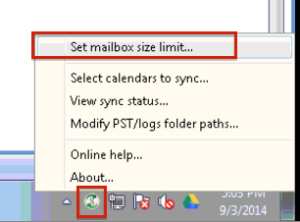
- Change the selection from 1GB to Unlimited and click OK.
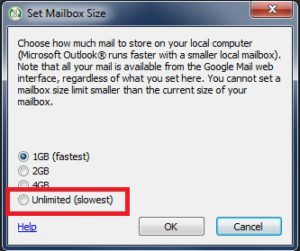
- Close Outlook.
- Launch Outlook.