Ran into an issue where in Windows 7 x64 the PresentationFontCache.exe process was taking an excessive amount of CPU resources and would not stop even after a clean boot. Here are the steps I took to resolve this:
[step 1] Click start and type services.msc into the search bar. Now find the Windows Presentation Foundation Font Cache 3.0.0.0 service.
[step 2] Stop the service and make sure it’s startup type is set to Manual.
[step 3] Navigate to C:\Windows\ServiceProfiles\LocalService\AppData\Local (or just cut and paste the path into any explorer window). NOTE – You may be prompted to allow this, just click OK. Locate and rename a file called FontCache3.0.0.0.dat to FontCache3.0.0.0.bak. Or simply move the file to your recycle bin (don’t delete it unless this procedure is successful in re-creating the file).
[step 4] Start the Windows Presentation Foundation Font Cache 3.0.0.0 Service, wait 15 seconds, then re-start the service. A new file called FontCache3.0.0.0.dat should be created automatically. If this happens, you can stop the service and safely delete the original file you had renamed to FontCache3.0.0.0.bak.
That’s it.
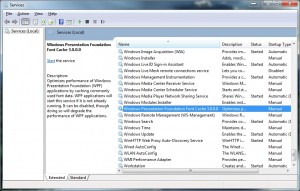
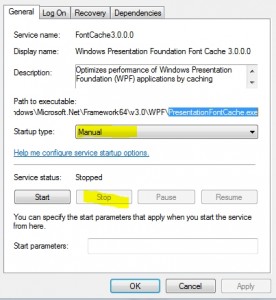
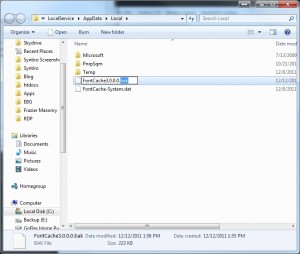
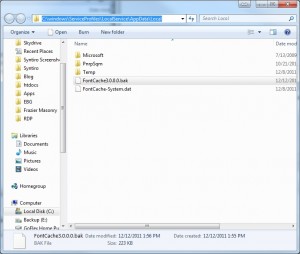
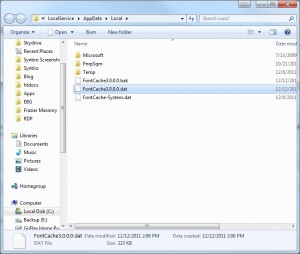
Comments
2 responses to “PresentationFontCache.exe hogging 50% CPU”
Very nice tutorial, thanks. Works fine!
Thanks. Only issue I found with your steps was the path. It appears to be missing all of the backslashes and so you can’t copy and paste it.
But I figured it out.
Hope I don’t have to deal with this again.