So here’s the problem. You’re busy working away on something really important and you get interrupted. Maybe the phone rings and you talk. Then maybe you talk some more and when you come back – BOOM! Your system automatically rebooted and your work is gone! Turns out that your computer found some updates from Microsoft and just decided that it would be a good time to download, install and reboot without asking you first. Well, here’s how to change that so you’re back in control of rebooting your own computer.
[Step 1] – Click Start->Control Panel.
[Step 2] – Double click the Security Center icon.
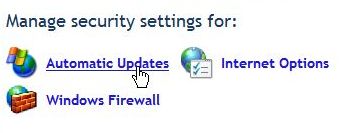
[Step 3] – Click Automatic Updates.
[Step 4] – Choose your preferred setting. To disable all updates, simply check the appropriate radio button. NOTE: I recommend that you let your computer download updates but lets you choose when to install them. If you choose this setting updates ready for installation will be denoted by a yellow shield icon in your notification area.
That’s it.


