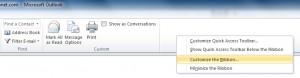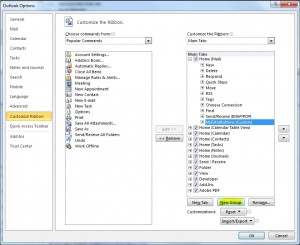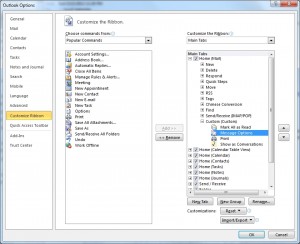In versions prior to Outlook 2010, finding the message options button to view the email’s Internet headers was a relatively straight forward task. In Outlook 2010, however the message options button is no longer on the ribbon. Here’s how to put it on the ribbon so you can once again analyze those message Internet Headers on individual emails or on the main Outlook ribbon:
To view Message Options (Internet Headers) on the current highlighted message in Outlook:
[step 1] Right click the Outlook Ribbon and select Customize the Ribbon…
[step 2] Create a new custom ribbon group.
[step 3] In the Choose Commands From column select All Commands and in the Customize the Ribbon column select your new ribbon group. Add the command Message Options… to the new ribbon group.
[step 4] Click OK.
That’s it.