With Bring Your Own Device (BYOD) options at an increasing number of workplaces, it’s become almost common practice to have your email, calendar and contacts on your personal device. It’s great for employers that want to get additional hours out of employees constantly tethered to their smart phones and it’s great for those employees who travel a lot. Configuring a personal device properly, however can be a challenge and it’s what I get at least one question about per week. The problem always fits one of the following scenarios:
[the problem]
scenario 1: The user has his personal device configured to sync work email, contacts and calendar events, but primarily uses the device for work. When adding events on the mobile device, he or she finds that said events are not showing up in in Microsoft Outlook at the office.
scenario 2: The user has his personal device configured to sync work email, contacts and calendar events, but primarily uses the device for personal communications. When sending personal emails on his device he or she find that the emails are sent from his work account and replies appear in Microsoft Outlook at the office.
[solution]
When you configure multiple sync accounts on a mobile device, there are settings which allow you to configure which account to use by default when creating new email messages, contacts and calendar events. Depending on what you have set here, when you create a new email, contact or event that account will be used by default. This may cause confusion.
Let’s take scenario 1. Jane Doe uses her iPhone to accomplish work remotely and currently when she adds events on her iPhone, they don’t show up in Outlook. She’d like events added on the iPhone to appear in her Microsoft Outlook calendar at the office. Jane has 3 accounts setup on her iPhone:
- iCloud – Personal
- Exchange – Work
- Gmail – Personal
This is how Jane Doe would want to configure her iPhone:
1. Tap Settings->Mail, Contacts, Calendars. NOTE: On newer versions of iOS tap Settings->Accounts & Passwords.
2. Note the account names for iCloud, Gmail and Work accounts, then scroll down to the Calendars section and ensure that the Work account calendar is selected as the default calendar.
Now events added on Jane’s iPhone will be added to her work calendar by default and therefore appear in Microsoft Outlook on her office computer. Similarly Jane can change the default accounts for email messages and contacts to have newly created email messages and new contacts automatically appear in Outlook at the office.
However, Jane can still create personal appointments not shared with her work account during event creation by tapping Calendar and selecting the appropriate personal account.
Let’s take scenario 2. John Doe uses his android device primarily for personal communication but occasionally checks his work email from his phone. He’d like the device configured such that when sends personal emails, they come from his personal Yahoo account not from his work account at the office. John’s device has the following accounts:
- Exchange – Work
- Yahoo – Personal
Here’s how John would want to configure his device:
1. Tap Settings->Email and select the appropriate personal account. Then check the box stating Default Account. Going forward new emails will be sent from the account with this box checked.
NOTE: John can still send work related emails by selecting the appropriate account at email creation time.
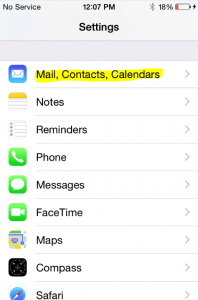

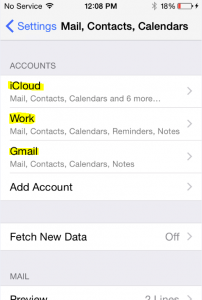
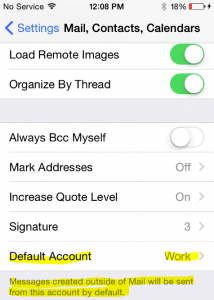
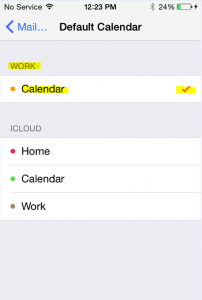
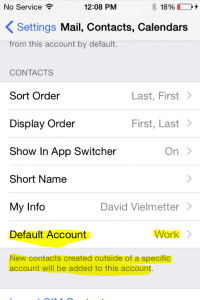
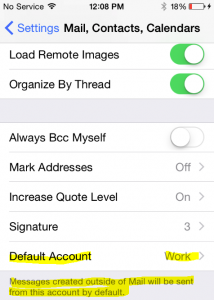
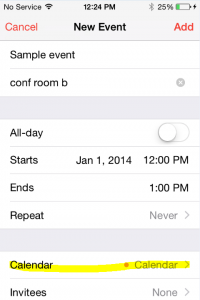
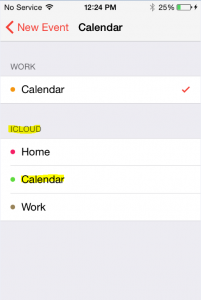
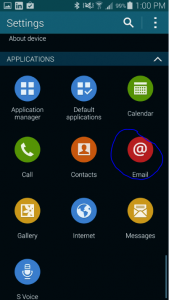
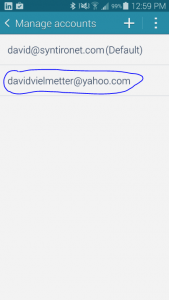
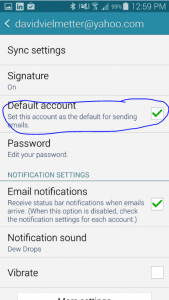
Comments
3 responses to “Calendar events added on phone don’t show in Outlook”
Ad the default calendar?
You mean as
Thanks, fixed.
I have a Samsung S8. My calendar events created on my phone do not show up in my Outlook Calendar on my Surface computer. How do I fix this issue?