I’ve been having this problem with my system ever since I added a second monitor. I set up my display settings such that my monitor 2 is my default display and the display is extended to monitor 1 and arrange them how I like them to be. Then I reboot the system at some point later and the monitor configuration is reset. After the system comes back I am back down to just monitor 1 being my only display and I have to re-configure my display settings all over. I’ve tried everything setting up the display settings in ATI’s Catalyst software rather than the native Windows Screen Resolution control panel. I’ve tried removing and re-installing the drivers, why won’t these display settings stick?
[the problem]
In Windows 7 x64 SP1 the order of multiple displays in an Extended monitor setting may be lost or reset after the system is rebooted. After each restart the monitor configuration is reset back to using only a single monitor.
[the solution]
After an extended Google search session, I finally found the fix. It’s a registry key that needs to be cleared. Here’s how to:
[step 1] Open the Registry Editor by clicking Start->Run->Regedit or simply typing Regedit into the search box on your start menu.
[step 2] Find and expand the following key:
[HKEY_LOCAL_MACHINESYSTEMCurrentControlSetControlGraphicsDriversConfiguration]
[step 3] Backup this entire key to a file by right-clicking it and selecting Export and specifying a safe location to backup the registry file.
[step 4] You will likely notice a number of sub-keys in Configuration that look something like the screenshot below.
[step 5] Delete each of the sub-keys contained in Configuration by clicking it one by one and hitting the delete key on the keyboard and then confirming the deletion.
[step 6] OPTIONAL: I also repeated [steps 2-5] for the Connectivity sub-key because it had some of the same entries as Configuration, but this may not be necessary.
That’s it. Hope it helps someone out there.
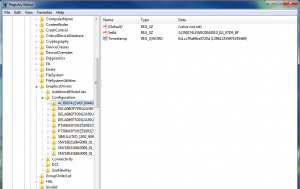
Comments
6 responses to “Dual monitor configuration reset after reboot”
This issue returned, and now I can no longer fix the problem using the registry edit shown above. I’ve tried everything – uninstalling and re-installing the latest ATI drivers, Catalyst, etc. nothing seems to work. So I found a work-around that works relatively well:
Multimonitortool.exe from Nirsoft is a great application that can be run from the command line to enable one or more monitors. Download it here: http://www.nirsoft.net/utils/multi_monitor_tool.html
I just put the exe in C:apps and added the following batch file to my startup programs:
—-start batchfile—-
@echo off
c:appsMultiMonitorTool.exe /enable 1 2
exit
—-stop batchfile—-
Thank you so much!. We were fighting a problem with getting the display to extend to two monitors on a consistent basis during a machine build for weeks. Your fix worked for us!
Thank you!
Using a 4 screen system. It worked for me, but I’ve no idea why. Two thumbs up!
Worked for me.
I was able to resolve this.
Issue: After reboot in Windows 10, my Display Settings would revert to Show only on 1 and my desktop would be duplicated on both Built In Display (Monitor 1) and my External Monitor (Monitor 2). This was so annoying!
Resolution: I went into the bottom left Search box and typed in msconfig which brings up the System Configuration. From there I went to the Startup tab, which prompted me to open the Task Manager. I then went to the Startup tab there and “Disabled” everything. I had about 12 different things such as Windows Security Notification, Quick Launch Buttons, Synaptics TouchPad Enhancements and a few Intel modules. I restarted my laptop and my Display Settings with the Extend These Displays stayed there and did not change!
Further investigation, I started turning everything on, one by one, and would restart each time until I found the offender. Guess what? It was the Quick Launch Buttons! I would have thought it was one of the Intel modules but those are fine. For some reason the Quick Launch Buttons does something at startup that resets the Display Settings.
Problem Solved! Hope this helps someone else out there.