I work with lots of Log files and lists. I’ve had many situations in which I’ve had to change a list in order to quickly compare, add, or remove entries. The transpose feature in Microsoft Excel was made just for this purpose. In this example, I have two tables showing some Employees and Salaries. In order to combine them I could manually copy each record from either table, or I could use the transpose feature. Here’s how:
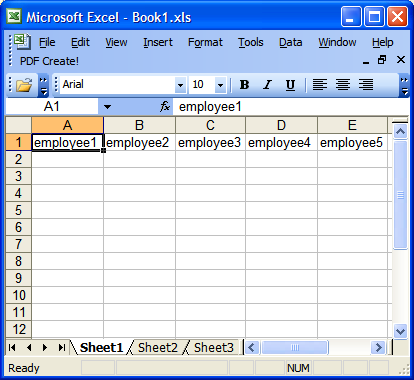
First I’m going to highlight the values I want and then copy them to the clipboard.
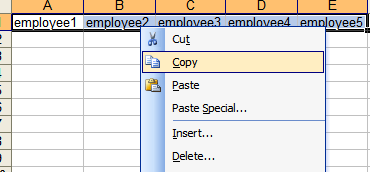
Then I’m going to navigate to the location I want to put those values and choose Paste Special from the Edit or right-click menu.
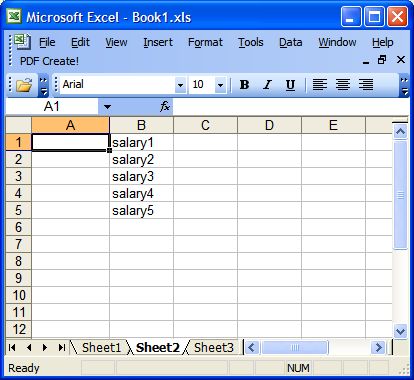
When the Paste Special dialog comes up, I’m going to check the Transpose box and click OK.
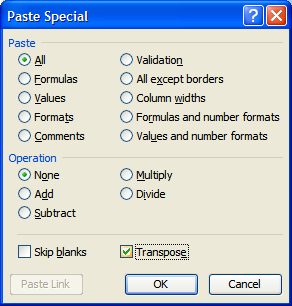
And voila, I have successfully transposed my values.
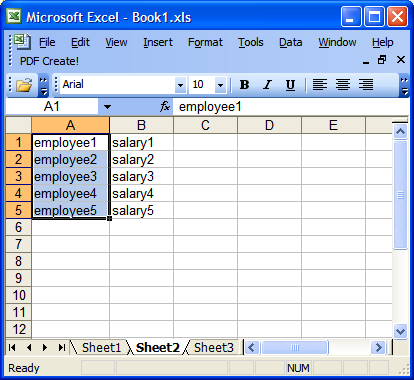
End of Tutorial
Comments
One response to “Transposing cells in Microsoft Excel”
Always wondered how to do this. glad i found your blog, others explain it way more complicated.