I’m traveling to Germany in a few days and wanted to use my Garmin StreetPilot c550 to help me navigate the streets of Berlin. I got a used 2008 European Maps SD card off of Amazon for a few bucks and figured why don’t I try getting the maps onto my Garmin GPS. But somehow instructions on how to do this differ greatly online and the Garmin website seemed to have some major issues the day I was trying all of this out. Some sites suggested I needed some MapSource software while others said I needed the Garmin Map Updater…long story short, after some playing around, here is what I found:
First off, after hooking my garmin up to my comptuer via USB I discovered that it mounts just like a regular 2GB flash drive in Windows. I didn’t need to install any Garmin software or drivers (not that I could have thanks to Garmins broken website).
The main folder structure of my c550 (in my case it mounted as drive I:) has two folders in it:
- Garmin
- MP3
The Garmin folder has a bunch of files and subfolders in it containing what I can only assume to be the Garmin OS and maps, while the MP3 folder contains (drumroll) some MP3’s.
After inserting the European Maps SD card I had purchased into the Garmins SD slot I saw another drive pop up (in my case it mounted as H:). It has the following structure:
- Garmin
On the SD card the there was only a single file called GMAPSUPP.IMG. After doing some searching using Google this is the name used for any supplemental maps on a Garmin GPS. for additional maps, names could be GMAPSUP2.IMG, etc. On the main device the map file has a different name indicating that it is the default map, GMAPPROM.IMG. So here is the map file naming convention for the Garmin c550:
- Primary Map File: GMAPPROM.IMG
- Secondary Map File: GMAPSUPP.IMG
- Tertiary Map File: GMAPSUP2.IMG
Fist thing I did was back up all of the map files to my computer (just in case I loose my SD card). Then, to make the European map file the default I renamed the GMAPSUPP.IMG file to GMAPPROM.IMG and overwrote the existing file on my c550.
Now I had the European map file on my GPS as the default map. So essentially any map file named GMAPPROM.IMG will presumably work as your default map file in the Garmin. Booting up my GPS and going to Settings->Maps->Map Info revealed that indeed now the CN Europe NT Map was now my default map.
NOTE: Later I read online that it actually doesn’t matter which file is the default. As long as you have more than one map files loaded into the GPS (via main memory or SD card) it will show the correct map based on your location. Additionally with more than one map you can simply spell the country you want to find an address in using the Where To main menu.
So, I copied the backed up CN North American Map file (GMAPPROM.IMG) file back to the GPS’s main memory overwriting the previous CN European Map file. Since I had this file on the SD card already, there was no need to make it the default map and I could use both simultaneously.
Now due to the map files size (~1.7GB), I decided to try using an SDHC 4GB card I had purchased a while back as a ReadyBoost drive for Windows VISTA. So I formatted the card with FAT32 file system, created a Garmin folder and copied the GMAPSUPP.IMG file into it. Voila, my Garmin now loads the CN European Map file from the 4GB SDHC card and I’ve got 2.2GB of space for another map file in the future, Awesome!
So, after all that, it turns out getting a map file onto your Garmin GPS is pretty simple, just copy the map file into the appropriate folder and you’re set.
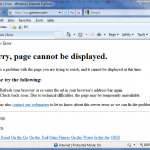
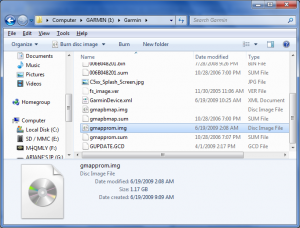
Comments
10 responses to “Get more maps onto a Garmin StreetPilot c550”
That’s a great write-up David! I have a c550 that I haven’t bough SD cards for yet. In researching what cards to buy, I called Garmin to find out. Their response was:
“The largest SD (Secure Digital) card that is supported on the StreetPilot® Cxxx is a 2GB (gigabyte) card. The StreetPilot doesn’t support SDHC, which are cards above 2GB.”
You mentioned that you used a 4GB SDHC card in your c550. Can you verify that you did in fact use this card, or was this possibly a typo or some sort of other mix-up?
Thanks!
No problem Sam,
Yes indeed I used a Patriot SDHC 4GB card in my C550 and it worked just fine. Whether or not the C550 can access all of the 4GB on the SDHC I’m not 100% sure about. This is because the map on the Patriot SDHC card (NorthAmerica 2010) was only about 1.8GB in size. So I can verify that I was able to access the North America Map from my Patriot 4GB SDHC card and thusly can say that the garmin can at least access 2 of the 4GB on the card.
I have an Transcend 8GB SDHC card in mine (loaded with Music) and it works fine.
..Going to try it now. Downloaded the “Newest 2011 Version” of maps off a torrent site. Hoping I can just copy and paste new GMAPPROM.IMG file, replacing the old…. Backing up the one on the c550 now.
…The original GMAPPROM.IMG file on the c550 now (2008-2009) is 993mb the new file with 2010-2011 maps is 1.29GB. Fingers crossed, hoping it will work and doesn’t brick the unit. I am going to erase the GMAPPROM.IMG file on the c550 opposed to overwriting it. It is slow copying the original GMAPPROM.IMG file to my desktop. Must be slow communication from the c550 to my computer (and I gave a very fast computer)…. Back with results later (Holding breath).
…Worked like a Charm!
…Follow up:
First of all thank you DV for putting this blog out here for people like us that want/need the information.
If you have a Garmin StreetPilot c550 you can absolutely just hook it up to your computer via a USB cable, delete the existing gmapprom.img file on your c550 (after you have backed it up somewhere, just in case), and simply copy and past the new one in it’s place.
To do so, make sure you first have downloaded the latest full “UNLOCKED” version of the gmapprom.img file you want to load to your c550. Make sure you have the “FULL UNLOCKED” version, not just some “additional features” version. In my case it was/is the “CN North America NT 2011.30” version. It is 1.29 GB in size (1,386,741,760 bytes). You can get it out on the web on most any “reputible” torrent site. After you have successfully downloaded the newest version of the gmapprom.img file, save it somewhere on your hard drive where you can easily find it (I saved mine right on the desktop). Now hook up your c550 via USB cable to your computer, give it a second to communicate and find the unit. Now find the current gmapprom.img file that is on your c550. It will be in the main folder structure (in my case it is mounted as drive the J: Drive). It should say Garmin. You will have two folders in it: “Garmin” & “MP3”. Open the Garmin folder, and you will see the gmapprom.img file. I would copy and past (back-up) that file somewhere just incase the new file you downloaded is corrupt, locked, or does not work. After you have done that, you can copy and paste the new updated gmapprom.img file to your Garmin (it will overwrite the existing one, or you can delete the existing one first, then copy and paste the new one in. I deleted the existing gmapprom.img file first, but for no good reason, just did. After the new gmapprom.img file has successfully copied to your c550, you are done! Disconnect it from your computer, turn it on, let it boot and find the new maps.
You can check and see that the new maps are on your c550 by going to the main screen, tap the wrench icon, then the Map icon, then the Map Info icon. You will then see the current Map Information/Version that you have.
Updated an ready to go!
P.S. Be patient! It took me about 2 hours to complete this process. It is not a fast Process. Loading the new gmapprom.img file took the longest. About an hour.
[…] c510 58 Garmin StreetPilot c550 58 Garmin Zumo 400 58 Garmin Zumo … Dieses Dokument ansehenAuf dieser Seite finden Sie die unterschiedlichsten Informationen zu dem o.g. Thema rund um Navigati…sen wollen, was andere Käufer von Navis zu ihren Modellen zu sagen haben oder wenn Sie sich bereits […]
[…] Get more maps onto a Garmin StreetPilot c550 | David … – 9 comments found Comments for: Get more maps onto a Garmin StreetPilot c550 […]