My parents gave me a MacBook for Christmas, so in an effort to “learn something new” in 2010 I’ve gotten accustomed to a multi-touch track-pad, command + c/v for copy & pasta and Safari for browsing the web. One thing I couldn’t give up though, was my Firefox with TabMixPlus and ReadItLater. Luckily the combo works just as well on the Mac as it does on the PC but there’s just no easy way to export and import Firefox profile data on the Mac. For Windows users there’s MozBackup, but nothing exists for OSX…so after a bit of research, here’s how to migrate a Firefox profile from Windows 7 to Snow Leopard (well most of it anyways) manually.
This tutorial is written for Firefox v3.5 or higher. It may work lower versions, but that hasn’t been tested. Post any notes/comments/questions in the comments section.
[step 1] Have a look at the Firefox Profile Folder wiki to understand the breakdown of the files in your Firefox profile.
[step 2] In Windows, navigate to the following directory:
C:\Users\David\AppData\Roaming\Mozilla\Firefox\Profiles\<some sequence of letters & numbers>\.default
[step 3] Copy the following files to a flash drive or a network share:
bookmarks-(date).json in bookmarkbackups (Bookmarks) cookies.sqlite (Cookies) downloads.sqlite (optional: downloads history) formhistory.sqlite (Saved form data) key3.db (Key database needed for passwords) persdict.dat (Personal dictionary) places.sqlite (Bookmarks and browsing history) signons.sqlite (Encrypted saved passwords - needs Key3.db)
[step 4] Install & launch the same version of Firefox (as you are running on Windows) on your Mac. Navigate to:
/Users/<username>/Library/Application Support/Firefox/Profiles/<some sequence of letters & numbers>.default
[step 5] Close Firefox and copy the files saved to your flash drive or network share in [step 3] to the directory in [step 4]. Overwrite the existing files if it asks. Copy the bookmark.json file into the boomkmarkbackups directory.
[step 6] Launch Firefox and import your bookmarks by clicking Bookmarks->Organize Bookmarks… then clicking the STAR button and choosing Restore-><the date of the bookmarks file> you backed up in [step 3].
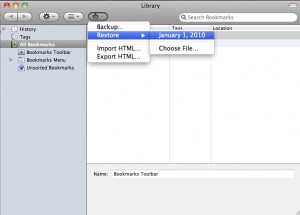
Comments
3 responses to “Migrate a Firefox profile from Windows to OSX”
Thanks to the Mozilla Weave Team there is now an easier way to migrate Firefox profile data. Just install the Weave Plug-in on both browsers you want to sync, create a Mozilla Weave account and sync bookmarks, passwords, history and preferences securely with the click of a button.
Download Add-on:
https://addons.mozilla.org/en-US/firefox/add-on/10868
Ars Technica Review:
http://arstechnica.com/open-source/reviews/2010/02/mozilla-weave-10-take-your-tabs-and-bookmarks-everywhere.ars
Thanks of the Wave link add on, saved me a bunch of time.
Thanks, yr instructions helped me save a lot of time. By the way, for me it even worked between two different Firefox versions – however, you have to be lucky once in a while.