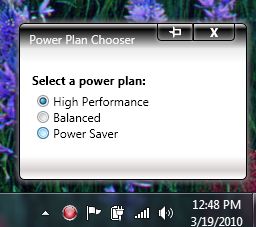A while ago I voiced my frustration about Microsoft’s choice to display only two of the three standard power plan choices when clicking the battery icon in the notification area. In that initial article I suggested a shareware program called Power Plan Assistant which I actually uninstalled a week later due to some annoying shareware related features. Since then my frustration has led me to create my own little tray application to allow me to switch between power plans. Check it out and download it for yourself if you’d like.
Overview:
Power Plan Chooser is a small application I wrote in C#. It runs in the notification area and allows you to quickly switch between the three standard Windows 7 power plans (Balanced, High performance and Power saver). Here is a screen shot of the tool in action:
The icon will change color based on the plan you’ve selected indicating which power plan is currently active on your system.
Special Thanks
The code for this application is available at CodePlex but I want everyone to know that most of it was written and graciously provided with an excellent tutorial by Murray Foxcroft at CodeProject.
Downloads
Known Bugs
- PPC always activates High-Performance plan on launch
- PPC only shows the three default power plans in Windows 7 and will not show additional user configured power plans
- PPC is not aware of which power plan is currently active, so if you switch plans using the battery icon, it will be out of sync with the current active power plan selection.
If you’ve got ideas on how to fix these bugs, head over to CodePlex and let me know via the discussion or leave a comment below.