One of Apple’s most overpriced products is their MobileMe service for contact, calendar and email synchronization of your iPod or iPhone. $99 bucks per year for synchronization and some web space? What a rip! Thankfully Google has decided to offer a way to sync your Google contacts, calendar and Gmail with your iPhone without using MobileMe. The cool thing is that if you have Gmail you can also sync your Hotmail, yahoo, or other POP email account. Here’s how.
[step 1] First you’ll need a Gmail account. Click here to sign up for free.
[step 2] Once you have an account setup, you can use it to check email at any additional POP3 email account. For instructions on how to do this checkout my Gmailify your Hotmail or your Yahoo! Mail article.
[step 3] Update your iPhone or iPod to software version 3.0. For instructions on how to do this checkout my Upgrading your iPod to version 3.0 article.
[step 4] Backup your iPhone or iPod using iTunes (by performing a sync).
[step 5] Then, on your iPhone/iPod:
1. Go to Settings on your device’s home screen.
2. Open Mail, Contacts, Calendars.
3. Tap Add Account….
4. Select Microsoft Exchange.



Enter Account Info
5. In the Email field, enter your Gmail address.
6. Leave the Domain field blank.
7. Enter your Gmail address as the Username.
8. Enter your Gmail password as the Password.
9. Tap Next at the top of your screen.
10. A new Server field will appear. Enter m.google.com
11. Press Next at the top of your screen again.


12. Select only Contacts and Calendar to sync your Gmail we’ll setup a different account. UPDATE: Google has added Push Email notifications via Google Sync, so now you can enable Mail, Contacts and Calendar.
13. Unless you want to delete all the existing Contacts and Calendars on your phone, select the Keep on my iPhone option when prompted. This will also allow you to keep syncing with your computer via iTunes.


That’s it. You’ve set up Google Sync for your iPhone/iPod. Open the Mail, Calendar or Contacts App and give it a few seconds for the initial download.
NOTE: The following instructions still work, but are no longer required to sync your Gmail. If you’ve followed the instructions above your Gmail should be available in the Mail app.
[step 6] To setup sync for your Gmail, go back to the Settings screen:
1. Open Mail, Contacts, Calendars.
2. Tap Add Account….
3. Select GMAIL.



4. In the Name field, enter your name.
5. In the Address field, enter your Gmail address.
8. Enter your Gmail password as the Password.
9. Enter a Description into the description field.
10. Tap Save.
That’s it. To check your mail tap the mail app and wait a few seconds.
————UPDATE————-
Some people have reported that not all their gmail contacts are syncing to their iPod or iPhone using this method. Here is why and how to fix it:
If you go into your contacts in Gmail you’ll notice a couple of different groups for contacts there (i.e. My Contacts, Friends, Family, etc.). Google Sync will only sync contacts part of the My Contacts group. So if you don’t have all of your contacts in there, that’s the reason you’re not seeing them on your iPhone or iPod.
[step 1] To move contacts from All Contacts to My Contacts, simply select them all and from the Groups menu select the My Contacts group.
Now your My Contacts group should have the same number of contacts as the All Contacts group as in the picture above and the next time you go to the Contacts app on your iPod or iPhone they’ll all be there.
That’s all.
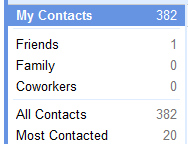

Comments
6 responses to “Sync Google contacts from iPhone”
I want to sync my Google contacts from my desktop to my iPhone. I followed your instructions and got as far as step nine. Then I got the error message “Unable to verify Certificate. The certificate from “gmail.com” for account (my account) could not be verified.” Accept or Cancel.
That was it I couldn’t go any further. Do I need a Microsoft Exchange Server to make this work?
@Alexander Cudzewicz
Yes you will receive a certificate error message if your email address is in the form:
@googlemail.com
In some european countries you may also an “Unable to verify certificate” warning.
If that is the case, simply choose Accept if the Unable to Verify Certificate dialog appears and follow the rest of the instructions as normal. I’m unsure if the message will come up everytime you try to sync…maybe someone could verify if that’s the case. I’d be interested to know…
Hope that helps,
David
[…] Touch just like you can on a crackberry. Google sync had previously supported keeping your Google contacts and calendar up-to-date over the wire, but now they have added push notifications for email as well and it works well. […]
Thanks for the tut. Looks pretty too.
Hi David …
I have an iPod Touch and a Windows 7 PC.I also have had a Google Contacts account, but there was a horrible sync to iCloud when new iOS came about a year ago. I’ve heard of many problems which Apple is having with iCloud, and I’d like to go back to Google Contacts, but I have older contacts there which did not originally make it to iCloud.
Present thoughts:
1) Use the vCard export of iCloud to obtain all contacts.
2) Export Google Contacts in CSV format.
3) Write a program to convert the vCard file to CSV then compare its with the CSV file from Google to create a new CSV file on the PC while deleting duplicates and trashed partial records from the vCard file.
4) Import resultant CSV file to Google Contacts.
Can you think of a better way? Laborious? Yes, but the iCloud Contacts file is full of truncated garbage records in addition to my valid partial records.
Many thanks,
Bob … in Atlanta Bob whereheis.com
Bob,
Any version of iOS is capable of syncing with a gmail account. Your google contacts account is part of your gmail account (you may not be using the mail part, but you have a gmail account…I’m pretty sure). So, to get those contacts from google on your iPod, simply setup a sync account to your gmail on your iPod and your contacts will automatically be transferred too. If you don’t want mail and calendar to sync, just turn those parts off…then just your google contacts will be synced.
Here is how to sync a gmail account on iOS:
https://davidvielmetter.com/tricks/howto-sync-your-iphone-with-google-apps-premier/
If you want to deal with duplicate contacts, gmail/google contacts has a built in dupe finder feature I recommend. Just upload contacts
From any cvs file to google contacts and merge dupes. I talk about this in this post:
https://davidvielmetter.com/tricks/merge-duplicate-outlook-contacts/
David.