If you’re still running Windows XP and haven’t updated your Flash Player in a while, you might get some Internet Explorer script errors when you try to update the player. Here’s two ways to resolve the problem.
[the problem]
[the solution (in two acts)]
The easy way:
[step 1] Download the full Adobe Flash Player plug-in installer (as opposed to the default one which backpacks optional bloatware):
Download the Flash Player Plug-in
[step 2] Close all open browsers.
[step 3] Install both downloaded install packages.
That’s it.
The complicated way for each browser:
Enable JavaScript in the Internet Explorer.
- In Internet Explorer, click Tools > Internet Options.
- Under Security, select Internet.
- Click Custom level.

- In the Security Settings page, scroll down to Scripting.
- Select Enable for Active Scripting.

- Click OK.
- Select Trusted Site and perform steps 3 to 6.
- Close and open Internet Explorer.
- Go to the Flash Player download page to download Flash Player.
Enable JavaScript in Mozilla Firefox
- In Firefox, click Tools > Options.
- Select Content and then select Enable JavaScript.

- Click OK, and close and open Firefox.
- Go to the Adobe download page to download Flash Player.
Enable JavaScript in Google Chrome
Note: Flash Player is installed with Google Chrome. Use the steps below only if you want to download Flash Player for a different browser or operating system.
- In Google Chrome, click Settings.

- Click Show Advanced Settings.
- Go to Privacy and click Content Settings.
- In the Content Settings page, select Allow All Sites to Run JavaScript.

- Click OK, and close and open Chrome.
- Go to the Adobe download page to download Flash Player.
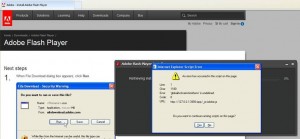
Comments
7 responses to “Javascript errors during Adobe Flash Player update”
Thank you David
Ran into the same JS error on Win7 only for the ActiveX install for IE8.
Determined that disabling Symantec Antivirus (Ver 12.1) allowed the install to proceed.
Mike, thanks for the tip and taking the time to share! Much appreciated.
Terrific cure for a the problem. Option 2 failed several times and your “easy way” did the trick/
Thanks
Great cure . The “easy way” did the trick after the “complicated way” had failed several times
Thanks
[…] Javascript errors during Adobe Flash Player update | David … – In the Security Settings page, scroll down to Scripting. Select Enable for Active Scripting. […]
[…] Javascript errors during Adobe Flash Player update | David … – Terrific cure for a the problem. Option 2 failed several times and your “easy way” did the trick/ Thanks […]