Where the heck did the spell checking suggestions on the right click context menu go in Outlook 2010? I found myself asking this often enough to do some research into what the heck caused my spell suggestions dialog to be replaced with a single option called “Signatures…”. Turns out the problem is kind of a bug in Outlook 2010. When you delete all the white space above the signature in a new message, it thinks you’re editing the signature itself. Rather than letting you spell check stuff there, it just offers you to select a different signature from the right-click context menu. So, to fix/avoid this, don’t delete the empty space above your signature.
[problem]
You’re typing along and decide to delete the empty space before the signature…then you paste in some text from the clipboard and try to spell check it. Here’s what you get:
[solution]
Don’t delete all the space before the signature before pasting in the new text. Just leave the empty line that is there and paste. You can tidy up the space between your pasted text and the signature later.
So remember, when you delete all the text before the signature, Outlook will think your entire message is the signature and the right click dialog will be the signature chooser:
That’s it, hope it helps someone else.
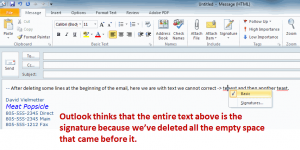
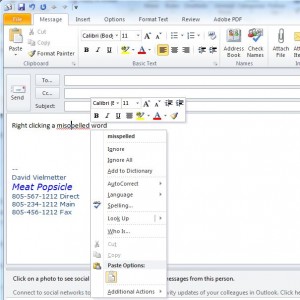
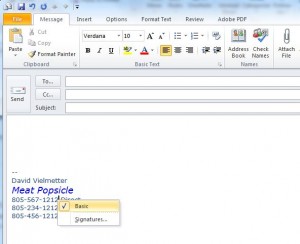
Comments
One response to “Missing spell suggestions on right-click in Outlook 2010”
Thanks David,
This has been bothering me for a while. Thanks for sharing what you found, yours is the first explaination for this I could find.
Phil