Say you’re building a new Terminal Server with Windows 2008 R2 x64 Remote Desktop Services for your mobile sales people to use. Maybe they want to use Outlook 2010 on this Terminal Server and be able to add emails from Outlook to Salesforce. Well they CAN’T! For some stupid reason the Salesforce for Outlook add-in works perfectly fine on Windows 7 x64, but does not install on Windows 2008 R2 Server x64.
[problem]
When trying to install the Salesforce for Outlook add-in on Windows 2008R2 Server the following error is observed:
Support on the issue is non-existent. Calling Salesforce tech support yields the urge to shoot oneself in the face.
[solution]
Modify the MSI installer such that it doesn’t check the operating system version during the install. Here’s how:
NOTE: The credit for this solution goes to Keene Maverick who first discovered this workaround.
[step 1] Download the MSI installer zip file for the add-in from salesforce.com. You’ll need to log into salesforce.com, then click your name->Setup->Desktop Integration->Salesforce for Outlook. Extract the two MSI files in the zip file to your Desktop or a folder.
[step 2] Download and install a trial version of InstEd.
[step 3] Download DisableOSCheck.zip MST patch file and extract it to the same directory as your MSI installers in [step 1].
[step 4] Open InstEd and from within InstEd click File->Open and select the SalesforceForOutlook.msi file.
NOTE: Only select the SalesforceForOutlook_x64.msi if you are running the 64bit version of Microsoft Office, otherwise you’ll wan the 32bit version of the MSI file.
[step 5] Click Transform->Apply Transform… and select the DisableOSCheck.mst file.
[step 6] Click Transform->Save Transformed. Select an output directory and specify a file name.
That’s it.
You can now install the transformed new MSI package you created on Windows 2008 R2 Server and each user will be able to use Outlook with the Salesforce for Outlook addin.
-UPDATE-
Some users have been saying that some of the links in this article are dead, so I’m posting my fixed version of the Add-in for Salesforce (2.1.0) here. I make no guarantees about this software’s reliability.
-UPDATE-
The new version of the add-in v2.4.2 appears to have some of the same restrictions as the older versions. I haven’t applied the new version to my environment. For those who want to try installing it themselves and report back, here’s how:
[step 1] download the msi installer from Salesforce by clicking <your name> at the top right of the browser screen once logged in. Then click Setup->Desktop Integration->Salesforce for Outlook->.msi installer. This should download a zip file named SalesforceForOutlook.zip to your computer. Extract both to a folder of your choice.
[step 2] download/install/use InstEd to open the appropriate MSI file (x86 or x64) from within InstEd.
[step 3] in InstEd, scroll down in the columns on the left to Launch Condition and remove and highlight all items, then delete all rows. Now Click File->Save.
[step 4] Install the saved MSI as usual.
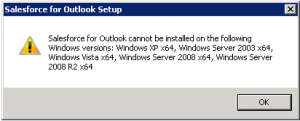
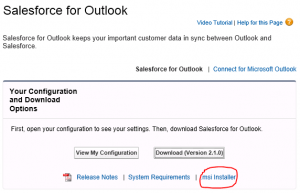
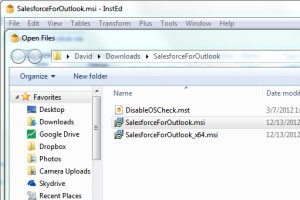
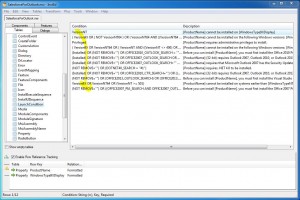
Comments
27 responses to “Salesforce for Outlook on Windows 2008 Server”
Some issues I’ve found with running the add-on within Windows 2008 R2 RDS Server:
1. Users are not able to go through the initial installation and configuration of the add-in while it is running. Initially once installed, when a user logs in, the add-in installation is automatically started. The installation guides the user through the initial sign-in to salesforce.com and asks the user to allow salesforce to communicate with Outlook. When the first user has done this and has the salesforce add-in running in the taskbar, subsequent users that log onto the terminal server are not able to complete the initial setup because it says that the add-in is already running. To fix this, I’ve had to end task all instances of SfdcMsOl.exe *32 and then sign-in as each user and complete the initial setup.
2. Completing the initial setup is best done with Outlook running. If Outlook is not running, the add-in may fail to show up in Outlook even after it is installed and configured for a user. If this is the case, go into add-ins within Outlook Options and check the unchecked salesforce add-in, then restart Outlook.
Hope this helps someone,
David.
Hello There,
I’ve followed the procedure but I’m still having the issue concerning the Windows version and the message the salesforce connector can’t be installed.
should it be this specific version 2.1.0?
I’ve dwonloaded version 2.1.1.1120 from the saleforce website.
I hope I can get a respond concerning this issue.
Kind regards,
Raymond de Weerd
What error are you getting? After fixing the MSI, you still get an error saying you cannot install on 64 bit?
Let me know,
David
It looks like the new version of Salesforce for Outlook has additional checks that the original transform doesn’t change.
I created a new transform which has worked for me.
I uploaded a copy here:
http://rapidshare.com/files/2789397570/DisableOSCheck-v2-RL.zip
Thought I would pass on the info.
Thanks,
Ryan
In case that transform doesn’t work for someone, this removes all OS checks:
http://rapidshare.com/files/2431325788/DisableOSCheck-all-RL.zip
-Ryan
Thanks for posting that, Ryan.
Tried this, worked in February for v. 2.10 but it won’t work for v.2.12 even with the latest disableoscheck file. Any ideas? When I run the saved msi, it doesn’t give me an error about the OS it actually says that it requires Outlook 2007 or 2010 to be installed then quits. Outlook 2010 is installed.
Karl,
Maybe try this link someone posted in the comments: http://rapidshare.com/files/2789397570/DisableOSCheck-v2-RL.zip
Cheers,
David
I did try that file and the other one, sorry if I wasn’t clear. Any other ideas? Or anyone know of a 3rd party app on app xchange that can do the same?
Karl I had the same issue. In Instead, you can scroll down in the ‘Tables’ tab on the left to “Launch Condition”. I basically took out anything relating to Office, Windows, etc. I left the checks for other prerequisites but you could whack those too if you wanted. I then saved this as a new transform (File-> Save As) and then applied that transform (Transform-> Apply Transform), then saved the transformed MSI (Transform-> Save Transformed). Then I was able to install it on Server 2008R2 with Office 2007 and it installed fine after that. Still testing but so far so good. It does put the SF for Outlook shortcut in all-users startup so remove that if you’re not ready to configure it for everyone.
Hi Aaron, I am stuck and I am still getting the error. Any chance you can send me a screen shot of the “launch condition” that is working for your install? Thanks.
Nick
https://davidvielmetter.com/wp-content/uploads/2013/01/salesforce-for-outlook-insted-launch-condition.jpg
Thank you. This worked for me too. How ridiculous of Salesforce not to allow users to install on an in-support and widely used product when we (and they) know it works.
The newer links for the zip file pertaining to the os check are all not valid or they point to dead links. Any new links available? I appreciate the info and help thus far by this forum.
I’ve uploaded my fixed version of the 2.1.0 add-in here: https://davidvielmetter.com/wp-content/uploads/2013/01/SalesforceForOutlook.zip
Hi David,
I read your post concerning the installation of Salesforce for Outlook on Windows server 2008. Very interesting but today we can only download the salesforce for Outloook 3.4 too restricted … May you have the Salesforce for Outlook 2.1.0 witch allow us to easily make the installation ?
Anyway, thanks for you reply !
I’ve uploaded my fixed version of the 2.1.0 add-in here: https://davidvielmetter.com/wp-content/uploads/2013/01/SalesforceForOutlook.zip
Thanks so much for these instructions, it’s quite possible to use InstEd or Microsoft’s Orca on the latest version (2.4.2) and get it working on 2008R2 RDS. I even had Salesforce support remote in to help a user with the configuration and they didn’t even know. 🙂
Hey thanks for the update. I’m sure it’ll help someone else. Appreciate it.
Cheers,
David
Hi David,
I have read your article after a google search on windows server 2008 and salesforce for outlook. One of my clients is on Windows Server 2008 and has installed Salesforce for Outlook (with a trick to avoid OS check, as you explain in your post), but the plugin does not work correctly. The synchronization stops from time to time.
Has anyone had the same issue?
Thanks,
Anne
Hi Anne,
Yes, that add-in is a pain in the ass. Even though it installs with the trick, it is unstable on 2008 R2 server especially in a RDS environment. I’ve seen the plugin crash for one user and then affect all other RDS users. What the users must then do is close outlook, restart the SF for Outlook app so it pops into the notification area and then start outlook again. In most instances that fixes it, but in some all instances of the sfdcMsOl.exe must be terminated before users can launch it again. I’ve told my customers using it that this is a bandaid solution on an unsupported platform and they’ve started migrating to SugarCRM from Salesforce and are only using Salesforce for very limited actions these days.
Cheers,
David
Thank you David for your reply!
I will tell my client what you explained and see if it fixes something.
Anne
Hi,
I’m posting this for your information, because I’m sure there’s people who face the same issue that I had:
We’ve purchased Salesforce too for our company. It was done before I was there however and they didn’t look at the fact that they had Thin Clients, which is not supported by Salesforce. Conclusion: I had to repack the installer with your explanation, but the salesforce application wasn’t working properly either. I installed Salesforce for each user using the SalesforceForOutlook.vsto file, which makes an Add-In available in Outlook for Salesforce. It isn’t showing however…
I needed 2 things in Outlook: the Side Panel and the ‘Create case’ button.
In Outlook I had to go to the ‘developer’ tab and go to COM Add-Ins. There I added the .dll file called ‘adxloader.dll’ as an Add-In. This showed me the Salesforce Side Panel.
The ‘Create Case’ button was not showing either though. When I went to my COM Add-Ins it told me the .vsto file could not load because of runtime errors and whatnot. First of all: make sure you got the correct .NET version installed. Even with the correct version it didn’t work however.
I started playing around in the registry then and found out this works for thin clients: If you go to HKCurrentUser -> Software -> Microsoft -> Office -> Outlook -> Add-ins -> Salesforce you will see several entries:
(Default) type REG_SZ
Description type REG_SZ
FriendlyName type REG_SZ
LoadBehavior type REG_DWORD
Manifest type REG_SZ with value the path to the .vsto file, example: c:\salesforce\salesforceforoutlook.vsto
You need to add another value with name ‘CommandLineSafe’ and type REG_DWORD with data value 1
Change the Manifest to the path to the .vsto file with this addition ‘|vstolocal’, example: c:\salesforce\salesforceforoutlook.vsto|vstolocal
Then, close registry, go to Outlook, check the box for the Salesforce .vsto Add-In to load on startup and restart outlook. If the button is not there, make sure the addin is loaded, else check it again and restart Outlook again. For me this worked for all users, it now shows the create case button for them all + the side bar because of adding the .dll file.
Hope this helps some of you 🙂
SalesForce for Outlook installation is always complicated process. It’s much easier to use third party solutions such as ContactMonkey (http://www.contactmonkey.com/salesforce-for-outlook).
It provides great email analytics and allows me to easily update contacts and leads right from the sidebar, custom fields included. Worth a try!
Hi David,
WE have a 2008 R2 terminal server and carried out instructions above. We get data1.cab couldn’t be found and not sure how to resolve. Would you have any ideas on how to sort this?
Sounds like you renamed the .msi file, use the same name
Hey Guys,
We had to do this procedure a couple of years ago for a client of us.
Now the client want the Salesforce 2.5 update.
Somebody already uploaded a fixed version of the 2.5 add-in?
kind regards
Bart Alisc