If you’re a sysadmin like me, you’ll have multiple RDP sessions to multiple servers open a the same time on occasion. They tend to look alike if you keep things standardized and this can introduce the risk of human error when it comes to maintenance. If all RDP sessions look the same, it can be easy to restart the wrong service on the wrong server. To avoid this, I’ve used BgInfo for years. It’s free to download and was designed to gather system information and displays it on the desktop background of a Windows server or workstation. It can be a helpful resource when remotely administering multiple servers. The software is an oldie but a goodie and in this tutorial, I’ll be walking through the process of creating a Group Policy Object which pushes the BgInfo executable and settings file to all servers or workstations in an Organizational Unit.
Group Policy Details:
[download] the zip of BGinfo and all files showcased in this tutorial.
Target path for the shortcut: c:appsbginfobginfo.exe
Arguments for the shortcut: c:appsbginfosettingsvielmetter.bgi /SILENT /TIMER:0 /NOLICPROMPT
That’s it.
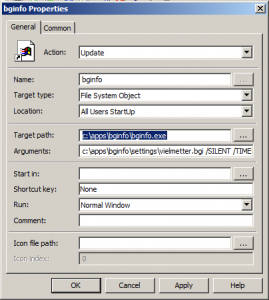
Comments
7 responses to “Show up-to-date server info on the desktop background of all your servers”
Good day
What is in the network.vbs script as that is what is missing for me could you mail me please
Kind regard
Winston
Here is network.vbs
—start—
Rem (c) 2007 Data Management & Warehousing
Rem
Rem A script to print network information for BGInfo
Rem
Rem The script tabkes advantage of the Windows Management Interface (WMI)
Rem to acquire the Network Configuration
Rem
Rem This script is overly commented to allow others as a learning aid.
On Error Resume Next
Rem Configuration
Rem Configuration Declarations
Rem Which computer ? – normally . for the localhost
Dim strComputer
Rem Display Adaptor Name ?
Dim blnShowCaption
Rem Display the IP address ?
Dim blnShowIPAddress
Rem Display IPv6 addresses ?
Dim blnShowIPv6
Rem Display whether the address is a DHCP Address ?
Dim blnShowDHCP
Rem Display DHCP Lease expiry ?
Dim blnShowDHCPExpire
Rem Display the Default Gateway
Dim blnShowGateway
Rem Display the Default Subnet
Dim blnShowSubnet
Rem Display the DNS Domain
Dim blnShowDNSDomain
Rem End of script message
Dim strMessage
Rem Configuration Values
strComputer = “.”
blnShowCaption = True
blnShowIPAddress = True
blnShowIPv6 = False
blnShowDHCP = True
blnShowDHCPExpire = True
blnShowGateway = True
blnShowSubnet = True
blnShowDNSDomain = True
strMessage = “Script (c) 2007 Data Management & Warehousing (http://www.datamgmt.com)”
Rem Code Block
Rem Code Block Declarations
Rem Identity of the Windows Management Service
Dim objWMIService
Rem Items within the Windows Management Service
Dim colItems
Rem Objects within the Items
Rem Full list: http://msdn2.microsoft.com/en-us/library/aa394217.aspx
Dim objItem
Rem Current Record Values of objItems
Dim strIPAddress
Dim strCaption
Dim strDHCP
Dim strGateway
Rem Code Block Functionality
Rem Define source of information
Set objWMIService = GetObject(“winmgmts:\” & strComputer & “rootcimv2”)
Rem Define query to get information – IPEnabled restricts the information to active Adaptors
Set colItems = objWMIService.ExecQuery(“Select * from Win32_NetworkAdapterConfiguration Where IPEnabled = TRUE”)
Rem Get each adaptor from the table
For Each objItem In colItems
Rem Get each IP address for the addaptor
For Each strIPAddress In objItem.IPAddress
Rem check to see if it is an IPv6 address and whether we want it
If InStr(strIPAddress, “::”) = 0 Or blnShowIPv6 Then
Rem Set up the correct adaptor name by stringing the first 12 characters and also the MAC address
strCaption = fnSubstring(objItem.Caption, 12, 1024) & ” (” & objItem.MACAddress & “)”
Rem Format DHCP info if required
If objItem.DHCPEnabled and blnShowDHCP Then
strDHCP = ” (DHCP”
If blnShowDHCPExpire Then
strDHCP = strDHCP & ” – Expires: ” & fnDisplayDate(objItem.DHCPLeaseExpires) & “; Server: ” & objItem.DHCPServer
End If
strDHCP = strDHCP & “)”
Else
strDHCP = “”
End If
Rem Print information
Rem Note that any other object from Win32_NetworkAdapterConfiguration can be added here
Call fnDisplayValue(blnShowCaption,strCaption,”Adaptor”,1)
Call fnDisplayValue(blnShowIPAddress,strIPAddress + strDHCP,”IP Address”,1)
Call fnDisplayValue(blnShowGateway,objItem.DefaultIPGateway,”Gateway”,1)
Call fnDisplayValue(blnShowSubnet,objItem.IPSubnet(0),”Subnet”,2)
Call fnDisplayValue(blnShowDNSDomain,objItem.DNSDomain,”Domain”,1)
Echo “”
End If
Next
Next
Rem print the end of script message
Echo strMessage
Rem End of Programme
Rem Procedures & Functions
Rem Display a passed value
Rem The parameters are:
Rem p_valueLogical – should this value be displayed ?
Rem p_valueVar – the value to display
Rem p_valueDisplay – the text to Display
Rem p_valueTab – the number of tabs needed to align it
Sub fnDisplayValue(p_valueLogical, p_valueVar, p_valueDisplay, p_valueTab)
Dim strVar
If p_valueLogical Then
Rem if the value is an array the cycle through each value
If IsArray(p_valueVar) Then
For Each strVar In p_valueVar
Rem if the value is a string then display it, otherwise ignore it
If VarType(strVar) = 8 Then
Echo p_valueDisplay & “:” & String(p_valueTab,” “) & strVar
End If
Next
Else
strVar = p_valueVar
Rem if the value is a string then display it, otherwise ignore it
If VarType(strVar) = 8 Then
Echo p_valueDisplay & “:” & String(p_valueTab,” “) & strVar
End If
End If
End If
End Sub
Rem Function to pull the a substring out from a string
Function fnSubstring(p_strData,p_intStart,p_intLength )
Dim intLen
intLen = Len(p_strdata)
If p_intStart < 1 Or p_intStart > intLen Then
fnSubstring = “”
Else
If p_intLength > intLen – p_intStart + 1 Then
p_intLength = intLen – p_intStart + 1
End If
fnSubstring = Right(Left(p_strData, p_intStart + p_intLength – 1), p_intLength)
End If
End Function
Rem Function to convert a WMI date stamp into a usable date
Function fnDisplayDate(p_strDate)
Dim strYear, strMonth, strDay, strHour, strMinute, strSecond
strYear = fnSubstring(p_strDate,1,4)
strMonth = fnSubstring(p_strDate,5,2)
strDay = fnSubstring(p_strDate,7,2)
strHour = fnSubstring(p_strDate,9,2)
strMinute = fnSubstring(p_strDate,11,2)
strSecond = fnSubstring(p_strDate,13,2)
fnDisplayDate = cdate(strMonth & “/” & strDay & “/” & strYear & ” ” & strHour & “:” & strMinute & “:” & strSecond)
End Function
Rem End of file
—end—
Has anyone run into an issue where the shortcut is created, but will not run/launch on Serve 2012 R2?
I have not seen this issue and I do have a couple of 2012 servers running. Can you tell me more about what is created? What do you mean a shortcut is created?
Hi David,
Loving the work you’ve done on this, it is helping me out very much on a project we are looking into, which is to start deploying BGInfo across to our desktop clients (rather than on servers). Please bear in mind that I’m currently studying for my 70-410 Installing and Configuring Server 2012, to then proceed to the Administration exams and onwards, so my technical knowledge is limited (have worked with the systems previously so have some knowledge on the subjects). Because of your work on the group policy side of things, this is enabling me to do so, however I am absolutely clueless when it comes to VBS coding.
From previously code work, I get the gist of what is being done, however I would ask if I need to do anything other than remove/add the various bits, which I want to show on the client side after GP has been applied, under Configuration Declarations, and then edit the values Rem Configuration Values?
Any help is most appreciated, however I understand you’re probably a busy man and this could take up just a little bit too much time for you to assist with! If you can help at all, that would be amazing. I’m more than happy to get a simple push in the right direction, as any help is better than none.
Many thanks for the assistance so far with the videos!
Kind Regards,
Liam Phillips
Hi Liam,
The use of the network.vbs script by bginfo.exe has been deprecated for a while. The new version of bginfo is just a single executable and the network.vbs file is no longer needed to obtain system and network information to display on the background. If you want, you can edit the vbs file, but it’ll just control what fields in the older version of bginfo will have data. To actually display that info on the background, you’ll want to use the .bgi settings file you call when launching bginfo. So in conclusion the way the old bginfo worked is:
1. BGinfo uses network.vbs to obtain the info it can retrieve about the system and environment, it then stores that info in memory.
2. BGinfo uses the settings.bgi file to display any subset of the information it retrieved via network.vbs on the system desktop.
With the new version of BGinfo, the bginfo.exe no longer relies on network.vbs and retrieves information itself.
hope it helps,
David
Cheers,
David
Thanks for a great video and article. I was glad that I read that last comment as I’d been scratching my head wondering what the .vbs file was for!
Richard