You want to use Skype for Business/Lync to just listen to a training session or presentation, but you get an error stating Skype for Business/Lync is unable to connect because no audio device could be found even though your computer may well have working audio and speakers.
[the problem]
Skype for Business shows the following error with the Audio Device: “We didn’t find an audio device, which you need for calling. If you have one already, try checking Windows Device Manager to make sure it’s installed and working.”
[the solution]
The simplest solution is to grab a pair of headphones and plug them into your computers microphone jack. Doing so will fool Skype/Lync’s auto detect feature into believing that both a microphone and speakers are connected. The error will go away and you’ll be able to use your computer to listen to a training session. NOTE: If your headphones don’t come with a microphone built in, others wont be able to hear you, but you’ll still be able to listen to the conference or training session.
Another solution is to fudge around with the registry per this TechNet article: http://blogs.technet.com/b/11/archive/2014/09/23/lync-2013-explained-no-audio-detected.aspx
That’s it.
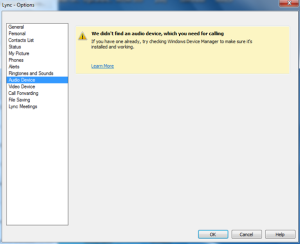

Comments
13 responses to “Skype for business no audio device?”
Thank you so much for posting this. I’ve been going nuts trying to figure out this exact issue on a Business Desktop. The user has internal speakers and just wants to be able to listen to the conference and see the video. Will try the Registry fix at a later time.
Thank you so so much. Plugging into the mic jack worked! I was going totally nuts too!! And even if I can’t speak in the meeting, at least I can instant message.
5 Stars!!! Thank you!!!
Stupid Skype.
I tried speaking into the headphones plugged into the microphone jack and they worked as a microphone so I could talk in the meeting as well.
Has anyone figured out the registry fix yet? I have multiple machines with this issue and need to fix them all. Can’t just plug something into the microphone jack for them.
They are all Dell Optiplex 9020’s btw
This may not be a Skype issue, rather the hardware detecting if a headphone/microphone is plugged in or not. We had a similar issue play YouTube videos (or rather they didn’t until we plugged in headphones. There was a registry key that fixed the detection for the Realtek sound cards we have (It looks like the Dell’s use Realteks as well):
There may be a third party application that allows the detection to be disabled (such as Realtek HD Audo Manager -> Connector Settings [small spanner at bottom right] -> Disable front panel jack detection). Or the registry:
HKEY_LOCAL_MACHINE\SYSTEM\CurrentControlSet\Control\Class\{4D36E96C-E325-11CE-BFC1-08002BE10318}\0000\GlobalSettings
Update EnableDynamicDevices to zero
Depending on the version of the driver, the registry key may be somewhere else.
Yes you are correct. This is in fact a driver issue with Realtek and others. Thanks for sharing your workaround.
many thanks!! this worked like charm… saved unnecessary dialing from phone..
Thank you very much! It worked for me.
Thanks!!!!
Go to your audio settings/microphone and choose the right microphone as your default device.
That solved the problem for me.
There was “Stereo mix” as default that fucked the whole thing up.
I like how the guy that made this is like… use headphones… bam… solved…
What if user uses a USB type headset like Jabra..