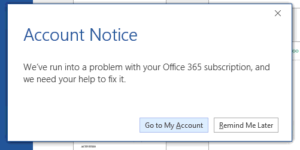[issue]
When opening any Microsoft Office 2016 application the user is greeted with the following error: “Account Notice. We’ve run into a problem with your Office 365 subscription, and we need your help to fix it.”
- Uninstalling and re-installing Office 365 click-to-install does not resolve the issue.
- Uninstalling, then running the Office removal tool to remove components that weren’t uninstalled during the uninstall, then re-installing Office 365 does not resolve the issue.
[resolution]
- Download the following 3 text files. Rename the file extension for each file from TXT to VBS. If you do not see the file extensions of the files, here’s how to show them.
- SCRUB_OFFICE_FILE1.TXT Hash: 111AB2CE5BF86A48DDD3A6EF431BDA1B
- SCRUB_OFFICE_FILE2.TXT Hash: 462759B90401BA848D31E68226BE191F
- SCRUB_OFFICE_FILE3.TXT Hash: 111AB2CE5BF86A48DDD3A6EF431BDA1B
- Close all Microsoft Office programs and save your work.
- Visit Settings > Apps or Control Panel > Programs and Features, and uninstall Microsoft Office.
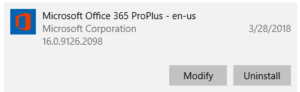
- After the uninstall has been completed, Run SCRUB_OFFICE_FILE1.VBS by double-clicking it. Click Yes when prompted by UAC. This will spawn a command prompt window that will take a few minutes to run. Upon completion you may be asked to reboot.
- Repeat the same process for SCUB_OFFICE_FILE2.VBS and SCUB_OFFICE_FILE3.VBS. Reboot.
- Install Microsoft Office 365 click-to-run as normal.