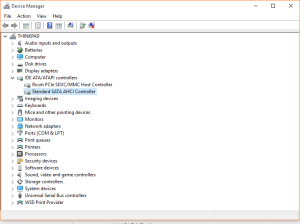AHCI stands for Advance Host Controller Interface. It is a newer technology with more features compared to the older “more compatible” Serial ATA standard. Features such as native command queuing (which can offer greater performance by optimizing how controller requests data from the drive) and hot swappable SATA devices. Most newer systems allow you to select which mode your computer will be operating in. Older operating systems like Windows XP require “compatibility mode” while newer operating systems like Windows 7 support AHCI out of the box.
Problem is that once you’ve installed the operating system using one standard, making the switch will render boot issues for most operating systems.
[the problem]
Your Windows 10 system was originally installed on a computer in compatibility SATA or Intel RST RAID mode. When you make a change to the SATA, AHCI or RST RAID mode in your systems BIOS, Windows 10 will not boot due to an INACESSIBLE_BOOT_DEVICE error.
[the solution]
- Change the BIOS settings back to the original setting the system was installed with and boot Windows.
- Click Start->Run (or type Win+R) and enter msconfig in to the open field. Then hit enter.
- Select the Boot tab and select the Safe Boot option with Minimal.
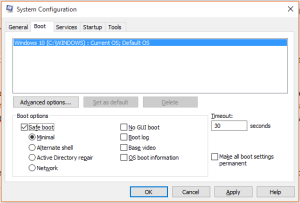
- Click Apply and reboot the system when prompted.
- When the system reboots, enter the system BIOS and change your computers SATA operation setting to the desired setting you’d like to use (compatibility, AHCI or RAID).
- Allow the system to boot into windows Safe Mode. You should no longer see the INACESSIBLE_BOOT_DEVICE error upon bootup. Once Windows 10 has booted successfully, open msconfig again and change the boot setting back to normal by unchecking Safe Boot.
- Boot windows normally and check the device manager to ensure that your system is now using the desired SATA operation mode.