Microsoft Outlook 2013 can be finicky with add-ins. IMHO it’s more touchy about them than Outlook 2010, but that’s open to debate. Long story short, Outlook 2013 on Windows 7, 8 and 8.1 can run into issues where it doesn’t terminate all processes after a user closes the program. Consequently, the user no longer sees the application, but Outlook processes are still active in task manager (likely waiting on some add-in). Until all Microsoft Outlook processes are terminated, the user cannot re-open Outlook properly. If Outlook is opened while another process from a previous run is still active, the user is presented with a somewhat cryptic error about the OST file being in use. Here’s how to resolve that:
[the problem]
Microsoft Outlook 2013 presents the following error on launch:
The file c:\users\<username>\appdata\local\microsoft\outlook\<userermail>.ost cannot be opened.
[the solution]
[step 1] Open the task manager and look for any processes of outlook.exe or Microsoft outlook that may still be running. If you find any, terminate them. They are the reason the OST cannot be opened.
[step 2] Re-open Microsoft Outlook to check and make sure the program opens as expected. If it does, chances are one of the add-ins is to blame for causing Outlook to periodically hang on close. To avoid this issue, open Outlook, then click File->Options->Add-ins->COM Add-ins and uncheck any third party add-ins. Here is a list of the Add-ins Microsoft has enabled by default – you can leave these alone:
- Lync Meeting Add-in for Microsoft Office 2013
- Microsoft Exchange Add-in
- Microsoft SharePoint Server Colleague Import Add-in
- Microsoft VBA for Outlook Add-in
- OneNote Notes about Outlook Items
- Outlook Change Notifier
- Outlook Social Connector
- unchecked – Windows Search Email Indexer
- unchecked – Microsoft Access Outlook Add-in for Data Collection and Publishing
[step 3] Using the process of elimination you can determine the specific add-in which is causing problems and then remove that add-in completely by clicking the Remove button File->Options->Add-ins->COM Add-ins. NOTE: You may need to run Outlook as an Administrator (by right-clicking the icon on the start menu and selecting Run as administrator) to be able to completely remove an add-in. Also be aware that outlook may already have disabled the add-in on its own. You can see currently disabled add-ins by clicking File->Options->Add-ins->Disabled Add-ins. By default the following add-in is always disabled in this view, so you can leave that one alone:
- Add-in – mssphtb.dll
Alternatively, you can also use the Windows Event Viewer and specifically look at the Windows Logs->Application event logs or Application and Services Logs->Microsoft Office Alerts to get a better idea of which add-in may be causing problems.
That’s it.
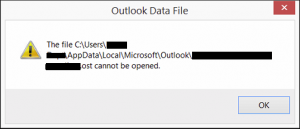
Comments
6 responses to “Outlook 2013 cannot open default OST file”
[…] Outlook 2013 cannot open default OST file | David Vielmetter – 0 comments found Comments for: Outlook 2013 cannot open default OST file […]
[…] Outlook 2013 cannot open default OST file | David Vielmetter – Microsoft Outlook 2013 can be finicky with add-ins. IMHO it’s more touchy about them than Outlook 2010, but that’s open to debate. Long story short, Outlook 2013 on Windows 7, 8 and 8.1 can run into issues where it doesn’t terminate all processes after a user closes the program. […]
Simple and best way is you can use or download Kernel OST Viewer from nucleustechnologies.com/ost-viewer.html Is free and the easily.
Fast way to access OST data without any application.
Thanks a million for this article.
I was able to resolve this nagging problem in a snip.
Keep up the great work!
This solution did not apply to my situation, as I am not able to open outlook at all still. Is there another way?
Thank you very much for this article,i have been for about a week trying to get this nagging error resolved.