The ATI Remote Wonder II is an excellent RF remote especially for HTPC systems. Rather than depending directional infrared signals, it operates using x10 radio frequency signals (~433 Mhz) that can penetrate walls and greater distances than infrared. This makes it much more responsive than than traditional remote controls especially in situations where you need repeating signals. Up until recently I had been using a SnapStream Firefly RF remote control, but after 2 years of use its performance degraded to a virtually unusable state. So I picked up this ATI Remote Wonder II on eBay for $15 and so far it has proved to be a great replacement for my HTPC running SageTV. Here’s how I configured it.The ATI Remote Wonder II has a lot of buttons on it, but not all of them are customizable, especially using the default AMD/ATI drivers and configuration utility. After installing the ATI Remote Wonder drivers from AMD’s support website you’ll only be able to program the colored remote buttons labeled A-F.
Thankfully ATI allows plug-ins for the remote control utility that which can override the standard functionality of many more of the remote controls buttons. As a result there is a large collection of these plug-ins available at http://remotew.free.fr (a site dedicated to plug-ins for the Remote Wonder). It is here where I found the Remote Wonder Key Factory plug-in (moved to Sourceforge). This plug-in lets me customize most of the functional buttons on my remote to my hearts content.
To install the plug-in:
[step 1] download the plug-in zip file and extract the RWKeyFactory.dll file within to C:Program FilesATI MultimediaRemCtrlPlug-Ins
[step 2] Open your ATI Remote Wonder utility by double-clicking its icon in the task bar and click the Plug-Ins tab. Select Import and choose the RWKeyFactory.dll file then click OK.
NOTE: to avoid any complications I removed all other Plug-Ins, but this step is optional.
[step 3] Once the RW Key Factory plug-in has been imported it can be configured by clicking the Configure button.
[step 4] The interface looks daunting but is very straight-forward to use. Simply choose the line-item corresponding to the button whose function you’d like to change and enable it by clicking the check box in the enabled column.
Now by clicking the … button in the Action column you can specify what you would like the button to do. In my case all buttons perform some combination of CTRL + SHIFT + <some letter or number from a to z>. I simply went through and systematically assigned all buttons I wanted to use a unique CTRL+SHIFT+letter combination.
IMPORTANT: Before clicking OK, you must save your configuration, otherwise all your changes will be lost. In my case I just created a settings file called myconfig.rwc which can be downloaded here.
Once you’ve saved your config file you can click OK and the remote buttons you have customized will now perform the actions you have assigned to them.
[step 5] Now that the remote has been programmed it’s time to assign remote buttons to specific tasks on my HTPC. For me specifically that concerns SageTV but this will also work with MythTV or other HTPC programs. For SageTV I simply fire up the program and head to Setup->Detailed Setup->Commands. Here I can assign each command by selecting it and then pressing the corresponding button on my remote control. It’s that simple.
- ATI Remote Wonder II Drivers for XP
- RW Key Factory plug-in
- My RW Key Factory plug-in settings file for SageTV
Here is a short video I shot demonstrating how responsive the ATI Remote Wonder II remote control works with SageTV. Pay attention to the section where video is fast forwarded and rewound by simply holding down the FF or REW keys.
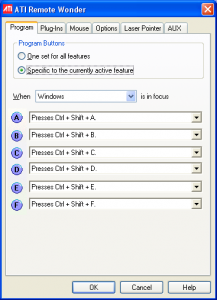
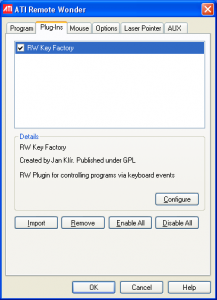
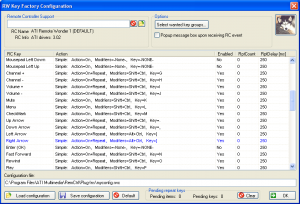
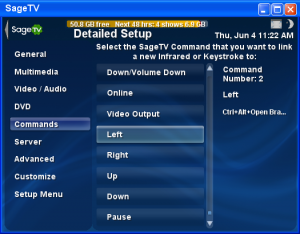
Comments
6 responses to “Use ATI Remote Wonder II for SageTV”
[…] radio frequency or RF remote like the ATI Remote Wonder II PC remote. I’ve written an article here on how to configure the ATI Remote Wonder II with SageTV. The following steps will guide you in […]
Sweet, thanks! I tried a few other plugins but this provides almost total functionality, thanks for the .rwc file, saved me some time as well!
[…] ATI Remote Wonder Software & Drivers + RWKey Factory […]
[…] [step 6] Now you can double click the remote icon in the notification area to further configure your ATI Remote Wonder II PC remote. If you’re using SageTV, check out my article on configuring the RW Key Factory plugin. […]
The web site is definitely cool, keep writing awesome material.
[…] radio frequency or RF remote like the ATI Remote Wonder II PC remote. I’ve written an article here on how to configure the ATI Remote Wonder II with SageTV. The following steps will guide you in […]