I am updating this article for the first time since 2011 because I get a lot of requests for help on this particular topic. The original article (now crossed out below) is 6 years old and likely doesn’t apply to newer model iPhones.
Now then, with that bit out of the way, here’s some updated information about DCIM folders and accessing pictures on your iPhone using a PC running Windows in 2017. There are a few important distinctions that should be understood:
- The Photos App on iOS shows an aggregate of images from both your phone’s camera roll and pictures stored in the iCloud. That means not all the photos you see in your Photos app may actually be on your phone.
- When using the Photos App, there is no easy way to determine whether a specific photo is located on the device’s camera roll or in the iCloud. So there’s no easy way to find out which of your Photos are on the device vs. which ones are in the iCloud.
- If you’ve turned on iCloud Photo Library and Optimize iPhone Storage, then your phone may not store many photos on its camera roll at all. Optimize iPhone Storage is a space saving feature in iOS which works by taking photos on the camera roll, optimizing them, uploading them to the iCloud and then deleting them from the phones camera roll to free up space. This occurs silently in the background when your device is connected to Wifi.
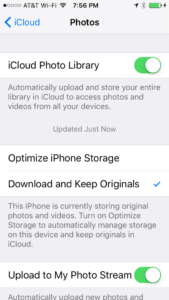
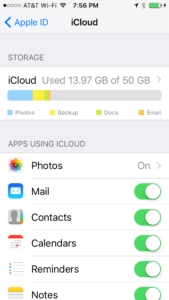
Now then, accessing the camera roll or DCIM folder on your Apple iPhone 5, 6 or 7 running iOS 10 or higher from a Windows PC requires the following:
- You will need to install iTunes first. Installing iTunes will also install the drivers necessary for your Windows 7, 8 or 10 PC to recognize the iPhone hardware when connected to the computer.
- Your phone will need to be unlocked when connected to your PC in order for you to be able to access it from your PC. So if you’ve got a passcode or lock code, enter the code to unlock, then connect the device.
- The first time you connect your phone to any computer, on the iPhone’s screen you’ll be asked if you want to trust this device (the connected computer). If you do not select Trust, your PC will not be allowed to access your phones storage including your DCIM folder.
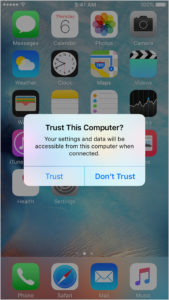
- If at any point you accidentally selected Don’t Trust, you must reset your trusted devices before proceeding. To do this, unplug your phone, go to Settings > General > Reset > Reset Location & Privacy. After resetting go back to [Step 3].

- Once your iPhone is unlocked and connected to your PC using an Apple lightning cable, you should hear audible sounds indicating that you’ve connected a USB device to your computer. Once your iPhone has been recognized by your PC and properly configured (may take a few moments), you will see the following item under This PC. You may also see a notification asking you what to do with the newly connected device.
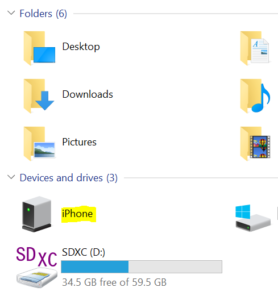
- Double-clicking the device yields the following structure where folders named 100APPLE contain images on your camera roll and folders named 100CLOUD contain images downloaded from the iCloud to your phone.
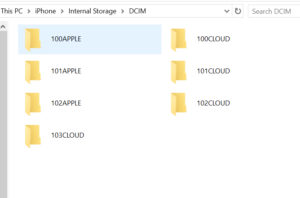
- Ok, so now you’ve copied all the pictures from the DCIM folder to your PC and you’re finding that there seem to be some pictures you’ve definitely seen in your Photos app missing from the ones you copied. Here’s what could have happened:
- Those additional photos may not have been cached on your iPhone and may only exist in the iCloud. This would allow you to see them in the Photos app but would explain why they are not in the set of pictures you copied from the iPhones DCIM folder to your PC.
- To get these iCloud photos, one option is to install the iCloud for Windows tool. This tool allows you to sync all your iCloud photos to your windows PC without having to ever connect your phone. NOTE: It may be a good idea to ensure that your computer has enough space for all the photos in your iCloud first.
Hope it helps.
When you plug an iPhone into a Windows VISTA/7 computer, it should recognize it as a camera device even if you don’t have iTunes installed. This can be useful if you just want to transfer some of your pictures quickly off of the iPhone without installing iTunes and syncing and all that. If your screen locks on the iPhone, however, and if it was locked while you plugged it into your computer, then the DCIM folder that typically contains all the pictures on your camera roll will be empty (security). Here’s how to your pictures:
[step 1] Unplug your iPhone from the USB port.
[step 2] Unlock your iPhone screen.
[step 3] Plug your iPhone back into the USB port and open the Camera DCIM folder using explorer. NOTE: your images are now visible.
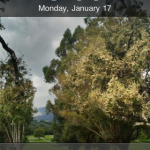
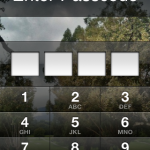
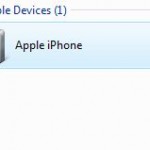

Comments
66 responses to “Access the DCIM folder on your iPhone”
Well done. Simple, to the point and solves the problem. Instead of all the bla bla bla on most websites, Bravo !!
Good job. Thanks Simple and sweet.
Hey, thank you for your post. Direct to the point and it works. I would never have figured that out by myself. I agree with the previous commenter — you just delivered the goods, and that is commendable.
THANK YOU!!!! I’ve been looking around and so far this was the only one that gave me the answer I needed.
[…] only fix I’ve found is to get out Apple’s white USB sync cable, and copy all the DCIM folders off the iPhone to a computer, then delete the iPhone’s photos and movies within those […]
Worked! So simple, Duh! Thanks for the post.
Any way to get access to the DCIM folder in a Windows 7 environment wirelessly? Through wifi or through bluetooth? Apps or no apps? I do NOT want to have to jailbreak to accomplish this and am looking for some other method.
Thanks 🙂
Odin,
You can sync your iPhone wirelessly if it has IOS5, but that will not allow you to access the DCIM folder (or camera roll album) on your iphone. There are a couple of ways to get pictures from your iPhone wirelessly onto your computer:
1. Set up photo stream on you iPhone running iOS 5. More info here:
http://www.apple.com/icloud/features/photo-stream.html
2. In iTunes, turn on wifi sync with your iPhone running IOS5 and sync a picture album from you computer. Then store pictures on you iPhone in that synced album.
Hope it helps,
David
Thank you thank you thank you. Sweet and Simple. I appreciate it.
This does not work… Cannot even see my iPhone 4 in the windows explorer window!
1 time out of about 20, I will see the phone but the DCIM folder shows empty even if I have over 15,000 photos in it!
Need help, no solution found so far and I have been looking for almost a week and tried various things to fix this…
You’ve probably already done this, but it sounds like you might have an issue with your iphone USB cable or the USB ports on your computer. Have you tried:
1. plugging the phone into another computer to see if the same issue occurs.
2. turning the phone off completely and turning it back on.
3. replaced the iphone USB cable.
Hope it helps,
David
Perfect
Plugged into a different computer and it happens on all my iDevices. It seems if I can see it in File Explorer, the driver is installed under USB devices in Device manager. When I can see it on iTunes the driver is installed under Portable Devices.
Unlock your phone before plugging in.
Thank you!! I did lots of google search and finally landed up in your website. It just works! I am able to transfer pictures and videos to my laptop now
Thanks so much! Simple and easy to follow. Worked like a charm!
Agree – works great – simple and easy breezy
Funny before iOS 6.01 on my iphone 4s I dont recall having to do this – !
Can not see the photos in my ipad dcim folder, tried the plug in usb while open fix and it did not work.
I have done this with my I phone and it works fine..
Hapster,
Is that a question or a statement?
David
David
my wife just connect 4S and uploaded 800 photos but she says the folder on the windows 7 laptop is empty and there photos were deleted from the iPhone any ideas ?
Well, first we’d want to find out how she uploaded the photos to the computer. Did she connect the phone and use some third party application to import the pictures (i.e. picasa, photoshop, hp, etc.)? or did she manually copy them from the device using windows explorer? or did she perhaps use the autorun wizard that pops up in windows 7 to import the pictures? Each different way of importing the pictures offers a different way of dealing with the device after pictures have been imported. Some delete the pictures from the device upon completion by default, some do not. Depending on what was used to import the pictures, the best place to start looking for the imported images would in the My Pictures folder that’s part of the user account she used when she imported the pictures. Once that’s ascertained and the images are found, they can then be copied back to the device if the folder structure (i.e. DCIM) is still in tact. If that structure is not in tact, the pictures must be synced back to the device using itunes. I know this is confusing, but I suggest starting with finding out what she did to import those pictures and going from there.
Alternatively if pictures have been lost, you can attempt to recover them from the device using PhotoRec, but that’s a long shot.
Cheers,
David
You seem to know a lot about this ha I got locked out of my iphone4 had to take it and get lock overridden well it erased everything my storage says they r still there how do I recover the other photos that were erased when it was fixed
Nice, but I have some images that I cannot delete (in DCIM860OKMZO) anyone knows why?
I deleted them from the iphone but they are still occupying space :P.
Happy holidays.
It might belong to another album or an app on you phone. Maybe look at the pictures in that folder to see what app they might be a part of.
Hope that helps,
David
Excellent!
Once you understand the logic, that is that you shouldn’t be able to access a locked iPhone, it all makes perfect sense.
Just helped a client with this.
Thank you so much for a quick & easy solution!
Thank you for an easy & quick solution!
Just helped a client with this. Your page helped a lot. Once you got the logic, that you shouldn’t be able to access a locked phone, it makes perfect sense.
Help!! my daughter put in a WORD password onto her phone and 3 hours later went to access the phone and it said “wrong password” so she cannot access her phone. The last icloud backup was 2 weeks ago (not set to auto). she is prepared to lose all her data but want to keep the photos as she is overseas travelling.
is there ANY way at all she can save her photos?
also.. is the password case sensitive or anything or was it a bug in the IOS. my daughter never forgot her number passcode and this was the first time she used a word (and swears she didnt forget it)
any clues on what she can do to keep her data and photos would be appreciated. thanks. oh its an iphone 4 16gb (not sure what ios as its locked lol!)
Fran,
First off, Photos in the camera roll are stored in iPhone backup files. Photos in photo albums on the iphone are not (there’s a difference).
If you’ve synced your iPhone with a computer recently, the photos from the camera roll should be in the latest backup file which is stored on the computer and would have been created the last time you synced with a cable. You could try to restore your iphone from a backup using this computer and the sync cable and those pictures should be copied back to the phone.
Unfortunately, if you’ve taken a bunch of pictures since your last cable sync, then those pictures will be lost.
If you use iCloud for backup and photo syncing on the phone, you can install iCloud sync tool on your computer and click the photo sync option. Any photos that would have synced with iCloud on the phone (only happens over wifi and if icloud photosync is enabled on the phone) will be downloaded to your pc automatically.
Hope this helps,
David
Awesome Bro, Thanks a lot. The best solution with in 10 mins. Great work Man.
hey david, i tried ur method but still doesnt work. you have any idea whats the problem? could it be the problem of my phone’s usb? i can see the folder, tried the whole day but still dont see any photos in the folder on my desktop… 🙁
I was messing around earlier and had access to the file location, but then unplugged and changed computers systesm and the folders within DCIM were gone.
I didn’t even have to read your full post to know how to fix it.
Thanks buddy!
Thank you so much!!!!!!!!!!!!!
heyz David, i had problem accessing my phone to transfer out an important video, i connected it to my win vista and it does not detect the camera, i reinstall the driver and it detected it however, the device shows files in it but i can not access it still even with an unlocked sceen.
Tried on my win7 which does not have itune and it still the same, no folders or files shown, mind advising?
it is iphone 4 btw
Try installing iTunes and then connect the phone again on a Win7 system. That’s what I used and didn’t have any problems.
Cheers,
David
I cannot see many of my photos that are on my iphone 4 on my Windows 7 computer. DCIM folder with my pictures only show a small amount of photos. I would appreciate any input on how to be able to view all photos that are on my iphone.
Bruce,
When you plug your phone into a computer, the DCIM folder will only show photos physically stored in the camera roll on your phone. When you go to the Photos App on your phone, however, you can create albums that have both photos from your camera roll AND photos from your icloud account. Those photos that are in the iCloud will not be available when you connect your phone to your computer…but they may be visible in the photos app on your phone, so that may be the reason you only see few photos when you connect the phone to your computer. If you have another i device, and it is connected to the same icloud account, pictures taken on that device will show up on all your other devices in the icloud account…but will only be in the camera roll of the device the picture was taken on.
Also, there may be multiple subfolders in the DCIM folder. They may have random names, but they may contain more of your pictures stored on the camera roll of your phone.
Hope this helps,
David
Excellent!! Easy solution. Well done
David, do you know of any method or app that puts all the pictures into folders with logic names? And not ASDHNA88 ASDKAY787 stuff like this.
I am not talking in the IOS but when accessed as USB…
You can try using picasa. It will import pictures and put them in folders you select after import.
Hope it helps,
david
Thank you very much! Very simple, and works.
thank you, u r a legend!
Awesome!!! I tried your suggestion and it worked well.Thanks Dude.
Thank you very much!!!
Hay Guys,
you are great, I have read thousands, helps, comments and so on ….
It was fucken simple :-).
Thanks a lot!!!
Thank you, thank you — worked like a charm (as they say)
I’ve tried everything but my dcim folder is still empty!
Bravo my friend, have been researching this issue for 2 hours now, and this is the most simple way to rectify the problem, well done!!!
hey David , when I plug my iphone5s into my laptop , I cannot see all my photos in the dcmi folder . only 1 folder that has pics from a few months ago . I used to be able to see all the folders .
thanks
Great stuff…!! It is working amazingly… 🙂
I savor, result in I discovered just what I was having a look for.
You have ended my 4 day long hunt! God Bless you man. Have a nice day.
Bye
Now that I have removed all the photos from my daughters Iphone, what do I do with the empty folders and the other icon in the folder? Thank you
When I plug my iphone (ios 8.3) to my PC (Windows 7), and go to the DCIM folder, there is only one sub-folder containing only the most recent photos I took (from up to two weeks ago). All the previously taken photos are not accessible from my PC, even though I can see all of them on my iphone. I just read that this may be happening because the older photos have already been synced to iCloud. Does that mean that I cannot download any of the older photos to my PC at this point, and there is no way of accessing them?
Thank you
Hi Mau,
That’s correct. If you’ve got iCloud sync turned on, photos may be stored in the cloud and on your phone’s camera roll (DCIM Folder) while in the photos app they just appear all together. There’s no way to tell which ones are stored on the camera roll vs. the cloud. You can always access photos in the iCloud in your web browser by visiting http://icloud.com and entering your appleID and password. There is, however, also a way to get the photos from the cloud to sync to your windows PC. The easiest way to to do this is to install iCloud sync tool for windows and then configure it to sync your iCloud photos to a selected folder on your windows PC. The iCloud tool for windows can be found here: https://support.apple.com/kb/DL1455?locale=en_US
Hope it helps,
David
I’ve been searching for this answer for weeks. Thank you!!!
Hi,
I understand that you have quite some experience with the iPad photo-to-pc-transfer stuff.
I can connect my iPad/iPhone to my PC through USB, and can see and explore the device’s DCIM folder with all its sub folders in the 123ABCD format (3 digits, 5 chars, which is the standard for DCIM folder). The .jpg and .more inside those folders. Up to there, no problem, but…
Sometimes, the folder contains an image, let’s say img_0001.jpg in folder 123ABCDE, which cannot be displayed. At the same time there is also a file in the DCIM folder named 123ABCDE, without any extension. This file is actually a JPG of the unreadable photo. If I add an jpg exension, it opens perfectly. The file inside the 123ABCDE folder has all the correct EXIF information, but cannot be shown, and the file in the DCIM level seems to be the jpg file, but the EXIF info is (date) is set to the time of copying the file. Any idea?
Dirk
It doesn’t work. I still have over 300 photos on my camera roll, only I can’t see them in the DCIM folder. I was able to see maybe the last 50 photos, but beyond that, they’re not showing up. WTH!!!! I’m ready to give up on apple altogether. the only reason I have an iPhone is because it always works, well not after i updated to the new iOS… This is BS.
It worked for my iphone4, but after I changed to iphone 6, it says “You don’t have permission to delete this file” when I tried to delete the photos directly on DCIM. How do I change permission setting?
JKam
Thanks david for ur great info. but i have a question. How to tranfer pictures from my photo album ( not from camera roll)…
Hi,
I tried unlocking my phone and allowing access to the computer. But when i open it up in the explorer, and go into the DCIM folder, shows a folder in this called “100apple” and then inside this folder is the most recent photo i have taken, but i cant seem to see the other 500 photo’s that I have.
Sorry, but this does not work for me. If I add a new picture, I see it and can download it but the 1000 photos taken last week and before are still invisible in DCIM.
My iPhone is unlocked, active, before I plus the USB. It does not change :
My DCIM remains limited to the photo of today
Hello, I have iphone 5C and Windows 10. I have tried the unlocking of the phone and clicking ‘Trust’ but can only see a small number of folders on File Explorer for my iphone, even though it says the storage is full and I have 2000+ photos on there. I also cannot delete these few photos from the file explorer for some reason?
Help would be greatly appreciated!!
Thank you
Hi Zoe,
I’ve been getting this question a lot. I’m going to do my best to explain might be going on. I can’t guarantee that this is what’s happening to you…and it is certainly possible that your phone is in fact full of pictures. If that’s the case perhaps try removing photos from your phone via the memory management or the photos app.
In any case, here’s the explanation i’ve given some of my clients who’ve asked me what happened to pictures on their camera roll that don’t appear to be there now:
Over the past few years smart phone camera’s have gotten much better. As resolution has increased, the size of each picture has also gone up. Unfortunately photos have gone up in size faster than smart phone memory capacity has. This has created an interesting problem for smart phone manufacturers, do risk continuing to make camera improvements and thereby allow the possibility that the phone may run out of memory if the user likes taking a lot of pictures?
Apple’s answer to this question has been the iCloud. It can be integrated with the photos app and pictures taken by the smart phone camera are then automatically backed up to the iCloud after being stored on the camera roll. Here’s where things get interesting. The photos app aggregates pictures from both the iCloud and the camera roll. So the user scrolling through pictures in iPhoto can’t necessarily tell if the pictures are on the phone or in the cloud.
Here’s the most common scenario where users had a lot of pictures on the camera roll at some point but now only find a few recent ones:
1. The user has iPhone A and takes 1000 photos. Those photos are stored on iPhone A’s camera roll and are also uploaded to the iCloud.
2. The user upgrades or replaces iPhone A with iPhone B. He/she sets iPhone B up but does not do a complete restore from iPhone A’s backup. Instead he/she just signs into the phone using their apple id. What happens is that by default the 1000 photos taken from iPhone A appear in the photos app but they do not exist in the camera roll of iPhone B.
3. The user continues to use iPhone B and takes pictures. These new pictures taken with iPhone B are stored on that devices camera roll and the iCloud. Now the user plugs iPhone B into a computer and only finds pictures taken on iPhone B.
I can’t guarantee that this is exactly what is occurring in your case, but if you’ve replaced your phone recently its worth checking your old phone by plugging it into
Hope it helps,
David
Hiya, I’m having major issues with trying to download photos to laptop, Windows 10. I’ve plugged in USB, phone unlocked, allowed laptop to access photos, but DCIM folder comes up empty. Tried resetting, different cable/ USB port everything. Any ideas please??
Hi David
Thanks for your post, having the same with ESTHER, DCIM folder is empty on Windows 10 with screen unlocked.
thanks for your help
cheers
Tom
Hi David – once I use windows explorer to copy the photos from folder DCIM\101APPLE DCIM\102APPLE etc. to my PC, I can then click and delete the potos from my phone using explorer on the PC. BUT – how do I delete the empty 101APPLE 102APPLE 103APPLE FOLDERS on the iPhone?. When I try it says “cannot be deleted the device has stopped responding or been disconnected” but it is connected and signed on. I have an iPhone 6s plus on IOS 11.3 . The PC is on Windows 10. I found the same question “How do I delete DCIM subfolders?” all over the place but without any satisfactory answer. Do you know how to do this essential cleanup after moving photos off your iPhone>?
IOS does not allow deleting of the DCIM folder structure. That’s by design by Apple.