So you’re using Outlook 2010 or 2007 and want to edit your e-mail signature…but *really* edit your signature…like edit the actual HTML in Notepad++. Mostly because the editor available in Outlook->Options->Mail is pretty dismal if you want to create a nice HTML signature. Here’s how to edit the actual HTML of your signature for HTML messages:
[requirements]
- Outlook 2010 or 2007
- HTML editor of your choice
- Microsoft Word (optional)
[instructions]
[step 1] In Outlook, click File->Options->Mail->Signatures… and create a new signature. Name it anything you like and click OK. Then close the signature editor by clicking OK again.
[step 2] In the Outlook Options screen under the Mail heading, click Signatures… while holding down the CTRL key on your keyboard (or CTRL + Click the Signatures… button).
NOTE: An Explorer window will appear showing you the location of your signature files. Each NAMED signature you created in [step 1] will have three files (one HTML, one RTF and one TXT file).
[step 3] Using Notepad++ open the HTML signature file of your choice and edit away.
That’s it.
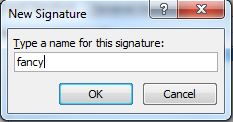
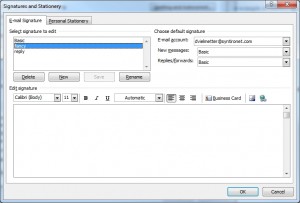
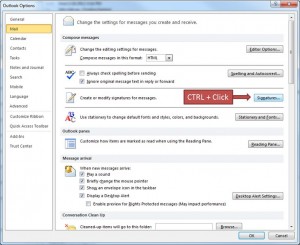
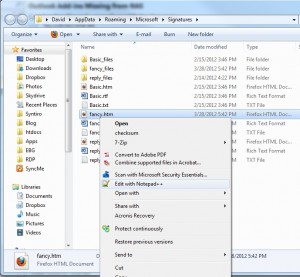
Comments
3 responses to “CTRL+Click Signature to edit HTML outlook signature”
Nice article !! but this files have lot of code !! its not easy to edit
DAAAAAMN…. CTRL+Click ?? What is that, a hidden feature??
Nice trick, by the way. Exactly what I wanted, thanks a lot 🙂
Thanks! I had some img formatting issues and I added a display=block to the img. Now it shows correctly when sent 😉