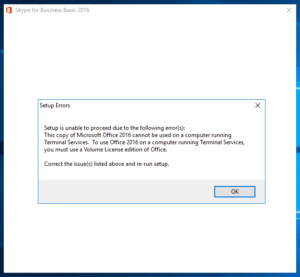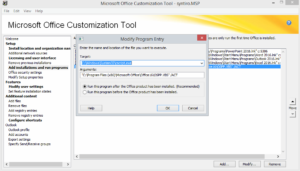I had an interesting request lately. Install Skype for Business (SfB) 2016 Basic on an existing Remote Desktop Services Server (formerly Terminal Services) which already had a volume licensed install of Microsoft Office 2013 Standard. A little background on this particular customer is that they licensed Office 2013 Standard for their users and the RDS server and then subsequently licensed SfB server and purchased SfB CALs for all users. After realizing that SfB wasn’t part of their already purchased Office 2013 Standard volume licenses, they decided to deploy Skype for Business Basic stand-alone to all company workstations. Not the cleanest setup, but it works for instant messaging which is all this customer desired. Also notable, Office 2013 can coexist with Skype for Business 2016 Basic and the buttons for instant messaging work as expected from Outlook 2013. Without the licensed SfB version users won’t be able to utilize VOIP calling or video conferencing, but this customer was fine with that limitation.
Here’s the problem: Skype for Business Basic stand-alone cannot be installed on Terminal Server (or RDS server). So what may have worked to save money on licensing with workstations wasn’t gonna fly in a Terminal Services environment. Here’s the error message: “setup is unable to proceed due to the following error(s): This copy of Microsoft Office 2016 cannot be used on a computer running Terminal Services. To use Office 2016 on a computer running Terminal Services, you must use a Volume License edition of Office.”
[solution]
The only way to get SfB 2016 to work on Windows 2016, 2012R2 or 2008R2 RDS or Terminal Services environments is set it up one of two ways:
- MSI based install – Purchase Microsoft Office 2016 Pro Plus (minimum) as a volume license and then install the software using the Office Customization Tool and auto-activate using an MAK key. The OCT works with volume licensed Office 2016 pro plus media. Run setup.exe /admin to enter the OCT wizard.
- Click-to-run – License Microsoft Office 365 Business Premium or E3 and deploy the software using the Office 2016 Deployment Tool and custome the installation with sharedactivation. Then asking each user to activate SfB in on their user profile by signing in using licensed Office365 account credentials. Create your configuration.xml file here: https://officedev.github.io/Office-IT-Pro-Deployment-Scripts/XmlEditor.html
Fun times.
Also, for anyone ever endeavoring on an on-prem installation of Skype for Business Server 2015, skip the updates portion of the installer if you want to save your self a few hours of headaches.
Running the standard install with the option “Connect to the internet to check for updates” actually breaks the installation. Instead what should be done is not to check the box that says let’s update everything before installing because it’s a goddamn trap!
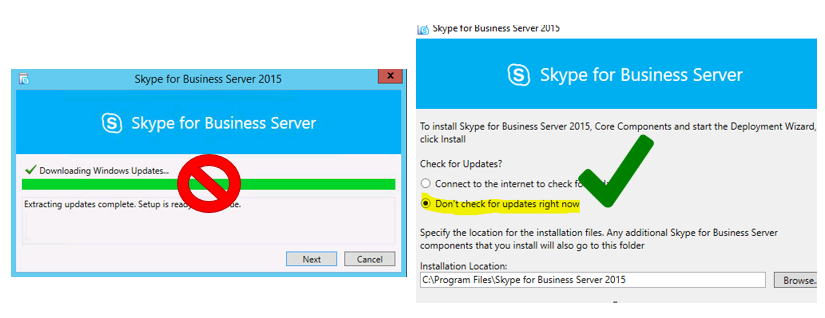
See this decent write-up of the issue and how to resolve it: https://ucsorted.com/2016/11/19/error-returned-while-installing-ocsmcu-msi-code-1603/