This article contains information on how to change common settings on Toshiba Strata CIX 40 digital VOIP telephony systems and handsets. If you need to learn how to change the system time or set a particular ring tone on a handset click the read more link.
FAQs about the Toshiba Strata CIX telephone system (usually comes with DPXXXX model handsets)
To change the system time on a CIX40 system you’ll need to be at a display handset. Press the following buttons in the order shown separated by comma’s (,):
- HOLD, *, #, *, #, 1, *, 2, *, 3, *, 0, 0, 0, 0, HOLD
- 9, 0, 2, HOLD, Line1
- 1, 4, 3, 1 (for 2:31 pm in military time, substitute your own time here)
- HOLD, HOLD, #, #, HOLD
If you’re having trouble locating any of the buttons defined here, enlarge the phone info graphic above. It shows where each button is located and what they do.
Changing your handset ring tone. To change the ring tone on your phone from the default internal (01) and external (11) follow these instructions:
- Press #9876 to enter user programming mode.
- Press the Intercom, Line1, 2 or 3 buttons (which ever you want to change the ring tone on)
- Enter the code for the new ring tone (see table below)
- Press the Intercom, Line1, 2, or 3 button again to save.
- Hang up the phone.
Change the ring tone for a specific extension, contact or line. To set distinctive ringing:
- Press #9876 to enter User Programming Mode.
- Press a Line or extension button. The LED is steady green.
- You can press Hold to switch between internal and external pitch. (Internal =station calls within your system; external = outside line calls.)
- Enter the two-digit pitch number (see Table 5 on page 16).
- Press the same button that you pressed in Step 2 (Line or extension). Two beeps is a confirmation tone and “DATA PROGRAMMED” displays on your LCD.
- Lift the handset off-hook/on-hook to save settings.
Programming speed dial numbers. Your phone can store 99 personal speed dial numbers with codes of 100-199. You can assign names to your speed dial entries which will be displayed in the My directory. To program a speed dial number:
- Press #66
- Press 9
- Enter the number you’d like to save (i.e. 2553010) Note: If your number is outside the 626 area code, you’ll need to add a 1+(arecode)+number in this step.
- Press # to save.
- Hang up or press the speaker button.
- Repeat for all the numbers you’d like to save in your speed dial directory.
Programming names for your speed dial numbers. You can program names for all the 99 speed dial numbers in your phone so you don’t have to remember the speed dial codes for each number. These names will also show up in your My directory on the phone. To do this:
- Press #9876 to enter user programming mode.
- Press Spdial to enter speed dial programming.
- Enter the speed dial number you want to add a name to (100-199)
- Press the Speaker button.
- Now enter your name using the 3 letter codes on your phones keypad one letter at a time.
- Press Spdial to save.
- Hang up or press the speaker button.
Repeat for all names you’d like to save in your speed dial directory. To access the names you’ve stored, Press the DIR soft button, then the My soft button, then the FIND soft button.
- To transfer a call immediately:
- While on a call, press the TRNS Soft Key.
- Dial the extension where you wish to transfer the call and hang up.
- Conference a call via the Cnf/Trn button:
- While on a call, press Cnf/Trn. Your Line LED flashes green and you hear internal dial tone.
Dial the extension where the call will be transferred. You can remain on the line and announce the call or hang up to complete a “blind transfer.” During call transfer, you can connect all three parties by pressing the Cnf/Trn button or by pressing the JOIN soft key. This allows the three parties to talk together.
Transfer with Camp On: If the station to which you want to transfer the call is busy, you may hang up and the transferred trunk or station will be camped on to the busy destination.
Transfer a call to voicemail:
- While on a call, press Cnf/Trn.
- Press 8.
- Enter the VM mailbox number (usually the same as the extension number) + #.
- Hang up and the caller is connected to the VM mailbox.
Ringing, Page or Held Call Pickup. This feature picks up ringing or held calls, including Group Page and All Call Page calls. If these types of calls occur at the same time, the pickup priority is station-to-station and then Page calls in the order of occurrence. In some systems, this feature can be applied to pick up All Call Page exclusively. To pickup a call, please see the table below:
Adjusting the LCD Contrast. Available on backlit telephones and backlit add-on module. To adjust the LCD contrast on the backlit telephones:
- Press and hold down the Mic button.
- Press and release Vol up or Vol down repeatedly.
Note Holding the Vol up button does not continue to change the setting. The button must be pressed for each step of contrast change.
Toshiba CIX40 Circuit board with locations of the SD Memory Card Slot, Paging inputs and Message On Hold input (MOH).
To download the complete guide with all the nifty features, such as automatic busy redial explained in detail, click the link below:
- Toshiba Phone Guide
- Toshiba Strata dp5000 User Guide
- CIX Programming Manual Volume 1
- CIX Programming Manual Volume 2
- CIX/CTX Phone Button Programming Manual
- CTX Programming Manual
- DK40 programming manual
- Stratagy Voice Mail User Guide
- Stratagy Voice Mail Admin Guide
- Stratagy Voice Mail Quick Reference
- Voice Processing System Admin Guide
FAQs about the Toshiba Strata DK system (usually comes with DKTXXX model handsets)
A lot of people have been asking me Toshiba Strata DK280 related questions. Here are some answers for the DK280 model Strata system:
Date/Time/Day of Week Settings
Set the Date:
1. With the handset on the hook, press “Intercom” and “#651”.
2. Dial the date in YYMMDD format.
3. Press “Redial”.
4. Press “Spkr”.
Set the Time:
1. With the handset on the hook, press “Intercom” and “#652”.
2. Dial the time in HHMMSS format.
3. Press “Redial”.
4. Press “Spkr”.
Set the Day of the Week:
1. With the handset on the hook, press “Intercom” and “#653”.
2. Enter the number corresponding to the current day (1=Sunday, 2=Monday, etc.).
3. Press “Redial”.
4. Press “Spkr”.
Name and Number Display
Use this feature to store a label (name, phone number, department, etc.) in the system for each device. This label will display on the station’s LCD when idle, and on other stations when they call the station, during direct intercom, forwarded and hunted calls.
To Enter Name and Number Information (Display Name) for another Station from Station 200:
1. From station 200, turn the soft key feature off by pressing “Mode” and “70” while the phone is idle.
2. Press “Intercom” and “#621”.
3. Press “Page”.
4. Dial the intercom number for the telephone for which the new information will be recorded.
5. Press “Page”.
6. Using the dialpad, enter the new information.
7. Press “Spkr”.
8. Press “Mode” and “71”.
To Record a Name or Number:
1. Press “#” for alpha.
2. Move the cursor to the desired position
3. Press the button that has the letter you want to enter. Use the “0” to move from letter to letter on the button. Press “1” to enter a space. To access special characters, press “1” and then “0” to scroll through. Available characters are: Q, Z,:,-,+,/.
4. Press “#” to access numeric characters if desired.
System Speed Dial Numbers
Store System Speed Dial Numbers:
1. From station 200, press the “Redial” button or “#” if your phone has no “Redial” button. and then the “Speed Dial” or “*” if your phone has no “Speed Dial” button without lifting the handset.
2. Dial a 2 or 3-digit (depending on the system) System Speed Dial code. Available codes are 60-99 or 600-699.
3. Dial the phone number (up to 20 digits) to be stored.
4. Press “Redial” again. Be sure to make a record of the dial codes and programmed numbers for future reference.
5. Repeat for a maximum of 40 stored numbers.
Store Pauses and Flashes in Speed Dial Numbers:
Press “Spd Dial Pause” (1/2 or 2 seconds as programmed) or “Spd Dial Lng Pause” (10 seconds) to store a pause. If those buttons are not available, the “Flash” button will store pauses, but not hookflashes.
Program Feature Buttons
Speed dial buttons can also be used to store functions such as Conf/Trns, Intercom and Hold. To store a feature (from Station 200 only):
1. Press “Redial” without lifting the handset.
2. Press the speed dial button you would like to program.
3. Enter the desired code or sequence of codes (up to 20 digits). See table below.
4. Press “Redial”.
Programming Features with System Speed Dial Code:
1. Press “Redial” and “Speed Dial” without lifting the handset.
2. Dial a 2 or 3-digit System Speed Dial Code (60-99 or 600-699).
3. Enter the code or sequence of codes (up to 20 digits). See table below.
4. Press “Redial”.
5. Be sure to make a record of the dial codes and programmed numbers for future reference.
Speed Dial Memo
Program a name (11 or 12 characters) for each system speed dial number you have programmed:
1. Press “Mode” and dial “70”.
2. Press “Redial” and then “Speed Dial”.
3. Press the “Mode” button.
4. Enter the name or other label.
5. Press “Mode”.
6. Enter the desired telephone number.
7. Press “Redial”.
8. Press “Mode” and “71” when finished.
Use a Speed Dial Number:
1. Press “Mode”.
2. Dial “8” and the number you programmed.
3. Press “Page” if you want to scan for the number or memo.
4. Press an available “Line” or “Intercom” button.
To Review a Speed Dial Number:
1. Press “Mode” “8”.
2. Dial the speed dial number.
3. Press “Scroll” to see any numbers that exceed screen width.
4. Press “Page” to see the next number.
Attendant Console Calling
The system allows for installation of up to 4 attendant consoles. When a user dials “0”, the calls rotate between consoles when more than one is installed.
To Call an Attendant Console:
1. Press “Intercom”.
2. Dial “0”.
To Call a Specific Console:
1. Press “Intercom”.
2. Dial the console’s intercom number.
To Place an Emergency Call to a Console:
3. Press “Intercom”.
4. Dial “#400”.
Station Relocation
This feature allows you to relocate an electronic, digital or standard telephone without reprogramming the station’s features. Station number, programmed features, personal messages, feature buttons and speed dial numbers are all retained. Station relocation works only when transferring stations of the same type; for example, moving digital phone to digital phone. If a 10-button phone is replaced with a 20-button phone, the left column of buttons on the new phone will retain the 10 programmed button assignments from the previous station.
If two stations are unplugged at the same time, the phone that was unplugged last will relocate when plugged back in. Remember to turn this feature off when you are finished to avoid accidental relocation. If relocating a telephone (Station A) to a location (Location 2) that already has a phone (Station B), disconnect station B from its telephone jack before you disconnect Station A. You must make the new location “vacant” before you unplug the phone that is being moved.
To Relocate:
1. From station 200, press “Intercom” and dial “#6282”. Press “Spkr”.
2. Double-check that the phone jack you will be relocating to is vacant.
3. Unplug the cord from the wall jack of the original location.
4. Plug the cord in to the wall jack of the new location.
5. If you want to relocate another station, plug that station in to the original (now vacant) jack.
6. From station 200, press “Intercom”, dial “#6281” and press “Spkr”.
Relocation By Special Dial:
Relocation by special dial allows two station numbers and their programmed features to be exchanged without physically relocating the telephones.
To Use this Feature:
1. From station 200, press “Intercom” , “#6283”, then “Spkr”.
2. To relocate Station A to Location 2 and Station B (if desired) to Location 1. Press “Intercom” and “#627(plus intercom number)” from Station A in Location 1.
3. From station 200, press “Intercom” button and dial “#6281”.
4. Press “Spkr”.
To cancel the message waiting light if all voicemails have been marked as read, but the light remains on.
1. Dial #, 4, 0, 9
2. Press the Soft Key under the display labeled as RLS. This should turn the New Message Light Off.
Toshiba Strata 2000 Series Feature Codes
| Features | 2000-Series Telephone Feature Access Codes |
| Note: If your phone does not have a “Speed Dial” button, enter “4 4” instead of “#” in all sequences. Button labels are as used on 2000-series telephones, 1000-series use “INT” for “Intercom” and “CONF/Trn” instead of “Conf/Trn”. | |
| Account Codes | Cnf/Trn #46 (Account Code Digits) |
| Automatic Callback | 4 |
| Background Music – External Speakers on (accessible from station 200 only). | Intercom #491 |
| Background Music – External Speakers Off (accessible from station 200 only). | Intercom #490 |
| Call Forward (All Calls forwarded to an extension) | Intercom #601 (extension number) |
| Call Forward Busy (to internal extension) | Intercom #602 (extension number) |
| Call Forward Cancel | Intercom #601 |
| Call Forward External | Intercom #670 |
| Call Forward External Cancel | Intercom #670 |
| Call Park | Cnf/Trn #41 |
| Call Park Pick-Up | Intercom #42 |
| Door Phone Calling | Intercom (door phone intercom number) |
| Hookflash Signal | Cnf/Trn #45 |
| Off-hook Call Announce (Manual Mode) | 2 |
| Overrides (Busy, DND) | 2 |
| Paging | Cnf/Trn #41 Intercom #30 |
| Paging Station Group A | Cnf/Trn #41 Intercom #311 |
| Paging Station Group B | Cnf/Trn #41 Intercom #312 |
| Paging Station Group C | Cnf/Trn #41 Intercom #313 |
| Paging Station Group D | Cnf/Trn #41 Intercom #314 |
| Paging Station Group E | Cnf/Trn #41 Intercom #315 |
| Paging Station Group F | Cnf/Trn #41 Intercom #316 |
| Paging Station Group G | Cnf/Trn #41 Intercom #317 |
| Paging Station Group H | Cnf/Trn #41 Intercom #318 |
| Paging Station External Zone A | Cnf/Trn #41 Intercom #35 |
| Paging Station External Zone B | Cnf/Trn #41 Intercom #36 |
| Paging Station External Zone C | Cnf/Trn #41 Intercom #37 |
| Paging Station External Zone D | Cnf/Trn #41 Intercom #38 |
| Paging All External Page Zones | Cnf/Trn #41 Intercom #39 |
| Pickup a call directed to station, new or transferred call | Cnf/Trn #41 Intercom #5 (station number) |
| Pickup any ringing CO line (new calls only) | Cnf/Trn #41 Intercom #59 |
| Pickup Station Page or Ringing Door Phone | Cnf/Trn #41 Intercom #5 #30 |
| Pickup External Page | Cnf/Trn #41 Intercom #5 #35 |
| One-touch Voice Mail Access | Intercom (VM intercom number) |
| Outgoing calls | Intercom (CO line access code) (telephone number) |

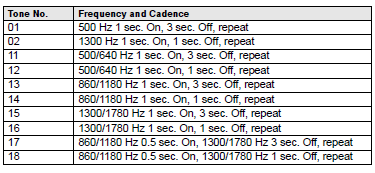
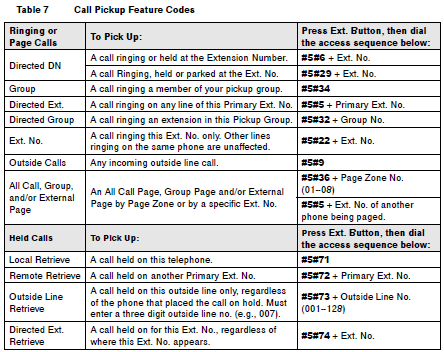
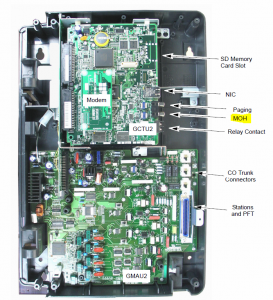
Comments
784 responses to “Customize your Toshiba phone system”
Hi David!
Your information has been very helpful.
I do have a question regarding my Toshiba DKT3020 I would like to change the display name on the LCD screen. Any information would be greatly appreciated. Thank you!
Let me thank you in advance for all the great information, David, and I hope you can help me with the issue I am having. I recently reprogrammed one of our receptionist’s one touch keys to dial an outside office number. Now the “MW for 500” button directly above it no longer works to receive voicemail messages. The light will flash when there are new messages but pressing the button does nothing. Dialing 500 directly instead forwards to a different phone in our building. Since 500 is a Phantom DN I am not sure how forwarding was set for it or the process in which to cancel it. Any ideas? Thank you again.
Update! Solved!
Just wanted to let you know that I figured out what the issue was. The one touch key I had removed was the Ext. 500 and by doing so unassociated that station as the owner. Just by adding the Ext. 500 back did not solve the problem. I blanked out the key assignment and then went into the phantom DN and cleared the owner box. I then went back into key assignments and added the Ext. 500 before re-establishing ownership in the phantom DN. It appears that without the proper sequence it will not correct itself. I hope this can help someone else dealing with a CIX670 system and Network eManager. Thanks again!
Hi David,
Great site, thanks for all the info. Haven’t been able to find exactly what i’m looking for, not even quite sure how to phrase it. Looking to have my admin phone have the ability to take an incoming call for 4 other extensions, then also the ability to see if the intended recipient is available, and forward the call if so. Is there a way to do this?
Thanks in advance.
Hi,
Great website, thanks for providing all this information. Wondering if you had any advice for the following…Strata 670, DKT-3220SD phone. Need to have exec admin monitoring this phone, take incoming calls destined for 4 other extensions, see if end user is available, then forward if so. Have access to the CTX WinAdmin but can’t seem to find where I’d set this. Thanks in advance for any help you can provide.
David, I purchased a used CIX40 and am somewhat familiar with emanager from managing my own cix200. I was able to get into the phone system from a DP phone to find the IP address for the system and changed it to an internal IP address from my network. This all works fine, I can see prior customer configuration and settings. I am trying to get to the voice mail card to change the IP address to one from my network. What are prompts from the DP phone to get to these settings? From emanager I don’t the option to change it just add new equipment.
I need to change the password. But this particular phone does not have a intercom button. How would I change the password???
I am working with a 20 button DP 5000 phone and would like to change a button from an incoming doorbell to an internal phone extension. When I go into user programming mode and then key assign mode, I select the ‘door’ button and the LCD display shows “DN ID 779”. When I start to key in the extension I want, the phone beeps and the display returns to the User Prog mode. How can I make this change? I have perused the user manual quite in depth, with no luck.
The third reason will be the faht the Macc hass particuparly nice look – Both on the outer layer
off the Mac and the GUI Valari folks your child wants to read these instruction books Valarie Learn the maximum amount as foods high in protein about your cancer identification Valarie Who would I
use this among? Valarie this gamee provides topic Valarie and
then you require deal a concern Valarie
Our message indicator light just stop working on all of our phones. People can still leave messages but the message indicator light does not light up on any of the phones. We have a Toshiba Strata system with a CIX40 VM pkg. Any advice
Hi Terri – Did you find a resolve to this issue? We are having the same problem.
Thanks. Debbie
Dear David,
With the hope that you are still answering questions, perhaps you can advise how to program a the assistant’s phone ring and also be able to pick up the calls as when the manager’s phone rings. I’m trying to set this up without having to call a technician.
Thanks much!
Hi David
I’m trying to programme external MOH from our master handset I’m looking for some steps to do this.
Any Advice would be great l.
Thanks
LUKE
We have a Strata CIX40 Voice Processing System. When someone calls into our office they get our recording where we direct them to press “1” for a directory, but when they press “1”, there is no directory. They can enter the extension number of the person they are trying to reach – if they know it. How can we set our phone system up so that it will connect the caller to a directory? We have mailboxes set up for our staff and, like I said, if they know the extension number they can enter it and go straight to that extension.
We have a toshiba strata cix phone system that has turned on the Screen Call feature by itself. How is the Screen Call feature disabled? The user manual does not have that information. Thank you.
Hi David, This website has been such a huge help, thank you! I am trying to add a custom hold message to the phone. I currently have the message saved as a mp4. How would I go about uploading it? Thanks in advance!
Hi, i have a CIX40 and would like to know what would be a good set up for a PA/Intercom and Horn speaker that would suit this system?
CTX100 – external forwarding to cell phone. worked last year. tried it today and not working.
it successfully rings the cell phone, but when you answer the cell, you hear a beap, then disconnected.
the caller is redirected back to the auto attendant.
Thoughts?
I have a 5000 series telephone set behind a CIX40. Is there a way to adjust the mouthpiece volume so the callers can hear better. I have some folks that have a really low voice and don’t speak loudly into the mouth piece.
Hi
Did you get an answer to this because I have the same problem. Appreciate any help.
Thanks
Vaughan
There is only a single volume control for DP5000 series phones on the handset and it does not increase the volume of the microphone. When the handset is lifted and the volume key up is pressed the speaker volume is adjusted. There us no volume adjustment for microphone I am aware of. If you use a headset, try adjusting the volume on it. If you use a handset, try replacing the handset or cleaning it.
Hello,
I am trying to reset the my Toshiba phone with a new voicemail and password but when I try it is asking me for the security code or user id and the codes I have do not works. So how do I reset it.
Hi,
I am trying to add a new user’s name into the phone directory, but when i get prompted for first name and i try to type, the confirmation voice reads numbers out instead of letters. Question how do I use the key pad to enter letters? My phone model is Toshiba DP5022C-SD.
Thanks.
Hello David and all ,
I recently replaced my cix40 box at my pizza shop, and I am having a problem dialing external phone numbers, I just can enter 3 digits. I think the used box I bought still has the old configuration. Please any advise. Thanks in advance
Hello,
I would like to change the date time in Voicemail in a DP-5022-SD phone. When a caller leaves a voicemail, the time the prompter reports is incorrect – both the day and time. I know how to change the date and time on the phone (and you have those instructions on this page), but this doesn’t fix the day or time in voicemal.
Thank you
Hi
My system has 3 outside lines. I am trying to program a voice message to one of those lines only. The other 2 lines will have the same voice message. I can’t find any info on how to do this. Can you help. Thanks in advance
My 3010 doesn’t go to the system voicemail. Instead, when you call in, it says, “Please hold while I transfer you…” How do I redirect the call to the system voicemail message? Thanks!
Have you heard of any sporadic problems transferring calls on an IPEDGE- have a customer who was able to transfer to an exention, then all of a sudden could not, the call was dropped. could this be firewall issue? thank you
Does anyone have a download link for: Stratagy VM Manager v 1.7, if so please let me know
Hi David!
I do have a question regarding my Toshiba DKT3020 I would like to change the display name on the LCD screen. Any information would be greatly appreciated. Thank you!
Hello, My office has a Toshiba DP5022-SD. The previous user had the phone set up to call his cell phone when a voicemail was left here at the office. All I can find is call forwarding, do you know the process to set it up to call my cell phone when a voicemail is left? Thank you.
Hello, we have a Toshiba Strata 5000 (or something like that). When pressing an extension button it rings to extension 15 only. Not sure what I did to make it go to this extension only. But is used to work fine before I messed it up. And I don’t know how I messed it up. I went to extension 15 to see of call forward was on. Nope. I can still reach separate extensions if I use the key pad. But it doesn’t work when I use the buttons assigned to each extension.
Thanks
Pam
I have a question. The Night/Day button is blinking on my phone. How can I turn this function off, or just at least stop it from blinking? Please advise. Thank you in advance.