This article contains information on how to change common settings on Toshiba Strata CIX 40 digital VOIP telephony systems and handsets. If you need to learn how to change the system time or set a particular ring tone on a handset click the read more link.
FAQs about the Toshiba Strata CIX telephone system (usually comes with DPXXXX model handsets)
To change the system time on a CIX40 system you’ll need to be at a display handset. Press the following buttons in the order shown separated by comma’s (,):
- HOLD, *, #, *, #, 1, *, 2, *, 3, *, 0, 0, 0, 0, HOLD
- 9, 0, 2, HOLD, Line1
- 1, 4, 3, 1 (for 2:31 pm in military time, substitute your own time here)
- HOLD, HOLD, #, #, HOLD
If you’re having trouble locating any of the buttons defined here, enlarge the phone info graphic above. It shows where each button is located and what they do.
Changing your handset ring tone. To change the ring tone on your phone from the default internal (01) and external (11) follow these instructions:
- Press #9876 to enter user programming mode.
- Press the Intercom, Line1, 2 or 3 buttons (which ever you want to change the ring tone on)
- Enter the code for the new ring tone (see table below)
- Press the Intercom, Line1, 2, or 3 button again to save.
- Hang up the phone.
Change the ring tone for a specific extension, contact or line. To set distinctive ringing:
- Press #9876 to enter User Programming Mode.
- Press a Line or extension button. The LED is steady green.
- You can press Hold to switch between internal and external pitch. (Internal =station calls within your system; external = outside line calls.)
- Enter the two-digit pitch number (see Table 5 on page 16).
- Press the same button that you pressed in Step 2 (Line or extension). Two beeps is a confirmation tone and “DATA PROGRAMMED” displays on your LCD.
- Lift the handset off-hook/on-hook to save settings.
Programming speed dial numbers. Your phone can store 99 personal speed dial numbers with codes of 100-199. You can assign names to your speed dial entries which will be displayed in the My directory. To program a speed dial number:
- Press #66
- Press 9
- Enter the number you’d like to save (i.e. 2553010) Note: If your number is outside the 626 area code, you’ll need to add a 1+(arecode)+number in this step.
- Press # to save.
- Hang up or press the speaker button.
- Repeat for all the numbers you’d like to save in your speed dial directory.
Programming names for your speed dial numbers. You can program names for all the 99 speed dial numbers in your phone so you don’t have to remember the speed dial codes for each number. These names will also show up in your My directory on the phone. To do this:
- Press #9876 to enter user programming mode.
- Press Spdial to enter speed dial programming.
- Enter the speed dial number you want to add a name to (100-199)
- Press the Speaker button.
- Now enter your name using the 3 letter codes on your phones keypad one letter at a time.
- Press Spdial to save.
- Hang up or press the speaker button.
Repeat for all names you’d like to save in your speed dial directory. To access the names you’ve stored, Press the DIR soft button, then the My soft button, then the FIND soft button.
- To transfer a call immediately:
- While on a call, press the TRNS Soft Key.
- Dial the extension where you wish to transfer the call and hang up.
- Conference a call via the Cnf/Trn button:
- While on a call, press Cnf/Trn. Your Line LED flashes green and you hear internal dial tone.
Dial the extension where the call will be transferred. You can remain on the line and announce the call or hang up to complete a “blind transfer.” During call transfer, you can connect all three parties by pressing the Cnf/Trn button or by pressing the JOIN soft key. This allows the three parties to talk together.
Transfer with Camp On: If the station to which you want to transfer the call is busy, you may hang up and the transferred trunk or station will be camped on to the busy destination.
Transfer a call to voicemail:
- While on a call, press Cnf/Trn.
- Press 8.
- Enter the VM mailbox number (usually the same as the extension number) + #.
- Hang up and the caller is connected to the VM mailbox.
Ringing, Page or Held Call Pickup. This feature picks up ringing or held calls, including Group Page and All Call Page calls. If these types of calls occur at the same time, the pickup priority is station-to-station and then Page calls in the order of occurrence. In some systems, this feature can be applied to pick up All Call Page exclusively. To pickup a call, please see the table below:
Adjusting the LCD Contrast. Available on backlit telephones and backlit add-on module. To adjust the LCD contrast on the backlit telephones:
- Press and hold down the Mic button.
- Press and release Vol up or Vol down repeatedly.
Note Holding the Vol up button does not continue to change the setting. The button must be pressed for each step of contrast change.
Toshiba CIX40 Circuit board with locations of the SD Memory Card Slot, Paging inputs and Message On Hold input (MOH).
To download the complete guide with all the nifty features, such as automatic busy redial explained in detail, click the link below:
- Toshiba Phone Guide
- Toshiba Strata dp5000 User Guide
- CIX Programming Manual Volume 1
- CIX Programming Manual Volume 2
- CIX/CTX Phone Button Programming Manual
- CTX Programming Manual
- DK40 programming manual
- Stratagy Voice Mail User Guide
- Stratagy Voice Mail Admin Guide
- Stratagy Voice Mail Quick Reference
- Voice Processing System Admin Guide
FAQs about the Toshiba Strata DK system (usually comes with DKTXXX model handsets)
A lot of people have been asking me Toshiba Strata DK280 related questions. Here are some answers for the DK280 model Strata system:
Date/Time/Day of Week Settings
Set the Date:
1. With the handset on the hook, press “Intercom” and “#651”.
2. Dial the date in YYMMDD format.
3. Press “Redial”.
4. Press “Spkr”.
Set the Time:
1. With the handset on the hook, press “Intercom” and “#652”.
2. Dial the time in HHMMSS format.
3. Press “Redial”.
4. Press “Spkr”.
Set the Day of the Week:
1. With the handset on the hook, press “Intercom” and “#653”.
2. Enter the number corresponding to the current day (1=Sunday, 2=Monday, etc.).
3. Press “Redial”.
4. Press “Spkr”.
Name and Number Display
Use this feature to store a label (name, phone number, department, etc.) in the system for each device. This label will display on the station’s LCD when idle, and on other stations when they call the station, during direct intercom, forwarded and hunted calls.
To Enter Name and Number Information (Display Name) for another Station from Station 200:
1. From station 200, turn the soft key feature off by pressing “Mode” and “70” while the phone is idle.
2. Press “Intercom” and “#621”.
3. Press “Page”.
4. Dial the intercom number for the telephone for which the new information will be recorded.
5. Press “Page”.
6. Using the dialpad, enter the new information.
7. Press “Spkr”.
8. Press “Mode” and “71”.
To Record a Name or Number:
1. Press “#” for alpha.
2. Move the cursor to the desired position
3. Press the button that has the letter you want to enter. Use the “0” to move from letter to letter on the button. Press “1” to enter a space. To access special characters, press “1” and then “0” to scroll through. Available characters are: Q, Z,:,-,+,/.
4. Press “#” to access numeric characters if desired.
System Speed Dial Numbers
Store System Speed Dial Numbers:
1. From station 200, press the “Redial” button or “#” if your phone has no “Redial” button. and then the “Speed Dial” or “*” if your phone has no “Speed Dial” button without lifting the handset.
2. Dial a 2 or 3-digit (depending on the system) System Speed Dial code. Available codes are 60-99 or 600-699.
3. Dial the phone number (up to 20 digits) to be stored.
4. Press “Redial” again. Be sure to make a record of the dial codes and programmed numbers for future reference.
5. Repeat for a maximum of 40 stored numbers.
Store Pauses and Flashes in Speed Dial Numbers:
Press “Spd Dial Pause” (1/2 or 2 seconds as programmed) or “Spd Dial Lng Pause” (10 seconds) to store a pause. If those buttons are not available, the “Flash” button will store pauses, but not hookflashes.
Program Feature Buttons
Speed dial buttons can also be used to store functions such as Conf/Trns, Intercom and Hold. To store a feature (from Station 200 only):
1. Press “Redial” without lifting the handset.
2. Press the speed dial button you would like to program.
3. Enter the desired code or sequence of codes (up to 20 digits). See table below.
4. Press “Redial”.
Programming Features with System Speed Dial Code:
1. Press “Redial” and “Speed Dial” without lifting the handset.
2. Dial a 2 or 3-digit System Speed Dial Code (60-99 or 600-699).
3. Enter the code or sequence of codes (up to 20 digits). See table below.
4. Press “Redial”.
5. Be sure to make a record of the dial codes and programmed numbers for future reference.
Speed Dial Memo
Program a name (11 or 12 characters) for each system speed dial number you have programmed:
1. Press “Mode” and dial “70”.
2. Press “Redial” and then “Speed Dial”.
3. Press the “Mode” button.
4. Enter the name or other label.
5. Press “Mode”.
6. Enter the desired telephone number.
7. Press “Redial”.
8. Press “Mode” and “71” when finished.
Use a Speed Dial Number:
1. Press “Mode”.
2. Dial “8” and the number you programmed.
3. Press “Page” if you want to scan for the number or memo.
4. Press an available “Line” or “Intercom” button.
To Review a Speed Dial Number:
1. Press “Mode” “8”.
2. Dial the speed dial number.
3. Press “Scroll” to see any numbers that exceed screen width.
4. Press “Page” to see the next number.
Attendant Console Calling
The system allows for installation of up to 4 attendant consoles. When a user dials “0”, the calls rotate between consoles when more than one is installed.
To Call an Attendant Console:
1. Press “Intercom”.
2. Dial “0”.
To Call a Specific Console:
1. Press “Intercom”.
2. Dial the console’s intercom number.
To Place an Emergency Call to a Console:
3. Press “Intercom”.
4. Dial “#400”.
Station Relocation
This feature allows you to relocate an electronic, digital or standard telephone without reprogramming the station’s features. Station number, programmed features, personal messages, feature buttons and speed dial numbers are all retained. Station relocation works only when transferring stations of the same type; for example, moving digital phone to digital phone. If a 10-button phone is replaced with a 20-button phone, the left column of buttons on the new phone will retain the 10 programmed button assignments from the previous station.
If two stations are unplugged at the same time, the phone that was unplugged last will relocate when plugged back in. Remember to turn this feature off when you are finished to avoid accidental relocation. If relocating a telephone (Station A) to a location (Location 2) that already has a phone (Station B), disconnect station B from its telephone jack before you disconnect Station A. You must make the new location “vacant” before you unplug the phone that is being moved.
To Relocate:
1. From station 200, press “Intercom” and dial “#6282”. Press “Spkr”.
2. Double-check that the phone jack you will be relocating to is vacant.
3. Unplug the cord from the wall jack of the original location.
4. Plug the cord in to the wall jack of the new location.
5. If you want to relocate another station, plug that station in to the original (now vacant) jack.
6. From station 200, press “Intercom”, dial “#6281” and press “Spkr”.
Relocation By Special Dial:
Relocation by special dial allows two station numbers and their programmed features to be exchanged without physically relocating the telephones.
To Use this Feature:
1. From station 200, press “Intercom” , “#6283”, then “Spkr”.
2. To relocate Station A to Location 2 and Station B (if desired) to Location 1. Press “Intercom” and “#627(plus intercom number)” from Station A in Location 1.
3. From station 200, press “Intercom” button and dial “#6281”.
4. Press “Spkr”.
To cancel the message waiting light if all voicemails have been marked as read, but the light remains on.
1. Dial #, 4, 0, 9
2. Press the Soft Key under the display labeled as RLS. This should turn the New Message Light Off.
Toshiba Strata 2000 Series Feature Codes
| Features | 2000-Series Telephone Feature Access Codes |
| Note: If your phone does not have a “Speed Dial” button, enter “4 4” instead of “#” in all sequences. Button labels are as used on 2000-series telephones, 1000-series use “INT” for “Intercom” and “CONF/Trn” instead of “Conf/Trn”. | |
| Account Codes | Cnf/Trn #46 (Account Code Digits) |
| Automatic Callback | 4 |
| Background Music – External Speakers on (accessible from station 200 only). | Intercom #491 |
| Background Music – External Speakers Off (accessible from station 200 only). | Intercom #490 |
| Call Forward (All Calls forwarded to an extension) | Intercom #601 (extension number) |
| Call Forward Busy (to internal extension) | Intercom #602 (extension number) |
| Call Forward Cancel | Intercom #601 |
| Call Forward External | Intercom #670 |
| Call Forward External Cancel | Intercom #670 |
| Call Park | Cnf/Trn #41 |
| Call Park Pick-Up | Intercom #42 |
| Door Phone Calling | Intercom (door phone intercom number) |
| Hookflash Signal | Cnf/Trn #45 |
| Off-hook Call Announce (Manual Mode) | 2 |
| Overrides (Busy, DND) | 2 |
| Paging | Cnf/Trn #41 Intercom #30 |
| Paging Station Group A | Cnf/Trn #41 Intercom #311 |
| Paging Station Group B | Cnf/Trn #41 Intercom #312 |
| Paging Station Group C | Cnf/Trn #41 Intercom #313 |
| Paging Station Group D | Cnf/Trn #41 Intercom #314 |
| Paging Station Group E | Cnf/Trn #41 Intercom #315 |
| Paging Station Group F | Cnf/Trn #41 Intercom #316 |
| Paging Station Group G | Cnf/Trn #41 Intercom #317 |
| Paging Station Group H | Cnf/Trn #41 Intercom #318 |
| Paging Station External Zone A | Cnf/Trn #41 Intercom #35 |
| Paging Station External Zone B | Cnf/Trn #41 Intercom #36 |
| Paging Station External Zone C | Cnf/Trn #41 Intercom #37 |
| Paging Station External Zone D | Cnf/Trn #41 Intercom #38 |
| Paging All External Page Zones | Cnf/Trn #41 Intercom #39 |
| Pickup a call directed to station, new or transferred call | Cnf/Trn #41 Intercom #5 (station number) |
| Pickup any ringing CO line (new calls only) | Cnf/Trn #41 Intercom #59 |
| Pickup Station Page or Ringing Door Phone | Cnf/Trn #41 Intercom #5 #30 |
| Pickup External Page | Cnf/Trn #41 Intercom #5 #35 |
| One-touch Voice Mail Access | Intercom (VM intercom number) |
| Outgoing calls | Intercom (CO line access code) (telephone number) |

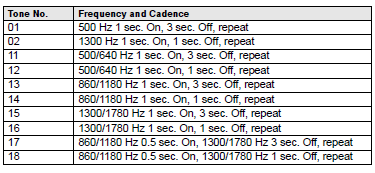
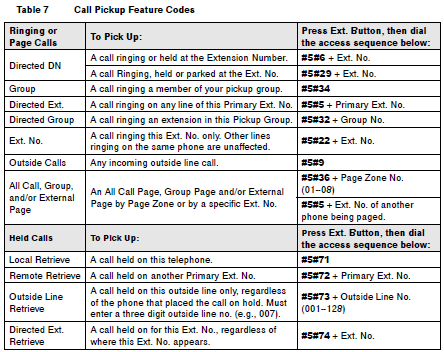
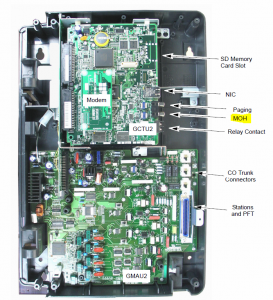
Comments
784 responses to “Customize your Toshiba phone system”
Hi David,
I have had greetings the auto attendant professionally pre-recorded. Is there some way to get these onto my Toshiba DP5000 system, without recording through the phone handset/handsfree. The sound quality is degraded quite a bit this way and I was wondering if there was a way to directly load an audio file to the Toshiba system?
Thanks for the great site,
Jason
If there is a way to do this, I don’t know about it.
Sorry,
David
David,
Question: How can we display the last 50 calls into Line 1 and Line 2 on all the handset displays, regardless if they are answered or unanswered?
We have a CIX40 with 5 x DP5000 digital handsets. Right now the handsets are programmed with the Caller ID on one of the programmable buttons with the last 50 calls set to show. But it only shows answered calls and calls to the particular handsets.
Thanks!
Sean
Hi Dave,
Having a problem with a Toshiba Strata CIX40.
When someone calls in, they get the autoattendant with first message.
They can then dial an extension lets say 221.
Now, if it does not get picked up, it should go to voicemail but instead, it dumps them back at first message when they call in.
My question is: How do I get the call directed to the voicemail box for that extension?
I have read a lot of documentation on this system, but can not seem to find how to direct the call to a certain mail box.
Thanks for any help you can shed on this.
Andy
Hi again David,
I should have read previous posts here first. I saw one with a similar problem and the bells went off in my head.
You see, the phones that were not being routed to voicemail were forwarded to a handheld so I could answer the phones anywhere in the shop.
It seems with the phones forwarded, it would not go to voicemail.
I took the phones off call forward, and voila! They now went to voicemail.
Thanks anyways, and thanks for having this site. It sure saved my bacon!
Have a great day!
Andy
I have a Toshiba IPdge system. We have en external automated attendant server for service calls and other functions which we hav connected via a digital to analog tone converter. We created a SIP extenstion to send calls into this analog system. All is working other than when a caller hangs up, the analog system does not detect the hangup and stays active for several minutes before resetting, prevtning any other calls to that system. Is there a way to program a hangup tone to that extension number on the Toshiba side when the caller hangs up?
Hi
I have a toshiba strata DK40 system, I am wanting another extension to ring for incoming calls as this extension is now in a different office and the user can’t hear it ringing of the other extensions in a different office. Hope you can help.
Regards Graham.
Graham, I don’t understand your question.
Hi
Thanks for looking at the question. I’ll try again.
We have the Toshiba system and it has 3 telephone lines coming in and 7 phone extensions.
When there’s is an incoming phone call only 2 of the actual extensions/handsets audibly ring the others just have the red light flashing. One of the extensions cannot hear the other 2 extensions ringing so i would like this extension to audibly ring like the other 2.
I see now. Could be a couple of things. One, it’s possible someone setup a multicall group that includes only those two stations that currently ring, so you may have to modify that MC Group to include the extra station you also want to rung. Depending on what system you have, you may need emanager to do this. Next, have you checked the ring volume/type on the phone that doesn’t ring? Does it ring when you call that extension directly? Rule that out first.
Cheers,
David
Thanks Again.
It does ring when you call the extension directly. How do i add this extension to the multicall group, i’m pretty sure i don’t have emanager and i don’t know the programming codes. If you could assist me again please.
Cheers
Graham
Hi David,
We have a Strata DKT 2020-SD and we recently deleted old extensions that are no longer in use. But now if you direct dial those extensions it says this number is not in service. How can we forward these old extensions to the main phone number? We don’t want clients calling an old direct dial number and getting an out of service message, we want them to get to the operator.
Thanks for your help,
Karen
Karen,
if people are going to be dialing those extensions, why did you delete them? Sounds like they were still in use. Or by Direct Dial do you mean when people dial the direct inward dial number (DID) that was previously associated with the extension that is now deleted? If you’re talking about the DID numbers and when people dial those numbers, and changing them to point to the main number, that a phone system issue. It may be just a matter of contacting your phone company (provider) and having them make the change for you if your system uses a telco pbx. If your phone system uses a PRI, however and the DID programming is in your system, you’ll have to make the change using emanager or have your authorized phone system vendor make the change for you.
Cheers,
David.
I have a Toshiba Desktop Phone Model #IP5522-SD. Until recently I could dial out silently. However, I inadvertently pressed the wrong buttons and now the phone “beeps” as I touch every button to place a call. How do I disable the “beeping” function as it was before?
Hi, I do think this is a great site. I stumbledupon it 😉 I
am going to revisit once again since I bookmarked it.
May and freedom is the best way to change, may you be rich and continue to help other people.
Hello David,
Is there a code I can dial to call another Ext VM box directly (w/o having their phone ring, then sending it to VM)?
Thanks for any help you can provide.
I really found your website helpful.
You provide answers in simple terms that make them easy to follow.
Keep doing what your doing!
Love the shades by the way!
SM
Hi David,
We have a Strata DKT 2020-SD phone system. Is it possible to turn off voice mail so that we can use voice mail services from our phone provider?
The reason for using the phone companies voice mail is that we are having problems with the Strata system. We have our main line and 2 rollover lines when that one is busy. From time to time, line 1 gets “hung up” and the phone system thinks someone is on that line when in fact no one is on it. I’m not sure what circumstances hang it up. But when that happens, an incoming call rolls over to line 2 but voice mail never picks up. We have to turn off the entire system to reset it. Any suggestions on this issue would be helpful as well.
MC
Hi David,
We have a Strata DKT 2020-SD phone system. Is it possible to disable voice mail?
The reason I want to disable the voice mail is that we are having problems with the Strata system. We have our main line and 2 rollover lines. From time to time, line 1 gets “hung up” and never disconnects. I’m not sure what circumstances hang it up, but when that happens, incoming calls roll over to line 2 but voice mail never picks up. We have to turn off the entire system to reset it. Any suggestions on this issue would be helpful and greatly appreciated!
MC
Hi Michelle,
You either have a Strata CIX or CTX phone system. DKT2020-SD is just the model of your handset, but those handsets work with both CIX and CTX systems so based on your question I am unsure which system you’re running. Most CIX systems come with built in voicemail called Strata Voice Processing LVMU or GVPH. From the sounds of it, you’re probably best off contacting your authorized toshiba phone system repair vendor and asking them to have a look at your system and diagnose it for any issues.
Cheers,
David
How can I cancel an external call forward function on my toshiba strata cix dp5000?
Press ext. button + #6051
Hello David,
we have a CIX670 with Stratagy VM. how can I configure the system so that if somebody calls my extension I can have them press 9 to transfer to an on call cell phone? I can set it up in the Stratagy ES Adminsitration to transfer to another extension but I need to send it do an outside line.
thanks.
Hi Ken,
Without custom programming, i’m not sure it is possible to forward a call when the user presses a button while listening to your greeting (i’m assuming that’s what you want). What you can do is setup a follow me or cfna to your cell.
Cheers,
David
Ok, so if I set up a dummy extension “123” that has a CFA (or CFNA) to the on call cell then I can instruct the caller to press 9 which does a transfer “123”. Does that make sense?
Thanks.
Ken
Yea, sure. If your phone system is already setup to forward a call to x123 when a user presses 9 while listening to x100’s greeting and you’ve got x123 forwarded to a cell phone, then that should work. When forwarding to a cell phone, remember to add the number for getting an outside line and the area code plus prefix to the number forward. So if you dial 9 to get an outside line and your area code is 626, you’d add 916261235555 as your forward.
Cheers,
David
The company has a CTX100 system. I have removed and added a few extensions using eManager and have replicated all Key functions except for the following. On phones that were previously programmed, external calls are routed to the PDN Key (in eManger) then are automatically transferred to the appropriate incoming line with a traditional ring. On the extensions that I have replicated, an external call is routed to the PDN Key with a steady tone and no transfer to the appropriate incoming line. On the phone DK3010 phone, the corresponding PDN Key in eManager is labelled DN### (### = extension number). How can I program the PDN Key to “transfer” an external call to an appropriate incoming line on the newly created extensions? Thanks.
Edward,
I’m sorry, but I don’t understand your question. I don’t understand what you mean by “PDN Key”. I know PDN Equipment Number, but am unfamiliar with PDN Key. Can you try to explain your question without all the technical terms exactly what it is you’d like to have done? I.e. a call comes in to x123 and I want it to ring on x123, then transfer to x125 then go to voicemail? Also, what do you mean by “transfer an external call to an appropriate incoming line”? Do you mean transfer a call to an external call to an internal extension?
Cheers,
David
I have a CTX system and a station that has the message waiting indicator light(s) (both the top right light and the actual message button on the set) that is not functioning. The display shows they have new messages and if we dial 250, it does allow for the messages to be checked. I do not see any differences in the programming for that extension and one that works properly. I have checked both the voicemail setup and the station setup in eManager. Obviously I feel like I am missing the ‘checkbox’ but I cannot find it. Any ideas?
Clarification of above, We have a CIX not CTX if that makes a difference. (CIX40A2) The handsets I am comparing are DP5032-SD models.
I finally found the issue. The ‘broken’ phone set in eManager, Basic, #22 VM MW Center Port was blank rather than 250 as on the working set. After I updated that, the lights work properly. Hope that helps someone in the future.
Thanks for your update and thanks for sharing. I appreciate it.
Cheers,
David
I have a CTX 670 system with a number of Toshiba phones. All the phones are setup to ring three times before passing calls on to voicemail. However on one phone, DKT3201, I need to increase the number of rings to 8. I’m at a loss as to where to change the maximum rings for this phone.
Thus far, I tried changing the Maximum rings in the Stratagy VM Manager within the Auto Attendant Options, but this doesn’t seem to affect anything. If there is a place in eManager to change it for a specific phone, it’s not obvious to me.
So, is there away to change the maximum number of rings for a phone via software or programming?
Thank you for any help you can provide,
Steve
I am working on a CIX670 and have access to emanager. How do I program a phone number to ring on an extension. For example, when an someone dial a regular telephone number, it will ring an extension. We have 20 number and 5 them already does it.
Hi,
I am trying to get our phones to go directly to the record greeting instead of having a person answer and direct the calls. It does this now after about 4 rings but I would like it to immediately answer after it rings.
Thanks in advance
David,
We have CIX670 with eManager V5.20B12Cx86 and most of the desksets are DKT3010-SD.
Just created a new DN and station via copy. The copy wasn’t perfect, but after a little tweaking there is only one thing not working. An incoming call arrives at the station, the line number blinks but there is no ring. When the volume control is pressed up or down during the incoming then the ring is audible. DND is off, volume levels have been tried, another deskset tried. There must be a management setting yet? Regards and thanks.
So is the issue that the ring volume always returns to quiet even after it is adjusted?
Hi David!
Thanks so much for being online and answering these questions over three years. You’re amazing.
I have a simple problem – the Line 1 button has a non-flashing red light, and none of the phones in the office seem to be able to release it. It’s been like that for days now. How can I clear that line?
Thanks, David.
Anthony
love your tips, My question is there a setting on a CIX system that would allow a name to be displayed when you dial a system speed dial?
Example I dial *200 for my speed dial to my boss cell phone ( from my DP5022-SD), instead of just displaying the cell number, can you set it in the system to display “bosses phone” instead?
Yes, it is possible to add names to speed dial entries. What you’re looking for is covered on P.65 of the DP5000 user manual.
https://davidvielmetter.com/wp-content/uploads/2009/06/Toshiba-Strata-dp5000-user-guide.pdf
Cheers,
David
Yes, programming speed dial names is supported on CIX systems. Programming Speed Dial Names is covered on P65 of the https://davidvielmetter.com/wp-content/uploads/2009/06/Toshiba-Strata-dp5000-user-guide.pdf manual.
Cheers,
David
I recently moved desks at my office and went through the voicemail setup. Now when I have an incoming call the LCD screen says 850 Calling instead of the caller name and number. 850 is our voicemail extension. Only if I pick up the call, can I then see who the caller is. I have looked through all the manuals and do not have any call forwarding set up that I can find. The model is the DKT3210-DS. Thank you for any help you can provide.
Sounds like someone didn’t do a proper move of your extension and is just forwarding your old extension to the phone where you are now. I can’t be sure of this, but that’s what it sounds like. Can you confirm that someone actually moved the phone from your old desk to the new one? Another possibility is that you had names and numbers programmed into the old phone that you do not have on the new phone, but that’s less likely.
Hope it helps,
David
I have a Toshiba DP5000. I save my voicemails so I can go back and get more details at a later date. The voicemails stop at 160 saved messages. After that, I can’t save any new messages, they just stay as new. My vendor says that it is a limitation of the system and I can’t believe that Toshiba doesn’t let you allocate a different number of messages or time to different extensions. Also, I can’t believe that the messages being saved as new can’t be set to automatically cause the older saved messages to delete to make room for new ones. Do you have any experience with this on a CTX100 system? Thanks.
Hi Jeff,
I’m not sure of what voicemail system you’re using with your ctx100, but chances are your vendor is possibly right about the limitations. 160 voice messages is an awful lot of voicemails.
Cheers,
David
Hi David!
I have a CTX 28. I am wondering if it is possible when the calls come in on day mode 1 and if they are not answered after a certain amount of time if they can be forward to the Automated Greeting?
Any input is greatly appreciated. 🙂
You could set a call forward no answer (CFNA) on the station where calls come in to the extension of your autoattendant. That should take care of it.
Im not fully understanding. So do I need to just adjust the system call forward or just directly on the phone. Also is there a way to setup on the Autoattend to call a outbound number like confrence call # or a cell number?
Thanks.
You can setup a CFNA directly on the phone station (i.e. your receptionists phone or wherever the main number calls come in). You’ll have to know the extension of your autoattentant though. On Typical CIX100/CIX40 setups it’s usually extension 990 or 991. Simply call that extension to verify that it is the autoattendant. Then just setup your call forward on that station to point to that extension. Now your recept. phone will ring, but if no one answers, it’ll forward to the autoattendant.
I’m not exactly sure what you’re asking me in your second question. Are you asking if it is possible to configure your autoattendant to forward calls outside? Like if a person presses a number? If so, you’ll have to program that using e-manager.
Cheers,
David
Well, technically it’s possible to do both, but the easiest way would probably be to just forward a specific extension to call outbound. Here’s the scenario: Your autoattendant greeting says something like “welcome to company…blah blah…if you know your parties extension, enter it now…blah blah. Presumably if you wanted to reach a person via their cell phone, a user could enter their extension during that greeting and be forwarded to that users mobile device via the call forward setup on that specific extension. That’s the easy way where you just configure an extension call forward and assume that people in your greeting know that users extension and can get a hold of him/her that way.
The other way requires special programming. This way you program your system to allow users to press any specific number (like a menu) during the att greeting and a specific number forwards to an extension that forwards to a cell. So here you could re-record your att greeting to say “thanks for calling company blah blah…press 4 to reach so and so on their cell phone…blah blah. This is not as easy and will require some special programming.
Hope it helps.
David
I did try that but it tries to go outbound. Is there a setting I should have setup where I can dial the 990 extension internal so that the calls would not try to call out?
Yes, if the caller presses an option like 4 to reach someones cellphone.
Hi Dave – I have a CIX/CTX 670 – have a dkt 2010 station that will not roll over to vm – I have combed through the station setup and all appears well. Did #6053 thinking remote forwarding may be on – but nothing. Anything else that may be preventing this phone from rolling over to vm? All other phones work fine.
Could be an issue with the specific voicemailbox for that extension. Have you tried setting up a CFNA on the station pointing to another known working voicemailbox? If not, that’d be my next thing to try. If that works, you know there’s something wrong with the mailbox itself.
Cheers,
David.
Ok – tried both your options – did not work – just rna. Any other suggestion?
I deleted the vm box and recreated it. Also tried #6051. Must be something in the station setup but I can not figure out what. I have compared it to others and is setup the same. I am at a loss on this one.
What are you using to make your system changes? Winadmin or eManager?
EManager
Can you check to see if that extension you copied has a phantom DN (PhDN)? Sometimes setups require a PhDN to be setup for voicemail to work.
Also, you can you check the Advanced Configuration > Station > Hunt Group > Member screen for that station and compare it to a known working one?
It’ll tell you what the PhDN or PDN buttons should be that need to be included in the UCD group.
Yes it does have a phdn – I set those up on all my extensions – except my net phones. I will check on the hunt group – had not thought of that one.
I checked the hunt group – the station was not in there – I created one for it – still no go – by default the udc was disabled – I added 16662 and 6662 – still does not work. My phdn – 16662 is setup like all the others that work.
Hmm, not sure what else it could be. You’ve tried setting a cfna forward on the physical extension to go to your default voicemail systems extension, right?
Earlier I tried cfna to a working mailbox and it worked. I just put on #6041 and set to send to vm and it works – I should not have to do that on an extension.
WoW! Toshiba better be kicking in something for your efforts!
Great site.
Strata/DP5000
I connected the MOH and all is good. The other RCA jack next to it? Does that play music thru the extension phone speakers? If so how do I program the phones?
Thanks
Fred
hi Fred,
The RCA jack next to MOH is for Paging. You can connect that to a loud-speaker in a warehouse (for example) and then use it to page people.
To enable background music
on your telephone speaker
Press
BGM
Or press an extension button + #490 + n + #
where n is the music source 1~15
To cancel background music on your telephone speaker
Press
BGM
Or press an extension button + #491
Cheers,
David
Works….that was easy thanks to you….
Cheers
Fred
I have a Toshiba dkt3020-sd phone and on the display it shows CFNA 224-850. 224 is the extension where the phone is plugged in. How do I remove this from the phone’s display? The employee, when he did it, just said he pushed a bunch of buttons so I have no clue what he did.
Hi Cathy,
To cancel call forward press:
Ext. button, the #6051 which will be followed by a tone.
Cheers,
David.
I need to know how to change the master / main voicemail please help Toshiba dkt 3020-sd
thank you
I am trying to figure out how to change the amount of rings before my call answer picks up.
HELP IP5022C-SD
Thanks. I am done with trying to figure out the manual.
Is there a way to set up two different greetings (one for when office is open and one for when it is closed) based on the time of the day. I need to have a certain greeting set from 8am-5pm and one set when the office is closed.
I am trying to amend our speed dial numbers to add area codes. Our state is soon to go to mandatory 10-digit dialing. At this same time, we are updating information, as we do not need some of what is currently saved. I’ve been able to change everything so far except for #8 in the 2nd column on my phone. It gives me an error each time I try. Normally the display shows “#*I” but this one shows “#*76I”. Is it linked to a system speed dial? If so, how can I remove the link?
Hello David,
Sp5000 system
1) is there a way to call an extension within via the recipients speaker. In other words page an extension thru their speaker?
2) We only have 3 phones. All our extensions are set up with voice mail etc. It all works fine when we transfer incoming calls to an extension. The extension’s voice mail takes over when nobody answers. BUT… when an outside caller enters a specific extension via the introduction the extension rings approx 5-6 times then rings back to the main extension #200 (bypassing the ext voice mail). What’s happening there?
3) How do I set the number of rings for extensions when not answered for voice mail to pick up?
I must be reading the wrong manuals to get the answers!!!
Thanks
Fred
Fred,
1) Yes you could accomplish this with paging. #30 for an all phone page, #31 followed by a specific page group number or #37 for an emergency page will announce your voice over the speaker to all phones or selected phones.
2) Setup a CFNA (call forward no answer) on those stations that forwards to the voicemail extension.
3) You can specify the ring delay in the call forward (CFNA). To setup a CFNA, lift handset and dial #6031 (Tone) + Dest. No. + # (Tone) + Timer + # (where timer is the ring delay in seconds).
Cheers,
David
Thanks David,
Does this system only allow for voice mail within the number of extensions? (3 phones 3 voicemail accts)
Can an additional prerecorded message instruct a caller to press a number or code which instructs the caller about after hours or emergency service?
Eg. “Thanks for calling….. for Jim press ext 100, for Jane press 200, for emergency service press?? (message would indicate details including a special phone #). OR in your experience do other users use a common method to handle after hours issues?
Cheers
Fred
Dear David,
My phone is Strata DK280 release 2. How do I Call Forward to my external mobile number ?
Thank you very much for your kind assistance.
Our company has a Toshiba CIX Strata phone system and we have Network eManager installed on a workstation. We are trying to implement a naming convention for our company and I need to change the name of the workstation, but when I do, I can no longer access eManager. What do I need to do to get this to work?
emanager can be finicky about the hostname of the computer it runs on because it runs a local database. Your best bet would be to create a new workstation with the desired name first and then install e-manager on it and leave the old system in place so you can look up configuration settings needed to properly setup the new workstation. Then when your new workstation is setup, recycle the old workstation back into circulation.
I have a CTX 100, no BIOU card. I need to setup paging to external speakers. We’ve connected them to the BGM output but don’t get anything when we page. Is there a key sequence we can use at a phone to setup/turn this on? Would also like to ring over the paging when an outside call comes in, is this possible??
How much programming is involved with using a Plantronics H51N headset on a Toshiba dp5022sd phone? is it just plug and use or do I need to add a key for headset use? thanks
You should just be able to plug it in. But without a headset lifter, you won’t be able to pick calls up from your headset.
Cheers,
David
I just took over a position to run the main line. No one here knows the access code or the VM password. I got the light to stop flashing by reading previous post, I can’t even turn it back on. If you can help me with an access code to and procedure reset the password I would be grateful. The system is totally set up and programed, so I don’t want to reset the whole system. It is a Toshiba DP5022-SD with a KM5020. I don’t know anything about e-manager or anything else.
Thank you very much
Kevin,
Typically end users can’t reset a voicemail password from a phone station (on modern phone systems in general). There are some exceptions on some phone systems where a “dedicated admin phone console” can be setup to allow some admin user to reset vm passwords, but those are rare. Chances are your DP5022 is part of a CIX phone system with a stratavoice voicemail add-on and for resetting a specific voicemail box, software designed to work with Stratavoice must be used. Sorry.
Cheers,
David
Hi David,
New to the administration side on phones, but I’m trying to get through it. We have a Toshiba Cix670. Using network emanager, we have it set to forward to voicemail when the line is busy. We would like to have it ring 4 times and announce to the person on the call that there’s another call. We are also not able to get call forwarding to an external cell phone either (Guessing it has to do with our forwarding settings). When someone calls and is transferred to a phone with call forwarding set, it just rings back to the console. Any help would be appreciated.
Thanks,
Luke
Luke,
Not sure how you’re configuring your call forwarding. What model phones are you running with your CIX670? If they’re DP5000’s, then here’s how to do a Call Forward if Busy from the station (P107 on the DP5000 manual):
Press ext button + #6041 + destination extension (probably your vmail extension) + timer (08-60 seconds)
By default, users will hear the camp-on (two beeps) sound if they’re on the phone when another call comes in.
To forward a call outside:
Pres ext button + #6041 + outside access code + the number with area code you want to forward to + # + timer (08-60). Here’s a video on how to do that: https://www.youtube.com/watch?v=iqpiy1ya2Y4
To cancel all forwarding on a station dial #6051.
Cheers,
David
Hi David,
Most of the phones we are using are the DKT2010-H model. The network emanager has call forward set on busy to our voicemail system. If someone is on another call, they don’t get the beeps, it just automatically transfers to voicemail. I was looking at the system timer screen, but it doesn’t appear to have anything that would adjust this. I took the steps you linked to transfer calls to an external number. An outside call being transferred just rings back to the main console. If someone dials from an internal extension, it will call forward. I’m not sure why one works and not the other?
Thanks,
Luke
Luke,
On a DK system, the call forward external will work ONLY for DID or DIT calls to your station. That is, if a call was answered by a user or by the voicemail first and then transferred to a station that is in cf-ext, the call will not forward external. Or if a call rings on a station that has cf-ext AND the call rings on another phone at the same time, the call will not follow the cf-ext. Those are limitations of the system.
Cheers,
David
David,
I currently have a PhantomDN (103) that is set to roll to voicemail for after-hours emergency messages. The VM system then in turn dials a cell phone number for the on-call person. Is there a way to bypass the leave a message mess and just forward anything that hits the 103 ‘extension’ (PhDN) and call forward directly to a cell phone to connect the orig. caller with that cell user?
Dave
Sounds like currently you have voicemail notification setup for 103 to go to an external number. You could simply forward 103 to an external number. That’d eliminate callers from having to leave a message.
Cheers,
David
Hi David,
Your web site has been a great help.
We have a Toshiba Stratagy Voicemail System that I have successfully reset security codes to access voicemail for users who have forgotten them.
I have deleted a user who will no longer be using voicemail, but not before deleting his messages.
His message light stays on, and if I create a new user, the system doesn’t recognize the old messages.
Is there a way to delete the old messages?
Thanks,
Jim
Not exactly sure what you deleted. You say you deleted the user? Do you mean the vmailbox? If so, then the messages will be gone. You can reset the email notification light on the station.
David, I need some assistance programing ringing on a DKT phone on a Toshiba CTX100 system. Can you help with the procedure.
Greatly Appreciate.
Dave A.
I am fairly new to the administration part of this phone system. We have a Toshiba DP5032-SD and I wanted to change the number of rings from 3 to 5 . . . . there are times I am NOT sitting right at my desk and it’s difficult to get to a phone before the 3rd ring. Thank you very much for your assistance.
Simply change your call forward no answer (CFNA) setting. Every extension has a cfna setting programmed with forwards your call to voicemail if you don’t answer. You can customize that cfna with the preferred number of seconds before the transfer occurs.
Cheers,
David
How do I change an extension from a non-display phone to a 6-button display phone for an extension? Can this be done directly through programming on the phone? It is a Toshiba CIX100 phone system.
Any help would be appreciated.
Hello David, great information, hats off to you! This has helped me going from zero knowledge of Toshiba systems to highly dangerous but able to keep it effectively maintained. I have an IP5022-SD connected to a CIX100, the message waiting indicator is on but there are no messages. When the indicator is pressed it always dials extension 208. Anyway to reset/cancel this? Not sure what was done to cause it. Thank you
Well, I saw another post on how to cancel the MWI, #409, this worked and it no longer dials 208.
This same thing happened while our system was being installed. The tech said that what had happened is the other extension called and this extension didn’t answer. That’s why the VM button calls back to the originating extension. In your case, 208 tried to call you, and it wasn’t picked up. To fix it, press the VM to call 208, and they have to pick up at the other end. Or use #409 as you mentioned.
We have a Toshiba DP5032-SD how do you call call forward an extension to a cell number.
Hi David,
Strata 5000 Call forward busy/no answer…
I have tried numerous ways to have a a extensions limit the number of rings before CFNA or busy kicks in. From the ext. I press ext button > #6041 + ext number# + 10 (number of seconds).
After #6041 I hear 3 quick beeps > after ext number 3 quick beeps > after 10 sec 3 slower beeps.
Unfortunately the extensions ring for 30+ seconds. Can you help?
Cheers
Fred
Have you tried cancelling all forwards first?