This article contains information on how to change common settings on Toshiba Strata CIX 40 digital VOIP telephony systems and handsets. If you need to learn how to change the system time or set a particular ring tone on a handset click the read more link.
FAQs about the Toshiba Strata CIX telephone system (usually comes with DPXXXX model handsets)
To change the system time on a CIX40 system you’ll need to be at a display handset. Press the following buttons in the order shown separated by comma’s (,):
- HOLD, *, #, *, #, 1, *, 2, *, 3, *, 0, 0, 0, 0, HOLD
- 9, 0, 2, HOLD, Line1
- 1, 4, 3, 1 (for 2:31 pm in military time, substitute your own time here)
- HOLD, HOLD, #, #, HOLD
If you’re having trouble locating any of the buttons defined here, enlarge the phone info graphic above. It shows where each button is located and what they do.
Changing your handset ring tone. To change the ring tone on your phone from the default internal (01) and external (11) follow these instructions:
- Press #9876 to enter user programming mode.
- Press the Intercom, Line1, 2 or 3 buttons (which ever you want to change the ring tone on)
- Enter the code for the new ring tone (see table below)
- Press the Intercom, Line1, 2, or 3 button again to save.
- Hang up the phone.
Change the ring tone for a specific extension, contact or line. To set distinctive ringing:
- Press #9876 to enter User Programming Mode.
- Press a Line or extension button. The LED is steady green.
- You can press Hold to switch between internal and external pitch. (Internal =station calls within your system; external = outside line calls.)
- Enter the two-digit pitch number (see Table 5 on page 16).
- Press the same button that you pressed in Step 2 (Line or extension). Two beeps is a confirmation tone and “DATA PROGRAMMED” displays on your LCD.
- Lift the handset off-hook/on-hook to save settings.
Programming speed dial numbers. Your phone can store 99 personal speed dial numbers with codes of 100-199. You can assign names to your speed dial entries which will be displayed in the My directory. To program a speed dial number:
- Press #66
- Press 9
- Enter the number you’d like to save (i.e. 2553010) Note: If your number is outside the 626 area code, you’ll need to add a 1+(arecode)+number in this step.
- Press # to save.
- Hang up or press the speaker button.
- Repeat for all the numbers you’d like to save in your speed dial directory.
Programming names for your speed dial numbers. You can program names for all the 99 speed dial numbers in your phone so you don’t have to remember the speed dial codes for each number. These names will also show up in your My directory on the phone. To do this:
- Press #9876 to enter user programming mode.
- Press Spdial to enter speed dial programming.
- Enter the speed dial number you want to add a name to (100-199)
- Press the Speaker button.
- Now enter your name using the 3 letter codes on your phones keypad one letter at a time.
- Press Spdial to save.
- Hang up or press the speaker button.
Repeat for all names you’d like to save in your speed dial directory. To access the names you’ve stored, Press the DIR soft button, then the My soft button, then the FIND soft button.
- To transfer a call immediately:
- While on a call, press the TRNS Soft Key.
- Dial the extension where you wish to transfer the call and hang up.
- Conference a call via the Cnf/Trn button:
- While on a call, press Cnf/Trn. Your Line LED flashes green and you hear internal dial tone.
Dial the extension where the call will be transferred. You can remain on the line and announce the call or hang up to complete a “blind transfer.” During call transfer, you can connect all three parties by pressing the Cnf/Trn button or by pressing the JOIN soft key. This allows the three parties to talk together.
Transfer with Camp On: If the station to which you want to transfer the call is busy, you may hang up and the transferred trunk or station will be camped on to the busy destination.
Transfer a call to voicemail:
- While on a call, press Cnf/Trn.
- Press 8.
- Enter the VM mailbox number (usually the same as the extension number) + #.
- Hang up and the caller is connected to the VM mailbox.
Ringing, Page or Held Call Pickup. This feature picks up ringing or held calls, including Group Page and All Call Page calls. If these types of calls occur at the same time, the pickup priority is station-to-station and then Page calls in the order of occurrence. In some systems, this feature can be applied to pick up All Call Page exclusively. To pickup a call, please see the table below:
Adjusting the LCD Contrast. Available on backlit telephones and backlit add-on module. To adjust the LCD contrast on the backlit telephones:
- Press and hold down the Mic button.
- Press and release Vol up or Vol down repeatedly.
Note Holding the Vol up button does not continue to change the setting. The button must be pressed for each step of contrast change.
Toshiba CIX40 Circuit board with locations of the SD Memory Card Slot, Paging inputs and Message On Hold input (MOH).
To download the complete guide with all the nifty features, such as automatic busy redial explained in detail, click the link below:
- Toshiba Phone Guide
- Toshiba Strata dp5000 User Guide
- CIX Programming Manual Volume 1
- CIX Programming Manual Volume 2
- CIX/CTX Phone Button Programming Manual
- CTX Programming Manual
- DK40 programming manual
- Stratagy Voice Mail User Guide
- Stratagy Voice Mail Admin Guide
- Stratagy Voice Mail Quick Reference
- Voice Processing System Admin Guide
FAQs about the Toshiba Strata DK system (usually comes with DKTXXX model handsets)
A lot of people have been asking me Toshiba Strata DK280 related questions. Here are some answers for the DK280 model Strata system:
Date/Time/Day of Week Settings
Set the Date:
1. With the handset on the hook, press “Intercom” and “#651”.
2. Dial the date in YYMMDD format.
3. Press “Redial”.
4. Press “Spkr”.
Set the Time:
1. With the handset on the hook, press “Intercom” and “#652”.
2. Dial the time in HHMMSS format.
3. Press “Redial”.
4. Press “Spkr”.
Set the Day of the Week:
1. With the handset on the hook, press “Intercom” and “#653”.
2. Enter the number corresponding to the current day (1=Sunday, 2=Monday, etc.).
3. Press “Redial”.
4. Press “Spkr”.
Name and Number Display
Use this feature to store a label (name, phone number, department, etc.) in the system for each device. This label will display on the station’s LCD when idle, and on other stations when they call the station, during direct intercom, forwarded and hunted calls.
To Enter Name and Number Information (Display Name) for another Station from Station 200:
1. From station 200, turn the soft key feature off by pressing “Mode” and “70” while the phone is idle.
2. Press “Intercom” and “#621”.
3. Press “Page”.
4. Dial the intercom number for the telephone for which the new information will be recorded.
5. Press “Page”.
6. Using the dialpad, enter the new information.
7. Press “Spkr”.
8. Press “Mode” and “71”.
To Record a Name or Number:
1. Press “#” for alpha.
2. Move the cursor to the desired position
3. Press the button that has the letter you want to enter. Use the “0” to move from letter to letter on the button. Press “1” to enter a space. To access special characters, press “1” and then “0” to scroll through. Available characters are: Q, Z,:,-,+,/.
4. Press “#” to access numeric characters if desired.
System Speed Dial Numbers
Store System Speed Dial Numbers:
1. From station 200, press the “Redial” button or “#” if your phone has no “Redial” button. and then the “Speed Dial” or “*” if your phone has no “Speed Dial” button without lifting the handset.
2. Dial a 2 or 3-digit (depending on the system) System Speed Dial code. Available codes are 60-99 or 600-699.
3. Dial the phone number (up to 20 digits) to be stored.
4. Press “Redial” again. Be sure to make a record of the dial codes and programmed numbers for future reference.
5. Repeat for a maximum of 40 stored numbers.
Store Pauses and Flashes in Speed Dial Numbers:
Press “Spd Dial Pause” (1/2 or 2 seconds as programmed) or “Spd Dial Lng Pause” (10 seconds) to store a pause. If those buttons are not available, the “Flash” button will store pauses, but not hookflashes.
Program Feature Buttons
Speed dial buttons can also be used to store functions such as Conf/Trns, Intercom and Hold. To store a feature (from Station 200 only):
1. Press “Redial” without lifting the handset.
2. Press the speed dial button you would like to program.
3. Enter the desired code or sequence of codes (up to 20 digits). See table below.
4. Press “Redial”.
Programming Features with System Speed Dial Code:
1. Press “Redial” and “Speed Dial” without lifting the handset.
2. Dial a 2 or 3-digit System Speed Dial Code (60-99 or 600-699).
3. Enter the code or sequence of codes (up to 20 digits). See table below.
4. Press “Redial”.
5. Be sure to make a record of the dial codes and programmed numbers for future reference.
Speed Dial Memo
Program a name (11 or 12 characters) for each system speed dial number you have programmed:
1. Press “Mode” and dial “70”.
2. Press “Redial” and then “Speed Dial”.
3. Press the “Mode” button.
4. Enter the name or other label.
5. Press “Mode”.
6. Enter the desired telephone number.
7. Press “Redial”.
8. Press “Mode” and “71” when finished.
Use a Speed Dial Number:
1. Press “Mode”.
2. Dial “8” and the number you programmed.
3. Press “Page” if you want to scan for the number or memo.
4. Press an available “Line” or “Intercom” button.
To Review a Speed Dial Number:
1. Press “Mode” “8”.
2. Dial the speed dial number.
3. Press “Scroll” to see any numbers that exceed screen width.
4. Press “Page” to see the next number.
Attendant Console Calling
The system allows for installation of up to 4 attendant consoles. When a user dials “0”, the calls rotate between consoles when more than one is installed.
To Call an Attendant Console:
1. Press “Intercom”.
2. Dial “0”.
To Call a Specific Console:
1. Press “Intercom”.
2. Dial the console’s intercom number.
To Place an Emergency Call to a Console:
3. Press “Intercom”.
4. Dial “#400”.
Station Relocation
This feature allows you to relocate an electronic, digital or standard telephone without reprogramming the station’s features. Station number, programmed features, personal messages, feature buttons and speed dial numbers are all retained. Station relocation works only when transferring stations of the same type; for example, moving digital phone to digital phone. If a 10-button phone is replaced with a 20-button phone, the left column of buttons on the new phone will retain the 10 programmed button assignments from the previous station.
If two stations are unplugged at the same time, the phone that was unplugged last will relocate when plugged back in. Remember to turn this feature off when you are finished to avoid accidental relocation. If relocating a telephone (Station A) to a location (Location 2) that already has a phone (Station B), disconnect station B from its telephone jack before you disconnect Station A. You must make the new location “vacant” before you unplug the phone that is being moved.
To Relocate:
1. From station 200, press “Intercom” and dial “#6282”. Press “Spkr”.
2. Double-check that the phone jack you will be relocating to is vacant.
3. Unplug the cord from the wall jack of the original location.
4. Plug the cord in to the wall jack of the new location.
5. If you want to relocate another station, plug that station in to the original (now vacant) jack.
6. From station 200, press “Intercom”, dial “#6281” and press “Spkr”.
Relocation By Special Dial:
Relocation by special dial allows two station numbers and their programmed features to be exchanged without physically relocating the telephones.
To Use this Feature:
1. From station 200, press “Intercom” , “#6283”, then “Spkr”.
2. To relocate Station A to Location 2 and Station B (if desired) to Location 1. Press “Intercom” and “#627(plus intercom number)” from Station A in Location 1.
3. From station 200, press “Intercom” button and dial “#6281”.
4. Press “Spkr”.
To cancel the message waiting light if all voicemails have been marked as read, but the light remains on.
1. Dial #, 4, 0, 9
2. Press the Soft Key under the display labeled as RLS. This should turn the New Message Light Off.
Toshiba Strata 2000 Series Feature Codes
| Features | 2000-Series Telephone Feature Access Codes |
| Note: If your phone does not have a “Speed Dial” button, enter “4 4” instead of “#” in all sequences. Button labels are as used on 2000-series telephones, 1000-series use “INT” for “Intercom” and “CONF/Trn” instead of “Conf/Trn”. | |
| Account Codes | Cnf/Trn #46 (Account Code Digits) |
| Automatic Callback | 4 |
| Background Music – External Speakers on (accessible from station 200 only). | Intercom #491 |
| Background Music – External Speakers Off (accessible from station 200 only). | Intercom #490 |
| Call Forward (All Calls forwarded to an extension) | Intercom #601 (extension number) |
| Call Forward Busy (to internal extension) | Intercom #602 (extension number) |
| Call Forward Cancel | Intercom #601 |
| Call Forward External | Intercom #670 |
| Call Forward External Cancel | Intercom #670 |
| Call Park | Cnf/Trn #41 |
| Call Park Pick-Up | Intercom #42 |
| Door Phone Calling | Intercom (door phone intercom number) |
| Hookflash Signal | Cnf/Trn #45 |
| Off-hook Call Announce (Manual Mode) | 2 |
| Overrides (Busy, DND) | 2 |
| Paging | Cnf/Trn #41 Intercom #30 |
| Paging Station Group A | Cnf/Trn #41 Intercom #311 |
| Paging Station Group B | Cnf/Trn #41 Intercom #312 |
| Paging Station Group C | Cnf/Trn #41 Intercom #313 |
| Paging Station Group D | Cnf/Trn #41 Intercom #314 |
| Paging Station Group E | Cnf/Trn #41 Intercom #315 |
| Paging Station Group F | Cnf/Trn #41 Intercom #316 |
| Paging Station Group G | Cnf/Trn #41 Intercom #317 |
| Paging Station Group H | Cnf/Trn #41 Intercom #318 |
| Paging Station External Zone A | Cnf/Trn #41 Intercom #35 |
| Paging Station External Zone B | Cnf/Trn #41 Intercom #36 |
| Paging Station External Zone C | Cnf/Trn #41 Intercom #37 |
| Paging Station External Zone D | Cnf/Trn #41 Intercom #38 |
| Paging All External Page Zones | Cnf/Trn #41 Intercom #39 |
| Pickup a call directed to station, new or transferred call | Cnf/Trn #41 Intercom #5 (station number) |
| Pickup any ringing CO line (new calls only) | Cnf/Trn #41 Intercom #59 |
| Pickup Station Page or Ringing Door Phone | Cnf/Trn #41 Intercom #5 #30 |
| Pickup External Page | Cnf/Trn #41 Intercom #5 #35 |
| One-touch Voice Mail Access | Intercom (VM intercom number) |
| Outgoing calls | Intercom (CO line access code) (telephone number) |

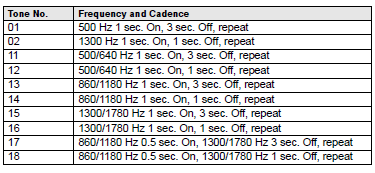
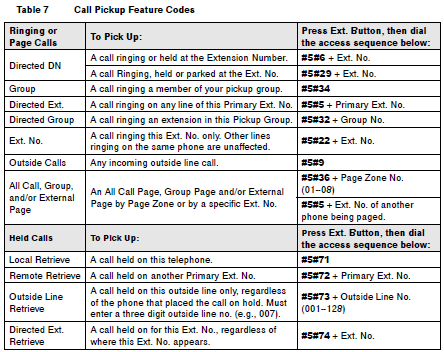
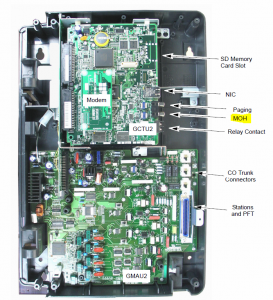
Comments
784 responses to “Customize your Toshiba phone system”
I have tried to connect everything to the “RCA JACK”
is this the same kind of plug as the one on the end of my head phones that connect to my iPod or is it something else?
No, it is not a headphone jack. It is an RCA jack. This is what it looks like: http://media.digikey.com/photos/CUI%20Photos/RCJ-2223.jpg
Hi David,
I’m back with another question. I have an extension that now shows “SENT 208V” on it. This is causing ext 208 to show it has voicemail messages when she doesn’t. I would like to know how to clear this message off the first extension and see if there is a way to make the other phone’s Msg light from continually flashing regardless of if she has VM or not.
Thanks!!!
Intercom #409 will stop the other stations MSG light from blinking.
Hi David,
Can you explain how to disable the door chimes but keep the door unlock feature on a DKT2010?
Thank you in advance,
Kelly
HI David. I’ve read through this entire thread and I can’t find my answer.
I have a CIX40 (to be exact, a CIX40A2 : GCTU2)
I want to change the internal dial tone to a higher pitch tone. Similar to the tone from my old Partner 2 system. I want to be able to tell when you are on an inside or outside line via the dial tone in the handset.
Also, is there a place in eManager that I can configure the ring tones for each station?
Is there a way to retrieve a deleted voicemail? I don’t know the specific business phone system except to say that it is fairly old and uses the Toshiba DKT-3010-SD phones. Any help is greatly appreciated!
David; I have a refurb IVP8. How do I determine/set the General Delivery Mailbox number? 501 come back with “That is not a valid entry.” Our old card sent GDM to Ext 200. The manuals say 501 is the default. I had to use a CF card reader to dig out the admin software password which the previous owner had changed from Stratagy but the the answer to this one has eluded me! Is it as simple as creating mailbox 501? I would still like to change it to 200 as this is what my customer is used to using.
Hi David,
I have a Toshiba DKT3020 phone that reads on the LED display: SEND 211-227v
When any calls get transferred to this extension, they go into the other extensions voice mail.
I’ve read through this and I cannot find a way to clear this message. What I have read is telling me to press an Intercom button, which I don’t have. I’ve tried #6051 but this does nothing.
Thanks!
Hi Cathy, you’ll need to cancel the forward on the extension. If your system is newer, then you’ll want to dial Intercom #601 to cancel…if the system is older you’ll want to dial #6051.
Cheers,
David
Hi I have the phone in my office all my colleagues can see the last 10 phone calls by pressing the hold button followed by the pick up line. Mine doesn’t work and no other button gives me access to that so I can’t see a call I missed if the person didn’t leave a message. Does anyone know what I am supposed to do?
Nevermind I managed to figure it out. Thank you
Hello, David.
First of all, I appreciate you taking the time answering questions for people like myself.
My company has a CIX670 system. Our published phone number / main line is on Prime DN 6400. This ties to the administration assistant/receptionist’s desk. We don’t want voice mail for this line. The receptionist has her own extension (6416) which is a phantom DN (Owner PDN set to 6400) that she can access via the phone connected to the 6400 Prime DN extension. She needs to have voice mail capability for her private extension.
The 6400 extension never goes to voice mail — the idea is that she will be there during normal working hours to answer/direct calls as required and during non-working hours, managers will be able to be able to answer the calls from their dedicated phones/extensions.
Our voice mailbox number reflect the extensions exactly (e.g. my extension is 6382 and so is my voice mailbox number). I think we’re using a Toshiba Stratagy IES32 or something if that’s relavent.
If her number is dialed from outside (555-6416) it does ring on her phone (connected to 6400); however it never goes to voicemail — it just keeps ringing as though 555-6400 had been dialed. I’ve set VMID field to 6416 (her voicemail box/extension) at the following locations:
– Program 206 : 6416 phantom DN
– Program 309 : 6416 phantom DN
– Program 200: Prime DN 6400
Again, we don’t want calls to 555-6400 to got to her voice mail.
How can I make it so that after dialing 555-6416 from outside the phone system and ringing for a while, it goes to her Voice Mail?
Thank you so very much for your time. Any help you can provide is truly appreciated.
Best Regards,
Chris
Hi Chris,
Simply apply a call forward no answer to the PHDN 6416.
Cheers,
David
David,
I we have a CTX100 and when we press ICOM and enter an extension number the call goes right into the extension. No notification at all just bam someone is talking to you. We would like the phone to beep or ring and require a key to be pressed or the handset to be picked up to answer. I have Network Emanager.
Thank you for this blog and all your help
David
FYI
The answer is Station>station assignments>extension number>DKT tab>05= Tone First
Can the admin password be reset.
Want to change greeting for when people call and no one picks up after 3 rings
James,
What password are we trying to reset? Are we trying to reset a voicemail password or the password for emanager (used to control/edit settings for the entire phone system)?
Cheers,
David
emanager I think
We want to change the following greeting
example:
Thank you for calling ________________ for reception press 1, for James press 2 etc.
James,
Couple of things:
1. Unfortunately I don’t know how to reset the password for emanager. You’ll need to contact your system provider about that if you’ve forgotten or lost it. I know the default credentials are administrator/password.
2. You shouldn’t need emanager to change your greeting. The greeting will for the autoattendant will be defined in your voicemail system. I’m not sure what you have there, but chances are it’s a stratavoice system. typically the autoattendant greeting is programmed in mailbox 990 or 991. you’d want to get into the voicemail system, enter that mailbox number and simply edit the greeting or greetings.
cheers,
David
David,
You have a great site here. Thank you for all the work you do. I have a question in regards to a CIX40 system I have been tasked to take care of. I have two DP5032SD phones that one shows the caller ID when the phone rings and one that shows the VM Auto Attendant number when someone calls the extension from the auto attendant. I have compared all the settings between the two extensions and they appear to be identical.
Mark
Sounds like you have a forward setup somewhere, or you have a ring-group defined and that second phone is part of the ring group (also known as multi call group).
Cheers,
David
David,
I checked the multi call group and both are in there. It seems that this only occurs when the outside call comes in and a person dials the extension. In this case extension 400 will display the caller ID when the person dials 400. In the case of station 470, when the caller dials 470, no caller ID is displayed. The display show call from 250 (the AutoAttendant/VM). I am thinking at this point it may be something in the settings there. I have limited access at this time, since the AA/VM is accessable only via modem or direct serial connection. Is there anything in there that you can think of that might point me in the right direction? I will check your manuals above and see if you have one for the VM for the CIX40 system. It is my understanding that the only way to access it is through the serial/modem connection for the CIX40.
Thank you again for all your help.
Mark
Mark,
Accessing the voicemail depends on what voicemail system you’re using. If you’re using strata voice, you should be able to use emanager or winadmin to manage it. You may need to setup a blind transfer. If i recall properly this may be an issue related to not using a blind trasnfer (has an h following the extension).
Cheers,
David
I am needing to add an extension to what I believe is a call group set up. And also I need to change which extensions are on the delayed rings. I would also like to shorten the delayed ring. The original phone setup/programming outdates everyone at the office and we do not have emanager. Is it possible to make these changes using the phone?
I doubt it’s possible. To make changes to a call group, I think you’ll need emanager. If it is possible to do it without, i don’t know about it.
Cheers,
David
My message waiting light does not come on for any new voice mails. I know this has to be a simple setting but I cannot find it.
Hi David, is there a way to turn the voicemail feature off completely on a cix40, just not use vm. have a new user on a system from a retiree and he doesn’t want the voicemail to function at all, just the cix40 phone system. thanks
Sure, you don’t have to turn off voicemail. Just remove the forward to vm on each phone. Each phone will have a default call-forward-no-answer entry that forwards unanswered calls to vm. If you simply delete that forward, phones will ring forever and no one will reach voicemail.
Our business uses a Toshiba CIX-670 telecom system with mixed IP and digital phones. I have a simple question for you that has had me thinking for a while now. Why is is that an incoming call from a trunk line, navigated through the system with an extension or menu option, shows up on the users phone as incoming call from the VM extension? There has to be a way to enable Call ID correct?
I have looked around in the emanage portal and cant find any options.
Hi David,
If you have an auto-attendant and the caller presses any option during this autoattendant, then technically the call is being routed by the autoattendant also sometimes displayed as the VM extension. If I recall correctly there may be a feature you can set in the system setup where you can dictate that caller id should always be displayed even if a call is forwarded. I think it’s program 105 feature 46 caller id call types. But honestly I’m not sure anymore. It’s been a long time since I’ve worked on a CIX670. Maybe a call to your provider would be wise.
Cheers,
David
David,
I have installed the Network Emanager on a Virtual XP. but have lost my equipment.
The previous ip address i had previously doesn’t pick up my equipment.
How can i check what our current IP is?
Previously i this
Site (location): South Melbourne Equipment Type: CIX670 : B–U Equipment Version: AR5.20 MT013.00 Equipment Name: CIX IP Address: 192.168.100.222 MAC Address: 0015b756dcd5 Country: AUSTRALIA
Thanks Chris
Use angry op scanner or advanced op scan (both are free utilities) to scan you network. In the resultant scan search for the Mac address and then look up its new ip.
David, your help would be greatly appreciated. I am trying to configure a single phone to be able to listen in on calls that are happening on another extension. For example, a manager wants to listen to a sales call without the sales person having to explicitly conference them in during an ongoing conversation. Is it possible to do this? I’ve read about Executive override and Privacy override, but have no idea how to configure this on an extension. We have a CIX670.
Hello David,
We use a Toshiba DP5032C-SD. When I put a caller on hold, within 20-30 seconds the phone I used to put the call on hold starts ringing to remind me of the held call. How do I extend the time of that ring?? I’ve read the manual and cant figure this out.
Thanks,
Richard
Richard, I’m not sure that can be adjusted. If it is possible, I’ve no idea how to do it. Sorry.
Cheers,
David
This is something that can be adjusted but would require a technician. When we install new phones they are set up with a “hold recall” and we usually recommend about 90 seconds
Is there a way to reset or clear a programmable feature button via the handset?
I’ve programmed one of the keys to “User Programming Mode” with code 650 while programming the other 10 buttons that had no programming to keep from having to enter in #9876 every time but now I can’t re-program that button via the phone.
I’ve tried entering programming mode by pressing #9876 but that will immediately link to the feature button that I programmed with 650.
Is there an alternative button to press in order to save the changes to a feature button aside from pressing the button you are programming?
In my case whenever i press the button to save the programming it jumps back to the initial “User programming mode” screen and clears out any changes I’ve made to the button.
How can I froward calls automaticlly to voice mail, after a few rings?
How can I froward calls automatically to voice mail, after a few rings?
create a call-forward-no-answer to the voicemail extension.
Cheers,
David
I have a Toshiba DKT3010-DS (V.1) office phone. It has 10 function buttons. I have caller ID on this phone but the number doesn’t come up on my display until AFTER I pick up the phone. Do you know how I can change my display from the default (date/time) to show Caller ID when someone is calling?
Thank you!
Sorry mistyped by model number, reposting!
I have a Toshiba DKT3010-SD (V.1) office phone. It has 10 function buttons. I have caller ID on this phone but the number doesn’t come up on my display until AFTER I pick up the phone. Do you know how I can change my display from the default (date/time) to show Caller ID when someone is calling?
Thank you!
I have a Toshiba DKT3010-SD (V.1) office phone. It has 10 function buttons. I have caller ID on this phone but the number doesn’t come up on my display until AFTER I pick up the phone. Do you know how I can change my display from the default (date/time) to show Caller ID when someone is calling?
Thank you!
Sounds like your extension is incorrectly mapped to a multi-line phone. You may need to change the programming on for your extension and this may resolve the issue. I’ve seen this in the past when people switch phones around where the extension is programmed for a model with more display lines than the DKT3010 and then the phone is replaced with a lower 2 line display. Unfortunately, however, I do not know enough about your phone system or phones to tell you how to make this change. Chances are you’ll need to contact your phone system provider.
Sorry,
David
Hi David,
Great site thanks!
We have a DP5000 system that currently has 3 of 18 phones set up to ring for incoming calls. They are mainly a shared reception. Is there any way to manually turn on and off the incoming ringer on any of the remaining phones on the occasion that someone else would have to cover when the reception crew are not around? We would only require this for a few hours here and there and would not want the covering phones to be ringing permanently.
Thanks again,
Chris
Sounds like you have a ring group (or Multiple Call Group) setup that includes all three phones. Unfortunately, as far as I’m aware, there’s no simple way from the handset to exclude an extension from the MCG temporarily. MCG’s are defined in the system using eManager. Perhaps a more experienced phone guy than myself could program a key to accomplish this for you, but I don’t know how to do it.
Sorry,
David
David…
I have installed a new CIX40 with voicemail. We have 4 analog lines coming in but cant get the auto attendant to answer. I have configured the auto attendant as well as all voicemail boxes. What am I missing?
I do have eManager and I have figured out after hours how to forward the lines. Can you tell me how to have the 4 POTS lines forward to 250 during the day if no answer (after 10 sec) using emanager? The way it is now (default config) all lines have line appearance for all 4 lines and only ext. 200 rings
We have a StrataCTX100. A couple of our phones aren’t programmed to review the CID. Can I program that feature without having to use software? Is there any way to set our phones up so the CID follows the call and remains in the CID history of the extension the call is transferred to?
When I call into our Toshiba DKT3010-SD from an outside line, it tells me there are no messages when there are, in fact, messages. I can get into the correct mailbox just fine, I can change system greetings and all the normal functions, it just tells me there are no messages. Any idea what could be wrong?
David,
The ringer on the Toshiba DP5000 isn’t working. I can increase/decrease the volume just fine but there seems to be a programming issue. Incoming calls just don’t create an actual sound off of one of the units. I was able to locate the station assignments but that’s as far as I got (and that’s just me guessing. Where would the ringer volume need to be adjustment from?
Thanks,
Sam
Hmm, the only thing i can imagine is that you have a button map or handset mismatch. Either scenario would cause the volume button not to work for the ringer and might even affect the ringer itself. Find an extension that is working and compare that extensions button map and phone type to a non-working one.
Cheers,
David
Toshiba CTX100 main phone system with desk phone being the old 3010. I changed the message on the machine and now when all the line are busy it just rings busy instead of routing to the message “sorry we are busy…dial 411 for a list of extensions”. I think maybe I change the DND or the Message notification in the 991 & 990 mailboxes..long questions sorry, do you know what they should be set at to ring to the message instead of a busy tone?
David,
My company has the Strata CIX system and we have one phone that wont go to voicemail after a call is transferred to that line. The phone will ring several times and then transfer the call back to the original line that answered the call. We can however transfer a call straight to that lines voicemail by pressing cnt/trn #407+extension number#. Any ideas on how I can fix this? Thanks!
Sarah, that extension probably does not have a call-forward-no-answer pointing to your voicemail system setup. Simply set one up and that should fix the issue. To be on the safe side, you might want to cancel any forwards that may be programmed on the extension first.
Cheers,
David
David,
Can you explain how i do the call forward no answer pointing to the voicemail setup? I have already cancelled the call forwards on that extension. Thanks.
Hi
I have a Toshiba CIX Strata, I need to make changes to extension name on handset. To make these understanding I need Network eManager. I have obtain a copy and installed Network eManager. The issues is there has been no prompt or selection to configuration IP address/ connection details for Network eManager – to locate the Toshiba CIX Strata on the network. If I was to try and login I received the following messages Can not connect to database. Object reference not set to an instance of an object.””
Also the voice mail button on the handset have stop working across all handset. Any suggestion?
Bob,
I’m not sure what version of eManager you obtained and/or installed, but typically it prompts you for the identity/location information of your cix system during the first run of the application. As to the error about the database, i’m not sure that that’s referring to, but it might be related to the fact that the software cannot connect to the system.
Cheers,
David
Hi David,
Excellent site!! Great support your offering.
You may be able to help me. I have a Toshiba Strata DK40i on which I am trying to set up external music on hold. I have connected a music player to the MOH port on the motherboard but I still have the internal system chimes playing on hold. I have tried to find where I change the music source from internal to external in the installation manual but have had no luck. Do i need an additional card? I have noticed there is a TMOU1D card supposedly for MOH for sale on the internet. Do I need this card?
Thanks for your time. I really do appreciate it.
Cheers,
Craig
CTX 100 – Is there a way to send a message to all extensions simultaneously – like in the event of an evacuation?
Bonus points if you can prerecord said message!
Thanks for you dedication!
-Herb
We have the Strata CTX28 and the display screen shows an ex-employees name, how do we change this?
HOW TO CHANGE A NAME ON THE LCD SCREEN (only on reception phone)
Press MODE (top left hand button under the lcd screen)
Press ADMIN button
Enter password 0000
Press HOLD twice
Enter Extension number
Enter name (second button on the top moves back a space, 3rd button goes forward)
Press HOLD twice to set.
Hi, we have Toshiba DP5000 phone system, managed by Network Emanager Strata CIX, there is a user that can receive only one call at a time, if this user is responding to a call any other incoming call sounds as busy on the extension, any help will be appreciated, thanks.
Make sure the programming for that handset/extension has two co lines set in station assignments (covered in chapter 5 of prog manual 1).
Cheers,
David
CTX 100 – call forwarding. I enabled call forwarding to another extension (#6011), but if the destination extension doesn’t pick up, the other mailbox gets hit. Is there a way to land in the destination extensions mailbox?
We have a toshiba system and I am an IT guy not a phone guru by any means and am trying to figure out how to work the system. How do I change a security code in emanager for an extension for voicemail,etc. I am also needing to unforward and extension for a client phone and wondering if I can do that in emanager as well.
Thank you in advance for any help
Allen
To reset the Password on the Phone VM you need to open the Emanage and Select Strategy ES and select Mailbox > next over to your right you will see the extensions and you will need to navigate to the extension you would like to change the password to.
Once you click on the extension up top you will see (Change Security code) Button > Click and make the change and below select Submit.
There you can also check for them to have the tutorial at login to play if they are new and need to setup for the 1st time.
Thanks Gary!
When you call our main number you are able to press an extension number and be directed to that phone without having to listen to our recording…. How do you add a new extension? We have a phone that has an extension but the system says it is an invalid entry.
Thanks for your help.
I have a DKT-3210SD. I would like to use one of the buttons to answer a door intercom and then another button to unlock the door. My current DKT-2010SD is set up this way but I didn’t set it up. Not sure what the next step is. Any help would be appreciated.
Depending on the underlying phone system you have, this may need to be done via eManager. Essentially the button maps or programmable buttons on your new phone must be set. If you don’t know what eManager is or the management software used to program your phone system, i recommend contacting your phone provider or looking at the cix/ctx phone button programming manual: https://davidvielmetter.com/wp-content/uploads/2013/02/CIX-and-CTX-phone-button-programming-manual.pdf
David
Will do. Thanks David
Good Afternoon – We have the Toshiba DK280 system. When I attempt to send a customer call to a co-workers voicemail I hear a busy signal and the customer goes to the hold music.
What can I do to allow the calls to be transferred to the coworkers voicemail?
Thank you
Have a question for you. I’m trying to set my phone to forward to my cellphone if i don’t answer after so many seconds but very time i try to it says 201 recall and when i just do a normal call forward then when someone calls in through the automated directory they can not call my line.
Please help
Thanks Selina
Hello….I have a CTX100 system. We have several phones with access to outside lines and the rest are in secure areas with only an intercom function. I am trying to program the phones in secure areas to have access to the outside lines during the night mode but no outside access during the rest of the time. is this possible to do?
ON THE TOSHIBA DKT3220 SD PHONE – HOW DO I TAKE OFF THE OLD EMPLOYEE NAME AND PUT MY NAME ON?
You’ll need winadmin or emanager to do this.
Cheers,
David
Hi David!
I am definitely not a tech person and your responses have helped me considerably. I have a question that I must be missing a simple step. We have a 5000 system with no software.
We have two recorded greetings under the 991 box. The 1 position is what we want to use for day and 2 is for night greeting.
When in night mode, the auto greeting plays as it should, but when taken off night (day mode), no auto attendant plays and all phones ring instantly. What am I missing to toggle between the two greetings by switching from night to day mode so that the 1 greeting plays as the auto attendant in day mode? Thank you for your assistance!
Hi Emily,
That means that day mode does not have any auto attendant specified and assumes that during the day you have a live receptionist. I understand you have DP5000 phones, but that doesn’t tell me what kind of phone system you have. I’m going to assume it’s a CTX40, CTX100, or CTX670 since those usually come with the 5000 handsets. On that system, it’s possible that you can engage/disengage the auto attendant during the day by:
How to turn the auto attendant ON using the “Voice Mail On/Off” button
. Press Voice Mail On/Off button
. Press 3 (Light on – Auto Attendant will answer automatically)
How to turn the auto attendant OFF using the “Voice Mail On/Off “ button
. Press Voice Mail On/Off button
. Press 1 (Light off – Auto Attendant will
Hope it helps.
Cheers,
David
We have DKT3210-SD phones in our office. Right now, the system is set to direct all calls to ring at one specific station, the receptionist’s desk. We have been making cutbacks and no longer have a receptionist. We would like calls to ring on all phones and not just that phone. Right now, calls do flash on all phones, but there is no ringing.
You’ll need to setup a multi-call group (MCD) or ring-group. Can only be done using the admin software for your system. If you have a CIX system, then that would be emanager. You’ll need to create your MCD and then add all the extensions you want to ring to that group.
Cheers,
David Vielmetter
Right now we have various ACD groups setup. When trying to perform a supervised transfer to these groups by hitting Cnf/Trn then the extension, the call will never get dropped into the queue but it does reach the ACD system. Basically it will just ring and ring and ring. If you perform a blind transfer using the same method it will drop the caller into the queue no problem. Is there something here that I can do to make supervised transfers work? Just to be clear we are using OAISYS Net Server.
Sorry Ben, I just don’t have the technical knowledge to answer this question. I never spent much time with ACD or anything related.
David,
I am hoping you can help. I have a Toshiba Strata CTX28. We have a business within our home and currently phone will only ring 3 times before going to voicemail. For the business line this is fine but for the home phone I need it to ring at least 5 times. Do you know if there is an option to make phone ring longer?
Thank you,
Heather
Hi Heather,
The “Call forward no ans time (08)” is a global setting that’ll need to be programmed in your CTX28 using WinAdmin or eManager. The parameter can be found in program 104 (System Timer) and is described on page 4-11 in the CTX programming manual available here: https://davidvielmetter.com/wp-content/uploads/2009/06/Toshiba-CTX-Programming-Manual.pdf
You can set this timer to any value between 1 and 180 seconds.
Cheers,
David Vielmetter
i have a headset im connecting to my CIX 670 i connected it to the headset icon under the phone but i can not recieve or make calls
the phone model is dp5008s and the headset is a sennheiser headset
this is the first time for me to connect a headset so im not sure of the configs that go wth setting up one
please help
Gledice
Hi Gledice,
Typically connecting a headset to a phone station will not allow you to use that headset to pick up/hang up calls. The way the headset function works on most older phones is that it simply switches between the handset or the headset. You must still manually pick or end the call though. There are headset systems available that do this automatically, Like the Plantronics CS50 or CS55 but they’ll include a part called the handset lifter to engage the call. So, to use your headset, you’ll need to switch to the headset using the heatset button. Now when you manually pick up a call, you should be able to communicate via your headset rather than the handset.
Cheers,
David
thanks i have looked at and done what you have requested and the headsets are working fine now thanks a lot
i have another question and that is, is there another way to login into the LVMU card to program auto attendant such as button programming and if so how do i do that.
i cant login with the stratagy voice mail manager even though all my settings are correct unless I’ve done something wrong of which i dont know what it is
any ideas?
Gledice
I have a question regarding DKT phone speed dial buttons.
How so you program a button for speed dial using the Strata CIX Network manager interface ?
I am clicking on the key tab and looking at the layout of the speed dial buttons not sure what to do after to program a button.
Harvinder,
In Network eManager, select Station > Speed Dial Table View. This should show the current speed dial buttons and their programmed sequences.
Cheers,
David
does toshiba pbx provide or support dial in conferencing?
Which toshiba pbx?
cix670
The cix670 has 64 conference circuits capable of supporting conferences with 6 external lines and 8 extensions maximum. If you’re asking whether or not it’s possible to do a webex type conference bridge with a cix670 where users call in and enter a code to access a previously organized conference bridge, are then placed on hold until the meeting organizer enters…, then no, the CIX670 cannot do that. You’ll need an addon service or a more advanced phone system.
Hope it helps,
David Vielmetter
thanks that is helpful i have found an add on service from toshiba itself called “strata meeting”, with this add on service i already have ISDN lines available for this feature. would you know if the ISDN line will work with this add on service? that before i purchase it
Gledice Kondie
Gledice,
I’m sorry but I’m not familiar with Strata meeting and/or how it works. I’m not sure how ISDN lines would be used with that service…that’s a pretty dated technology and I’m not sure it would be helpful for dial-in meetings.
Cheers,
David