This article contains information on how to change common settings on Toshiba Strata CIX 40 digital VOIP telephony systems and handsets. If you need to learn how to change the system time or set a particular ring tone on a handset click the read more link.
FAQs about the Toshiba Strata CIX telephone system (usually comes with DPXXXX model handsets)
To change the system time on a CIX40 system you’ll need to be at a display handset. Press the following buttons in the order shown separated by comma’s (,):
- HOLD, *, #, *, #, 1, *, 2, *, 3, *, 0, 0, 0, 0, HOLD
- 9, 0, 2, HOLD, Line1
- 1, 4, 3, 1 (for 2:31 pm in military time, substitute your own time here)
- HOLD, HOLD, #, #, HOLD
If you’re having trouble locating any of the buttons defined here, enlarge the phone info graphic above. It shows where each button is located and what they do.
Changing your handset ring tone. To change the ring tone on your phone from the default internal (01) and external (11) follow these instructions:
- Press #9876 to enter user programming mode.
- Press the Intercom, Line1, 2 or 3 buttons (which ever you want to change the ring tone on)
- Enter the code for the new ring tone (see table below)
- Press the Intercom, Line1, 2, or 3 button again to save.
- Hang up the phone.
Change the ring tone for a specific extension, contact or line. To set distinctive ringing:
- Press #9876 to enter User Programming Mode.
- Press a Line or extension button. The LED is steady green.
- You can press Hold to switch between internal and external pitch. (Internal =station calls within your system; external = outside line calls.)
- Enter the two-digit pitch number (see Table 5 on page 16).
- Press the same button that you pressed in Step 2 (Line or extension). Two beeps is a confirmation tone and “DATA PROGRAMMED” displays on your LCD.
- Lift the handset off-hook/on-hook to save settings.
Programming speed dial numbers. Your phone can store 99 personal speed dial numbers with codes of 100-199. You can assign names to your speed dial entries which will be displayed in the My directory. To program a speed dial number:
- Press #66
- Press 9
- Enter the number you’d like to save (i.e. 2553010) Note: If your number is outside the 626 area code, you’ll need to add a 1+(arecode)+number in this step.
- Press # to save.
- Hang up or press the speaker button.
- Repeat for all the numbers you’d like to save in your speed dial directory.
Programming names for your speed dial numbers. You can program names for all the 99 speed dial numbers in your phone so you don’t have to remember the speed dial codes for each number. These names will also show up in your My directory on the phone. To do this:
- Press #9876 to enter user programming mode.
- Press Spdial to enter speed dial programming.
- Enter the speed dial number you want to add a name to (100-199)
- Press the Speaker button.
- Now enter your name using the 3 letter codes on your phones keypad one letter at a time.
- Press Spdial to save.
- Hang up or press the speaker button.
Repeat for all names you’d like to save in your speed dial directory. To access the names you’ve stored, Press the DIR soft button, then the My soft button, then the FIND soft button.
- To transfer a call immediately:
- While on a call, press the TRNS Soft Key.
- Dial the extension where you wish to transfer the call and hang up.
- Conference a call via the Cnf/Trn button:
- While on a call, press Cnf/Trn. Your Line LED flashes green and you hear internal dial tone.
Dial the extension where the call will be transferred. You can remain on the line and announce the call or hang up to complete a “blind transfer.” During call transfer, you can connect all three parties by pressing the Cnf/Trn button or by pressing the JOIN soft key. This allows the three parties to talk together.
Transfer with Camp On: If the station to which you want to transfer the call is busy, you may hang up and the transferred trunk or station will be camped on to the busy destination.
Transfer a call to voicemail:
- While on a call, press Cnf/Trn.
- Press 8.
- Enter the VM mailbox number (usually the same as the extension number) + #.
- Hang up and the caller is connected to the VM mailbox.
Ringing, Page or Held Call Pickup. This feature picks up ringing or held calls, including Group Page and All Call Page calls. If these types of calls occur at the same time, the pickup priority is station-to-station and then Page calls in the order of occurrence. In some systems, this feature can be applied to pick up All Call Page exclusively. To pickup a call, please see the table below:
Adjusting the LCD Contrast. Available on backlit telephones and backlit add-on module. To adjust the LCD contrast on the backlit telephones:
- Press and hold down the Mic button.
- Press and release Vol up or Vol down repeatedly.
Note Holding the Vol up button does not continue to change the setting. The button must be pressed for each step of contrast change.
Toshiba CIX40 Circuit board with locations of the SD Memory Card Slot, Paging inputs and Message On Hold input (MOH).
To download the complete guide with all the nifty features, such as automatic busy redial explained in detail, click the link below:
- Toshiba Phone Guide
- Toshiba Strata dp5000 User Guide
- CIX Programming Manual Volume 1
- CIX Programming Manual Volume 2
- CIX/CTX Phone Button Programming Manual
- CTX Programming Manual
- DK40 programming manual
- Stratagy Voice Mail User Guide
- Stratagy Voice Mail Admin Guide
- Stratagy Voice Mail Quick Reference
- Voice Processing System Admin Guide
FAQs about the Toshiba Strata DK system (usually comes with DKTXXX model handsets)
A lot of people have been asking me Toshiba Strata DK280 related questions. Here are some answers for the DK280 model Strata system:
Date/Time/Day of Week Settings
Set the Date:
1. With the handset on the hook, press “Intercom” and “#651”.
2. Dial the date in YYMMDD format.
3. Press “Redial”.
4. Press “Spkr”.
Set the Time:
1. With the handset on the hook, press “Intercom” and “#652”.
2. Dial the time in HHMMSS format.
3. Press “Redial”.
4. Press “Spkr”.
Set the Day of the Week:
1. With the handset on the hook, press “Intercom” and “#653”.
2. Enter the number corresponding to the current day (1=Sunday, 2=Monday, etc.).
3. Press “Redial”.
4. Press “Spkr”.
Name and Number Display
Use this feature to store a label (name, phone number, department, etc.) in the system for each device. This label will display on the station’s LCD when idle, and on other stations when they call the station, during direct intercom, forwarded and hunted calls.
To Enter Name and Number Information (Display Name) for another Station from Station 200:
1. From station 200, turn the soft key feature off by pressing “Mode” and “70” while the phone is idle.
2. Press “Intercom” and “#621”.
3. Press “Page”.
4. Dial the intercom number for the telephone for which the new information will be recorded.
5. Press “Page”.
6. Using the dialpad, enter the new information.
7. Press “Spkr”.
8. Press “Mode” and “71”.
To Record a Name or Number:
1. Press “#” for alpha.
2. Move the cursor to the desired position
3. Press the button that has the letter you want to enter. Use the “0” to move from letter to letter on the button. Press “1” to enter a space. To access special characters, press “1” and then “0” to scroll through. Available characters are: Q, Z,:,-,+,/.
4. Press “#” to access numeric characters if desired.
System Speed Dial Numbers
Store System Speed Dial Numbers:
1. From station 200, press the “Redial” button or “#” if your phone has no “Redial” button. and then the “Speed Dial” or “*” if your phone has no “Speed Dial” button without lifting the handset.
2. Dial a 2 or 3-digit (depending on the system) System Speed Dial code. Available codes are 60-99 or 600-699.
3. Dial the phone number (up to 20 digits) to be stored.
4. Press “Redial” again. Be sure to make a record of the dial codes and programmed numbers for future reference.
5. Repeat for a maximum of 40 stored numbers.
Store Pauses and Flashes in Speed Dial Numbers:
Press “Spd Dial Pause” (1/2 or 2 seconds as programmed) or “Spd Dial Lng Pause” (10 seconds) to store a pause. If those buttons are not available, the “Flash” button will store pauses, but not hookflashes.
Program Feature Buttons
Speed dial buttons can also be used to store functions such as Conf/Trns, Intercom and Hold. To store a feature (from Station 200 only):
1. Press “Redial” without lifting the handset.
2. Press the speed dial button you would like to program.
3. Enter the desired code or sequence of codes (up to 20 digits). See table below.
4. Press “Redial”.
Programming Features with System Speed Dial Code:
1. Press “Redial” and “Speed Dial” without lifting the handset.
2. Dial a 2 or 3-digit System Speed Dial Code (60-99 or 600-699).
3. Enter the code or sequence of codes (up to 20 digits). See table below.
4. Press “Redial”.
5. Be sure to make a record of the dial codes and programmed numbers for future reference.
Speed Dial Memo
Program a name (11 or 12 characters) for each system speed dial number you have programmed:
1. Press “Mode” and dial “70”.
2. Press “Redial” and then “Speed Dial”.
3. Press the “Mode” button.
4. Enter the name or other label.
5. Press “Mode”.
6. Enter the desired telephone number.
7. Press “Redial”.
8. Press “Mode” and “71” when finished.
Use a Speed Dial Number:
1. Press “Mode”.
2. Dial “8” and the number you programmed.
3. Press “Page” if you want to scan for the number or memo.
4. Press an available “Line” or “Intercom” button.
To Review a Speed Dial Number:
1. Press “Mode” “8”.
2. Dial the speed dial number.
3. Press “Scroll” to see any numbers that exceed screen width.
4. Press “Page” to see the next number.
Attendant Console Calling
The system allows for installation of up to 4 attendant consoles. When a user dials “0”, the calls rotate between consoles when more than one is installed.
To Call an Attendant Console:
1. Press “Intercom”.
2. Dial “0”.
To Call a Specific Console:
1. Press “Intercom”.
2. Dial the console’s intercom number.
To Place an Emergency Call to a Console:
3. Press “Intercom”.
4. Dial “#400”.
Station Relocation
This feature allows you to relocate an electronic, digital or standard telephone without reprogramming the station’s features. Station number, programmed features, personal messages, feature buttons and speed dial numbers are all retained. Station relocation works only when transferring stations of the same type; for example, moving digital phone to digital phone. If a 10-button phone is replaced with a 20-button phone, the left column of buttons on the new phone will retain the 10 programmed button assignments from the previous station.
If two stations are unplugged at the same time, the phone that was unplugged last will relocate when plugged back in. Remember to turn this feature off when you are finished to avoid accidental relocation. If relocating a telephone (Station A) to a location (Location 2) that already has a phone (Station B), disconnect station B from its telephone jack before you disconnect Station A. You must make the new location “vacant” before you unplug the phone that is being moved.
To Relocate:
1. From station 200, press “Intercom” and dial “#6282”. Press “Spkr”.
2. Double-check that the phone jack you will be relocating to is vacant.
3. Unplug the cord from the wall jack of the original location.
4. Plug the cord in to the wall jack of the new location.
5. If you want to relocate another station, plug that station in to the original (now vacant) jack.
6. From station 200, press “Intercom”, dial “#6281” and press “Spkr”.
Relocation By Special Dial:
Relocation by special dial allows two station numbers and their programmed features to be exchanged without physically relocating the telephones.
To Use this Feature:
1. From station 200, press “Intercom” , “#6283”, then “Spkr”.
2. To relocate Station A to Location 2 and Station B (if desired) to Location 1. Press “Intercom” and “#627(plus intercom number)” from Station A in Location 1.
3. From station 200, press “Intercom” button and dial “#6281”.
4. Press “Spkr”.
To cancel the message waiting light if all voicemails have been marked as read, but the light remains on.
1. Dial #, 4, 0, 9
2. Press the Soft Key under the display labeled as RLS. This should turn the New Message Light Off.
Toshiba Strata 2000 Series Feature Codes
| Features | 2000-Series Telephone Feature Access Codes |
| Note: If your phone does not have a “Speed Dial” button, enter “4 4” instead of “#” in all sequences. Button labels are as used on 2000-series telephones, 1000-series use “INT” for “Intercom” and “CONF/Trn” instead of “Conf/Trn”. | |
| Account Codes | Cnf/Trn #46 (Account Code Digits) |
| Automatic Callback | 4 |
| Background Music – External Speakers on (accessible from station 200 only). | Intercom #491 |
| Background Music – External Speakers Off (accessible from station 200 only). | Intercom #490 |
| Call Forward (All Calls forwarded to an extension) | Intercom #601 (extension number) |
| Call Forward Busy (to internal extension) | Intercom #602 (extension number) |
| Call Forward Cancel | Intercom #601 |
| Call Forward External | Intercom #670 |
| Call Forward External Cancel | Intercom #670 |
| Call Park | Cnf/Trn #41 |
| Call Park Pick-Up | Intercom #42 |
| Door Phone Calling | Intercom (door phone intercom number) |
| Hookflash Signal | Cnf/Trn #45 |
| Off-hook Call Announce (Manual Mode) | 2 |
| Overrides (Busy, DND) | 2 |
| Paging | Cnf/Trn #41 Intercom #30 |
| Paging Station Group A | Cnf/Trn #41 Intercom #311 |
| Paging Station Group B | Cnf/Trn #41 Intercom #312 |
| Paging Station Group C | Cnf/Trn #41 Intercom #313 |
| Paging Station Group D | Cnf/Trn #41 Intercom #314 |
| Paging Station Group E | Cnf/Trn #41 Intercom #315 |
| Paging Station Group F | Cnf/Trn #41 Intercom #316 |
| Paging Station Group G | Cnf/Trn #41 Intercom #317 |
| Paging Station Group H | Cnf/Trn #41 Intercom #318 |
| Paging Station External Zone A | Cnf/Trn #41 Intercom #35 |
| Paging Station External Zone B | Cnf/Trn #41 Intercom #36 |
| Paging Station External Zone C | Cnf/Trn #41 Intercom #37 |
| Paging Station External Zone D | Cnf/Trn #41 Intercom #38 |
| Paging All External Page Zones | Cnf/Trn #41 Intercom #39 |
| Pickup a call directed to station, new or transferred call | Cnf/Trn #41 Intercom #5 (station number) |
| Pickup any ringing CO line (new calls only) | Cnf/Trn #41 Intercom #59 |
| Pickup Station Page or Ringing Door Phone | Cnf/Trn #41 Intercom #5 #30 |
| Pickup External Page | Cnf/Trn #41 Intercom #5 #35 |
| One-touch Voice Mail Access | Intercom (VM intercom number) |
| Outgoing calls | Intercom (CO line access code) (telephone number) |

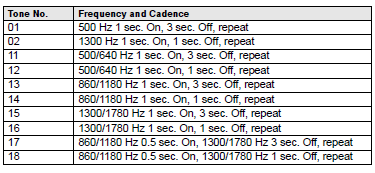
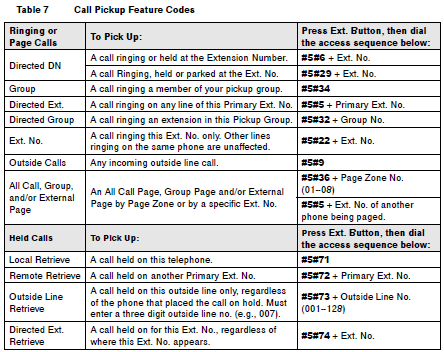
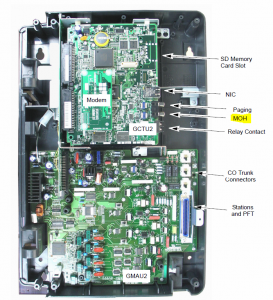
Comments
784 responses to “Customize your Toshiba phone system”
Thank you we have found a add-on service from Toshiba called Strata Meeting. Would you know if it can be interfaced with ISDN lines because i have ISDN lines available.
IS THERE A WAY TO ADJUST THE EXTERNAL BACKROUND MUSIC VOLUME? PRESSING THE NORMAL VOLUME KEYS WITH PHONE ON THE HOOK ONLY MAKES THE RINGER TONE LOUDER OR MUFFELED
Try adjusting the speaker volume on your phone. To do this you must use the phone in speaker mode by picking up a line or intercom on speakerphone, then adjust the volume. If that does not help, you can adjust the volume of the hold music on your system globally by turning up the input volume of the device supplying it. For example if you have a small radio plugged into your phone system, try turning up the volume on that radio until the desired volume is reached.
Cheers,
David
My system is CIX40. MWI again. I have a IP5522-SD handset with MWI flashing and no new messages. Dialing #409 just gives me a busy dial tone. I have used this before and it cancels MWI and the mailbox that the mail button is locked onto. Is there some other way to correct this? I have had the user on the other end pickup the call when the mail button is pressed but it stays locked on to that extension. Any suggestions would be greatly appreciated.
HI David,
Your site has been a great resource for us for sometime now. Unfortunately I have hit a wall. Inexplicably over the weekend, when no one was present in our warehouse, our CIX100 changed the global ring tone. Previously, all incoming calls, rang on all but 1 station (we don’t use a receptionist) , with a standard phone call type ring tone (brrring brrrring brrring). Now it has changed to a weird single tone/beep. None of the customizable ring tones on the table provided above or in the manual are the original standard ring we had until this weekend. Any thoughts or advice? Thanks in advance!
Changing the ring tone is covered on p16-16 of the phone guide https://davidvielmetter.com/wp-content/uploads/2009/06/Toshiba-Phone-Guide.pdf.
HI David, Thanks for the response. I had read through your guides and attempted that before submitting my question. Those tones were weird beeps not a standard ring. UPDATE : a transformer blew on our block and the power was down for a long time. When it came back on the ringers were magically back to a standard telephone ring tone. Again, thanks for your help. This site has been beyond useful in navigating this phone system. Much appreciated!
Hi, how can I set 2 different voice message to 2 DID number and play at same for night mode?
I got Network emanger V5.20A11a
I have to amend my question,
I got 3 mainline number on 3 site, example 1234, 2345, 5678
How can I use emanager to forward the mainline 2345 to voice mail 302?
*The mainline number is not set on station
Hi David,
I have to amend my question,
I got 3 mainline number on 3 site, example 1234, 2345, 5678
How can I use emanager to forward the mainline 2345 to voice mail 302?
*The mainline number is not set on station
I can’t remember how to program an add-on module though Emanager, can someone please remind me. And how do I remove a KM5020 off of an existing phone.
Hi David,
We have the Toshiba DKT 3020-SD phones in our office. We recently purchased the Plantronics DuoPro H171N headsets. The headset works fine except we cannot disconnect the calls. There is not an end button on the phone or on the headset, that we can find. Can you help?
Thanks
The DuoPro headset is not capable of ending or picking up calls. You must press the manual buttons corresponding on your phone to pick up and terminate the calls when using this headset. If you’re looking for a headset that is capable of answering calls on older style phones like the dkt3020, then you’ll want to look at the plantronics CS50 and CS55. You’ll need the headset, headset base and handset lifter for headset pickup and dump features to work.
Cheers,
David Vielmetter
David,
My company just moved, and we realized that we still had the old voicemail message. I went to rerecord it (well, both 990 and 991), but now whenever someone calls and the supposed voicemail message plays, it says “Please hold while I try that extension,” even though no extension was dialed. After that, it just plays dead sound, no dial tone, no transfer, nothing. I never encountered that option while trying to rerecord the messages. Is there a solution?
It’s the Toshiba Strata, if that helps.
Luke,
First of all, 990 and 991 are mailboxes typically used for the autoattendant greeting, not the voicemail message. I’m going to assume that this is what you meant to change. When you changed the greetings for 990 and 991, did you listen to the greetings before re-recording them to make sure you’re erasing and recording over the proper ones? Did you make any other changes to the mailboxes beyond re-recording the greetings? You may need to use emanager to check your autoattendant settings to make sure they’re pointing to box 990/991.
hope it helps,
David Vielmetter
Still trying to figure out why the on hold music is terrible and crackly. Hooked up to an iPhone 4 via RCA Jack. Had to turn phone volume all the way up to even hear it. I see many comments from others having this same problem. I’m wondering if it has anything to do with amps, or if the music on my iPhone needs to be converted to some other format. Any suggestions are greatly appreciated. Radio Shack tried to help but no luck this far. Thanks.
Working in a dental office. We have changed our hours of operation. I am trying to change our main voice mail greeting. I can record voice mail greetings for lines 1 -7 but can not access the main system greeting. I have a Toshiba Digital Business Telephone Model DP5032-SD. Please HELP!
Hi there,
We have a DKT3210R-SD system and I’ve just moved offices/extensions. I want to adjust number of rings before it goes to voicemail on my phone. It currently rings 5 times and I’d like it to only ring 3.
Thanks!
angie,
you could try creating a call forward no answer to voicemail with a custom delay value that is closer to three rings. Here’s how to program a CFNA with a 10 second ring delay value:
Press your extension button + #6041 + XXX# + 10
#6041 = Call Forward Access Code sequence
XXX# = Your voicemail system extension
10 = Custom ring time in seconds before Call Forwards (values 1-99)
Hope it helps,
David
I have looked through every manual i can online and still to no avail can not find if there is a feature on this system that will drop a transfer to an outside line after 5 minutes. Customer calls in to phone system and is then transfered out to an outside phone number which is now using a second line. The call stays stable, but right at the 5 minute mark, you will hear several beeps then 20 seconds later, the call is just disconnected. This is a consistent issue. How to I disable this feature or is something wrong with the phone switch. Thanks.
I took over the assistant’s position at our office from someone who retired. She cannot remember how to work the phone system. Her/my extension is 14. (We have extensions 11, 12, 13, 14, 15.) I have tried every phone in the office and no one’s phone has “Mode” as the first soft key–they are all “Select Directory.” I need to change the names on the digital display as new people are coming in. How can I get to “Mode” to change the names?
I am helping a Not For Profit with their phone system. They received a CIX 40 as a donation and I am trying to connect in to it. I’ve ran packet captures and everything and I don’t see any data coming from the IP port. The heartbeat light is blinking on the card with the IP port. How can I get connected in to this thing so I can attempt to program it? I already have EManager installed and setup, I just don’t know the IP. Thanks!
try advanced IP scanner and scan the entire subnet. Then look for any devices with NICs manufactured by Toshiba and try connecting to those.
Toshiba CTX 100 here, with emanager installed. A single extension at our plant is only accessible internally. I can dial this extension from any internal phone just fine. However when calling in from the outside, then dialing the extension at the attendant, she says “this is an invalid extension”. Any thoughts?
Hi David,
I have a Toshiba Strata CIX phone system at the corporate office and several branch offices. One of the branch offices has an outside line that points to the admins phone at the branch. The admin can receive voicemails from interoffice calling (extension to extension) but calls coming in from the outside world just ring and ring and never hit the voicemail on that extension.
I have verified the phone is not forwarded. Any thoughts?
Problem likely lies with the programming that points the outside line directly to the admins extension. You likely need to modify that programming so that it forwards to voicemail if not answered.
Hope it helps,
David.
I’m so excited to see you are still responding to this thread, I hope you can solve my issue.
I have a Toshiba DKT2010-SD in my office. I would like to change the ringtone but I can’t enter the user programming mode. When I enter #9876 a message displays that says “#9 is vacant”. If you could tell me how to clear that out so I can do a distinctive ring, I would be ever so happy.
Cheers
Quick question.
The Toshiba CIX40 we put in for a customer, wanted to have their lines show up on their phones (yes I told them they shouldn’t do that but they were insistant.)
Now if someone calls in, hits the auto attendant, and goes to an extension 221 for example, the intercom rings, they pick that up and the line the call comes in on is seized.
When another call comes in, it hits the auto attendant, they dial extension 221 and extension 221 rings (which I would expect it to.) However the customer does not want that to happen… that is when they are on a line, not have other incoming calls ringing out loud. Is there a way to do this? That is, when the customer is on a call, has a line appearing on their phone not have that ring?
Regards
We recently had a Toshiba phone system (Strata CIX DP 5000-series) installed at our office. They set up 3 of our phones to ring when there is an incoming call. I would like to set one more phone to ring, but can’t find how to do that anywhere. I have the Network eManager software installed on my computer and was told it’s really easy to use. However, it’s not in laymen’s terms, so it’s not intuitive. I’ve tried comparing the station assignments for one of the phones that rings to the one that doesn’t, but everything is the same. Am I looking in the wrong place? Thanks!
David:
I am new to the Toshiba Phones. Hell, I am an Network Guy, I am new to phones!
We have Toshiba DKT3220-SD phones running on a Toshiba Strata phone switch. I have some users that claim other users can secretively dial their phone and turn on the microphone so they can listen in on a conversation. I believe it was called room monitoring.
Is that possible? And if so, how do you turn that feature off?
ThankS!
We have a CIX40 system and have setup SMDR to output incoming calls (513 options enabled) and outgoing calls (514) options enabled, but we are only receiving outgoing calls into our smdr data. Can you tell us if there is another setting for incoming calls. Thank you.
Where can I download the Toshiba CIX40 programming manual? Thank you.
On my comment a few minutes ago for SMDR, that setup is for TCP/IP. Sorry, forgot to mention that.
Hi David,
My phone now have 7 line. All 7 line can coming in with no problem but only 4 line can call out. I press line 1 ok line 2 ok line 3 ok line 4 ok but line 5 till 9 cannot. Do you have any idea how can i use line 5 6 7 to call out?
Hi David,
I config extention in emanager and if i call this extension the phone is flashing no ring tone.
My phone is IP5000 “Toshiba”
Thank you for you help
Try turning the volume up. Flashing ring means that ringer is muted.
Hi David
Hope you can help me in my inquiry regarding the external paging. How do I program it, I mean what zone will I use on the page zone relay number? I have a CIX 100 and I will be using the port off the main processor, I read the manual and it says BIOU2 so how do I know the zone that I will program on the paging devices.
thank you
We have the Strata 40i, about 13 years old now with dkt2520f-sd as the admin phone and 12 internal extensions. Recently one of our extensions broke and I bought a refurbished Toshiba dkt3001f as a replacement, just expecting to plug it in. Problem is it appears dead when plugged into this extension and into several other extensions. It works fine as a replacement to the admin phone, and into 1 other extension which has a 3001 (supplied by a phone company who I wanted to avoid using again). Do I need to do something else to the line to get it to work?
hi David, we have the toshiba dkt model phones. our outbound caller ID always – for years – used to show our main number… 718-xxx-xxxx. our office was recently closed for two weeks and we logged into our service provider (optimum/cablvision) to forward to cell phones etc… and when we got back and turned off the feature, the outbound caller ID is now the actual phone line being used and no longer the main number… so, some people dont pick up because they dont recognize, or some people ask if we changed our number of if its a new cell etc… is it possible to get the main line tel number to be the number that appears on caller ID’s when we make a call out, no matter which line of the ten in our pool we are using?
thanks so much
First I would like to thank you for all this info. I was able to fix almost everything but……..
1. One phone does not ring when there is an incoming call. It Lights up red and the only way to pick up is too lift receiver and press line that is flashing red. (It does Alert you if another phone pages you)
2. I have had a forth line installed. However, the display panel is only showing 3 lines. How do I make the key labeled (One Touch) change to line 4?
3. The right side of the display is missing one of the phones to page. How do I change it so that I can page that phone? The phones extension is 202 that I am trying to add.
Help David! Our Toshiba Strata won’t let us dial 9-1-1. How do we make it work?
Hi David, great site! I would like to add an external speaker/horn for a phone we have in a wood shop. When the tools are running, our shop employees cannot hear it ring. We have a Toshiba model DKT3210-SD. Thanks for any help you can give!
Good morning David! Thanks so much for this great site!
I have a question regarding the Toshiba 5132 -SD series phones. I am looking to change the greeting given by the auto attendant. Ideally, we would like to have three different options of greetings : one for when we cannot answer the phone, one for when the office is closed, and a third for if we need to close due to inclement weather. I have searched though the user manual, but cannot find much that is helpful. Could you advise me on how to accomplish this?
Thanks so much!
Hi,
I just got 3 used DKT-2010-SD phones. None of them get a dial tone when the receiver is lifted up. The phone seems to work normally using speaker phone. I’ve gotten used phones before and they worked just fine with our system. The fact that all 3 are like this leads me to believe that something needs to be programmed in the phones to activate the handset. Any help would be appreciated.
Thanks,
Adam
Hi David,
I have a question for you or anyone here that can help. There is a service dispatcher at one of my branch offices that takes incoming service calls then forwards them on the appropriate technician. The incoming calls route to a hunt group that rings her phone first then 3 others if she does not pick up after a set amount of rings.
When she is on the phone with a customer and another call comes in it will beep her phone to let her know there is a call then it will forward on to the other 3 backup dispatchers but if she is in her voicemail checking messages it will send the incoming call directly into voicemail and not beep the phone or forward on to the others.
I have a Toshiba Stratagy phone and voicemail system (unsure of the model at the moment). Do you know which setting needs to be changed so that calls still beep her phone when she is in voicemail? At least where to look for this setting and point me in the right direction?
Thanks in advance,
David M.
Hi David,
Wow, that’s a specific issue. Great job explaining the issue. I’d start by looking at how the forward to voicemail is setup for her extension. Is it a system forward or station forward? Based on what your explanation it is most likely a “call forward busy” or “call forward busy no answer” that you’ll want to make changes to or create. How to set them up can be found on p82 of the stratagyvoicemail user guide here: http://www.telecom.toshiba.com/Telephone_Systems_Resources/User_Guides/pdf/_new/CIX-UG-SESR5-VA.pdf.
Hope it helps,
David
CAN I CONVERT A TOSHIBA DKT2020 INTO A SINGLE LINE PHONE?
Hi David, our office is using Toshiba CIX40 and one of the coworker’s phone Message bottom (on the left side corner) kept flashing (as well as right side top corner )and, on the screen it says “Call 203-203, Message Sent 203” (203 is my co-worker’s extension number)
Could you help me out this?
regards
i have to keep turning of my CIX 40 in the morning as it locks the CO lines up over night when the LVMU is on turned on
the only way i can clear the lines after they got locked up is to turn the system off at the wall and back on again
can i put a code into the handset to restart the phone system please confirm
Crazy this thread is still going after 6 years. I guess there are still people like me looking for help and the vendors that know anything are hard to find.
Here’s a question for anyone.
We have a CIX670 and have started using AGG Advance PBX Data Logger to record the call information. We just realized the system is not recording transferred call data; just the initial call to the front desk. AGG is not any help and just said to “turn it on in the call manager” Anyone have thoughts on this? Or, is there a better piece if software we can get to dump the call data into a MS SQL database?
thanks
I have a Toshiba DKT2010 SD but when I try to get into the user programming mode to change the ringtone using #9876 nothing happens. I have tried all the phones in the system but get the same results.
Any idea on why it won’t go into user programming mode?
Hi David,
We aquired a strata cix 40 via a donation. I’m unable to access the cix via the nic and laptop. it will not respond to pings. Verified IP via 916 command and laptops IP with x-over cable. Still not pinging so my guess it the card is bad. The odd thing is i have a link light and activity on the nic. I was wondering if you had any directions on how to connect with windows 7 with usb modem via emanager instead of the network?
Thanks
We have a toshiba Strada CIX with dkt-2010-sd phones. We need to turn off Forced Account Codes, on certain phones.
How can we get this completed?
Thank You In Advance
Hi David
i’m very happy that we found this site, we have Stratagy VM Manager our phone system is toshiba , we have two people use the same phone extension and we want to put both names on the directory (when you don’t know the extension number you can dial the letters of first or last name)
is there any way to add two names there?
thanks,
First, I want to congratulate you for the help you have provided your knowledge with all of us, congratulations and my sincere appreciation.
I have a Strata CTX100 and I have a couple problems that I request your help.
1. All my extension show in the display a date/time that never change, it is freezing. How can I solve that to the date /time running normal and show the date and time?
2. I recorded the principal greetings with my voice in the hang-up auricular and speaker from my telephone, is there some professional way to add to the system a file and save like a principal greeting?
3. I would like to add music when in the hold time, but I don’t know how, can you help me explain the process?
[…] Customize your Toshiba phone system | … – 736 comments found Comments for: Customize your Toshiba phone system […]
Hi,
We have a Toshiba DKT2020-SD and when a call comes in the ‘main’ phone rings. If the call is not answered, at 4 rings another phone rings. We have 5 other phones throughout the building that never ring. 🙁 I am trying to set it up so the other 5 phones will also ring at 4 rings. Does anyone know how I can do this? I really appreciate any info you can give me. Thank You!!!
You can setup a call forward no answer to voicemail with a ring delay of your choice. See the dkt manual on his to program a call forward no answer with ring delay.
[…] Customize your Toshiba phone system | … – 738 comments found Comments for: Customize your Toshiba phone system […]
Using Toshiba CTX system with DKT phones.
I would like to use #6041 to increase the number of rings before going to voicemail on a certain workstation. Is there a way to use the phone to determine the internal extension for voicemail for that extension? Meaning, to what location is #6041 currently being forwarded?
For each phone I can dial the extension + 100, (for example, on extension 217, I can dial 319) and it will dial back to that extension, and after a few rings go to voicemail. Does it sound like 317, in the example I just gave, is the internal extension for voicemail for extension 217?
Thanks!
Hi David,
I am working on a CIX100: ACTU and when we put our system into night mode 2 it only rings some of the phones in the office. Where do I go to make night mode 2 ring all extensions in the office?
Thank you in advance for your help!
Correction…looks like we are using Day 2 (Day/Day2/Night) but getting the same results as my original message.
Thansk!
Hi David,
I am curious about the acronyms that show up when you are looking at your call history. After the date and time, three letters such as “ANS” “ABN” and “RED” are shown. I assume they stand for answered, abandoned, and redialed (maybe?). I can’t find anything in the manuals, and when I called Toshiba they were unhelpful. Do you have any answers? Also, are there more than those three acronyms?
Thanks in advance.
Hi David,
We have the SP5000
I cannot locate anywhere to add more rings to incoming calls. The maximum rings appear to be 3 1/2.
There must be a setting somewhere to increase number of rings? Right?
Thanks
Fred
I have an IP extension on my CIX and when an external user dials in and tries to type that extension (117) it says invalid extension. All non-IP extensions work as expected. Internal calls / transfers work fine along with it ringing in the proper group(s) and being able to answer etc. The only oddity is the system saying invalid extension if typed during the greeting. Where do I fix this?