So I bought myself an external 1TB USB hard drive the other day. The idea was to use it for backups on my MacBook, but later I decided to use it on a PC instead. Since I had initially formatted the drive in OS X, the Windows disk management tool listed an EFI partition on the disk but wouldn’t allow me to remove it. Here’s how I finally deleted it in Windows 7:
[problem] When formatting a previously Mac formatted drive in Windows 7 you are unable to remove the EFI System partition/volume.
[step 1] With the USB drive connected, open a command prompt with elevated privileges.
[step 2] Start the disk partition utility by typing diskpart.
[step 3] Type list disk to see all of your connected disks (be sure you’re working on the right disk, if you select the wrong disk you’ll be sorry – see disclaimer). To select a disk type select disk # where # is the disk number you want to delete the EFI partition from.
[step 4] Type select partition # where # is the number of the partition you want to delete.
[step 5] Type delete partition override
That’s it.


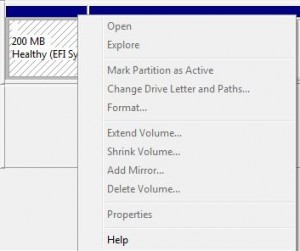
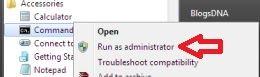
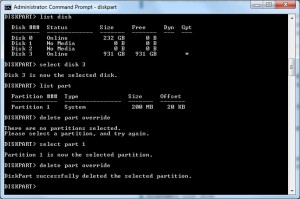
Comments
96 responses to “Delete EFI partition in Windows 7”
Perfect- just what I needed, thanks!
nice work solution,,,fine ,thank you
Perfect..
Great, thx man
Me too, thanks to David. Most appreciated.
Thanks very usefull. 🙂
Thank you. Absolutely perfect.
Thanks so much!
Help! I have this problem, after my hard disk was accidentally selected to be used as back up on a Mac for Time Machine. Since then, the device is recognised on ‘Safely remove hardware’ but cannot access any of the files on it. If I delete the EFI partition as you have explained, will this allow me to access the files previously on the hard drive? At the moment there is the EFI partition which I cannot access and another ‘Healthy Primary partition’ which I also cannot access. I think / hope this is where all the previous files are? Unless they have already been deleted?
Katie,
Unfortunately when someone makes a hard drive a time machine drive, often times the entire drive is erased in that process. Now it may have just had the partition table erased, and in that case your data may still be on the drive, but erasing the EFI partition won’t get you back to your files. You’ll need a serious data recovery tool like Recuva or testDisk to get at your drive’s data without a partition table.
Wow!!! You solved my problem. I also purchased a 1 TB Mac disk & wanted to convert to NTSF. Perfect – Thanks a lot!
worked perfect for me thank u so mutch your a star
2 THUMBS UP!
Great, thanks you
Just what I needed, thank you!
Thanks a ton!
Just what I was looking for – Thanks.
Anyone wanting to remove Windows 8 (preview) and get their system back is going to need to know how to do this. Secure EFI booting might be a great security feature, but as soon as you install it MS owns your disk drive from then. I couldn’t boot any other device or OS with the Windows 8 disk installed.
My solution was boot windows 7, attach the windows 8 disk with a usb carrier. and follow the above instructions to delete all the partitions. Worked like a dream.
After selecting the disk, typing “clean” then Enter is enough 😉
Thanks Mario.
Thanks so much!
another one to say thanks.
Thanks!
You are the man!
Thanks a lot!!!!!!!!!! Acronis tru image created that EFI part!! now is over! .-D
Thank you very much!
Thanks so much, just what I needed.
This is just what I needed. Thanks for the info!
elf partition is not showing in the list disk command…
wt to do now??
plz help…
Did you run command prompt as Administrator? If not, try running command prompt as Administrator first.
very useful , thx 🙂
very useful boss… thx
after selecting the disk use the command CLEAN instead of DELETE PARTITION OVERRIDE if yopu want to recover the disk space onece used by the EFI partition
Perfect thanks
yes, realy helpful … thx a lot.
have a good time … regards HArdy
Hi David, this is exactly what I needed. I had a 4GB Kingston Flash Drive that showed only 1GB and this sorted it out. It is proof again, if you know your DOS commands and how to use them, you can change the …. World perhaps?
Henk – South Africa
Thank you very much!
Thanks David! That was exactly what I needed to resue some radom Pogoplugged drive (at least, I think that’s where it came from)
Bingo
like a charm…
Thanks a lot
Avi
Thanks David!!. It works.
Thanks – worked perfectly. This was driving me nuts.
Thank you! Found it also works on XP. I initially followed the instructions on Win7, but still couldn’t access the drive on XP. I tried diskpart on XP and it worked.
Perfect! Worked like a charm! Thank You!
Helped a lot. Thanks!
thanks alot man, your awesome worked perfect!!!!!!!!!!!!!!!!!
thats what i am searching for from 03 days all in the web. Thanks a lot maaaaaaan……
Thanks a lot, David! Most likely, you just saved a few days of my life.. 🙂
Thanks, its rare to find a solution thats this easy. Worked perfectly and with no effort 🙂
Winner! Winner! Chicken Dinner!!
I dont know what I did wrong but it didnt work for me. I Have an enternal drive I’m trying to remove the efi from. I followed the steps to no avail.
Hi there…this could be caused by a usb to sata/ide adapter. Try attaching the drive directly to the computer using SATA or IDE cable and see if the issue persists.
Cheers,
David
Thanks. Exactly what I needed. GPT/UEFI is a F*ing nightmare!!!
B
Thank you very much for the article. Really appreciate it
Good post
helped
Thank You
worked for my new external drive with 3TB ……………….. however i have just 200 + 746 = 946GB of Windows NTFS ………… when i expect 3000GB. How come?
Thank you.
Rodney,
I am not sure how you partitioned your new drive, but it sounds like there may still be some unutilized space on your drive. You see if your disk has any unused space in the disk manager, access it by clicking Start->run->diskmgmt.msc. There you’ll see all your computers drives and you should see the partition layout of your 3TB disk.
If you’re using a very old computer, the motherboard may not support large disks (such as a 3TB disk). If this is the case, there’s nothing you can do to increase the disk size…you’ll be limited to what you can get because the motherboard isn’t capable of addressing the large number of sectors on the new drive.
Hope it helps.
David
Excellent article, to the point and worked a charm!
Thanks
Benni
Perfect! Thanks!
The clean command works a treat, might want to post a simple way of re allocating it though, I managed it but went a very long way round to get there.
Thanks for the help.
Dave.
Sounds good, and I will try it. But first, I have a question: I have a D:drive (internal to my laptop) as well as an external drive that have the pesky EFI partition. Could you tell me whether there is a way to have the Clean-command affect ONLY the EFI partition, leaving intact the other partitions that have data, or will it wipe clean the entire drives? Thanks in advance. Peter
Peter,
Diskpart is a command line tool that doesn’t do a great job of showing your disk/partition layout visually. However, it does have some built in ways to make sure that you’re working on the right disk and right partition.
If you have 2 disks in your computer on only one disk has an EFI partition, you’d want to make sure you select the right disk before executing the delete partition override command.
the steps are:
1. list your disks “list disk” – this will show you all the hard drives connected on your computer. They can be distinguished by size.
2. select a disk “select disk #” – select the right disk.
3. list your partitions on the disk you selected in step 2. “list partition” – this will show you all the partitions on a disk you’ve selected.
3. select the partition you want to delete (check the size of your EFI partition in disk manager).
4. delete it using the override command.
David
Excellent, David! Thank you for the prompt clarification/amplification. I’ll try it soon’s I’m off work.
Peter
Worked perfectly! Thank you so much!
Really appreciate it!
Martin
David you are the best !
Thanks & All the best to you.