Google Apps (google.com/apps) is a service from Google that allows you to Googlify your own email for free! Yep, Google anti-spam, the Gmail web interface, mobile push service, and 7GB email storage for up to ten personal accounts ([email protected]). Switching over from my hosting company’s shitty email server was a no-brainer and took just about 30 minutes.
[update 12/7/12]
Google has done away with the free version of Google Apps. The cheapest version of Google Apps is now Google Apps for Business and it costs $50/year.
[requirements]
To use Google Apps Free, you must own your domain and have access to your domain hosting control panel (CPANEL), FTP, and/or in some cases your domain registry account. My own domain (geneomatic.com) is registered with Godaddy and my hosting company (bluehost.com) offers both FTP and CPANEL access.
[step 1] Sign up for Google Apps Free. For this step you’ll need your domain name (i.e. yourdomain.com), an address, alternate email and phone number.
[step 2] Verify domain ownership. In this step you’ll have to prove to Google that you are the rightful owner of your domain. It’ll require you to upload a small HTML file to your website. Alternatively you can create a custom DNS record or add a META tag to your website’s index page. NOTE: If you have FTP access to your domain website, the HTML file method will be the easiest way to verify ownership.
a) Download the HTML verification file
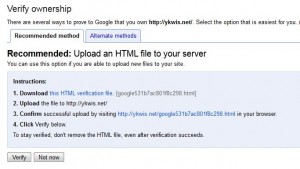
b) Upload the HTML verification file to your website root
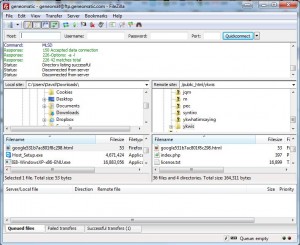
[step 3] Use the the Google Apps Dashboard to create some email accounts/users. Click Organization & users->Create a new user.
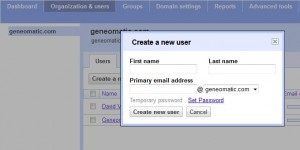
NOTE: Google Apps Free has a limit of 10 users.
[step 4] Setup MX records. Now that my domain has been verified, we’re ready to point MX (Mail Exchanger) records to Google. In the GA Dashboard by click Domain Settings->Domain Names->Setup MX Records to get started.
For your convenience, Google has provided custom instructions on how to accomplish this step for most popular Hosting Companies. Simply select yours from the list and follow the instructions.
Log into your hosting companies CPANEL account and change/create the MX records.
When done, click I have completed these steps and you’ll see the message below for a few minutes:
[step 5] Wait a few minutes and re-check validation. Your GA Dashboard should now show Active where it previously said MX records setup validation in progress…
[step 6] Log in to Gmail and send some test emails. Navigate to http://mail.google.com and sign in using the personal email & temporary password you created in [step 3].
NOTE: You’ll need change your password and accept some terms upon first login. Also, if you’re planning on signing into multiple Gmail accounts (i.e. [email protected] and [email protected]) in the same browser, you’ll want to select the multiple multiple sign-on option when first logging into your GA Gmail account.
[step 7] Setup email on your phone. In this step we’ll configure an iPhone to receive our new GA email using push notifications. On the iPhone, tap Settings->Mail, Contacts, Calendar->Add Account…->Microsoft Exchange
Now enter your email, your email as your username, your password, a description and click Next. Then enter m.google.com in the Server field and click Next.
Select the items you want to be synched to your phone and click Save.
Navigate to your mail App and select your new account. You should see two email messages from Google.
That’s it.
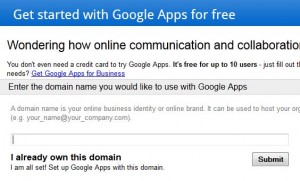
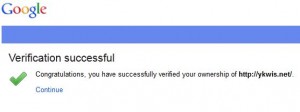
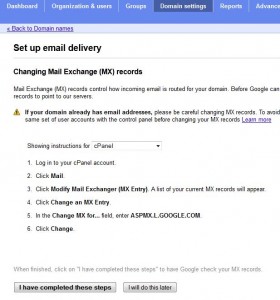
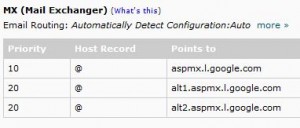
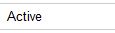
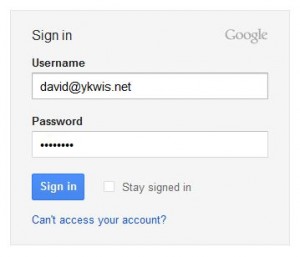
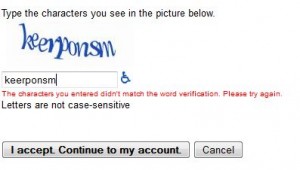
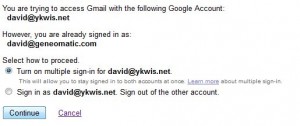
![IMG_0490[1]](https://davidvielmetter.com/wp-content/uploads/2007/05/IMG_04901-200x300.png)
![IMG_0491[1]](https://davidvielmetter.com/wp-content/uploads/2007/05/IMG_04911-200x300.png)
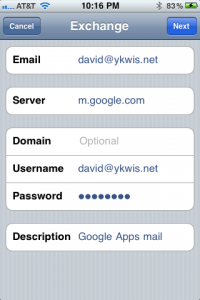
![IMG_0486[1]](https://davidvielmetter.com/wp-content/uploads/2007/05/IMG_04861-200x300.png)
![IMG_0488[1]](https://davidvielmetter.com/wp-content/uploads/2007/05/IMG_04881-200x300.png)
![IMG_0489[1]](https://davidvielmetter.com/wp-content/uploads/2007/05/IMG_04891-200x300.png)
Comments
20 responses to “I use GMAIL to handle my domain email for FREE”
Excellent. Thanks for explaining all that. I’m now up and running thanks to you!
Mark.
I have a simple question, can I browse my google apps with my own domain name? ie, gmail.jeffrash.com?
Jeff,
When you sign up for google apps you can access your domain email in the gmail interface, but it is not at gmail.jeffrash.com. To access your gmail you’ll have to go to a url like http://mail.google.com/a/jeffrash.com/. It’s not quite as nice, but it’ll let you remember your password for 2 weeks (like gmail) and you can use https for your gmail sessions.
hope that helps,
David Vielmetter
gratz for this post! I remember when I had no webhosting! it was so awfull but because i had no bank account I wasn’t able buy my own hosting package So I used a site were I could get one for free.
It works amazingly well! I didn’t have to wait 48 hours either, it seems it was immediately set up. At my current host, most of my e-mails got lost, I tried to send myself an e-mail every month and none of them ever arrived. Thanks a lot Google Apps!
Awesome!! Totally pointed me in the right direction. Love it. Got both my domains set up with gmail in a couple hours!
To help everyone, I also discovered, you can CHANGE the url to be mail.mydomain.com, which is sweet! Go to your dashboard in google and click on the green link “Change my URL”, then you have to configure the entry “mail” with CNAME = ghs.google.com in your DNS advanced settings, and presto change-o you can now login to your gmail at [email protected] by going to mail.mydomain.com and seeing a gmail style login, with the contextual “please login to mydomain.com”. Yes!!!!!!
Thanks for your write ups, your blog isn’t like all the other spammy and poorly written sites. you got a bookmark from me!
Thanks!
HI David,
Nicely witten article. Refer to last lines of http://www.ravichandra.in/2010/11/i-use-gmail-to-handle-my-domain-email.html
Thanks.
Sweet – happy new year!
using Google interference i am created a mail of my company domain, mails sending is properly working
but in that account mails r not receiving from any id or email address
please suggest me to how to
THis is good but i do not have access to the domain control panel and i just have access to the email. IS it possible for me to add an extra email to my existing gmail account?
No, without access to your domain’s control panel or FTP access to your domain’s website there is no way you can verify that you are the owner of that domain. You’ll need to make a DNS change and verify domain ownership. These two steps require access to a control panel or some kind of domain hosting support. Try calling your hosting company, they can make the changes for you over the phone.
I think the term FREE in this case is only for 30days trial period, and after that u need to pay to maintain the service
Google Apps Standard (free) still exists, but there are limitations. To see all the differences between the FREE version of Google Apps and the Business version, please check this link: http://www.google.com/apps/intl/en/group/index.html
But it is free trail for one month.. we need to use gmail app from google for forever
I spend my time on that today and when I came to th ebilling stage I realized that the service isn’t free it all and I waisted my time. Now need to reconfigure everything back…..
Google has made it harder to find the free individual plan, but it still exists. See this comparison and find the link here: http://www.google.com/enterprise/apps/business/pricing.html
[…] the two biggest competitors in this arena are Google Apps and Microsoft Office 365. When Google dropped its Apps Standard (or free) plan in December 2012 and replaced it with the $5/user/month Business version, Microsoft saw the opportunity to price its […]
[…] I use GMAIL to handle my domain email for FREE | David … – 19 comments found Comments for: I use GMAIL to handle my domain email for FREE […]