So I got Windows 10 and right out of the box of a fresh Windows 10 install, Cortana would not display any applications in a start menu search. I am able to locate the applications by clicking Start > All apps, but clicking on the start menu and typing say, Calculator, Excel or Outlook yields files and web searches matching those terms, but not the installed applications themselves. Apparently, this is a common issue with Windows 10 since there are a lot of angry posts and suggestions on how to fix it. After trying a bunch, here’s what finally got the start menu search working for me in Windows 10.
[the problem]
Searching the Windows 10 Start menu for installed applications like Word, Outlook or even calculator yields no correct results.
[the solution]
- Open an elevated command prompt (press win + x, then press a, then at the UAC prompt select Yes).
- Type start powershell and press enter.
- Paste the following command into the powershell window and press enter:
Get-AppXPackage -Name Microsoft.Windows.Cortana | Foreach {Add-AppxPackage -DisableDevelopmentMode -Register "$($_.InstallLocation)\AppXManifest.xml"}
Now wait 30 seconds to 1 minute and try your search from the start menu again.
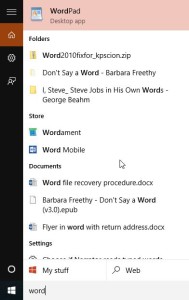
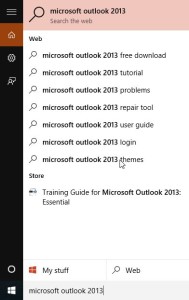
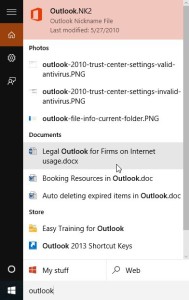
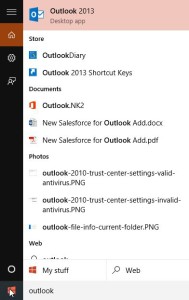
Comments
13 responses to “Windows 10 start menu search can’t find applications”
thanks
Yes! This did it!
Thank you!
hmm.. didn’t work for me. unfortunatelly. 🙁
first it went through without error . i tried again and it gave me this.
Add-AppxPackage : Deployment failed with HRESULT: 0x80073D02, The package could not be installed
because resources it modifies are currently in use.
error 0x80004004: Unable to install because the following apps need to be closed
Microsoft.Windows.Cortana_cw5n1h2txyewy!CortanaUI.
NOTE: For additional information, look for [ActivityId] 9ca4e37f-259c-0030-a6e4-a49c9c25d101 in the
Event Log or use the command line Get-AppxLog -ActivityID 9ca4e37f-259c-0030-a6e4-a49c9c25d101
At line:1 char:60
+ … | Foreach {Add-AppxPackage -DisableDevelopmentMode -Register “$($_.I …
+ ~~~~~~~~~~~~~~~~~~~~~~~~~~~~~~~~~~~~~~~~~~~~~~~~~~~~~~~~~
+ CategoryInfo : NotSpecified: (C:\Windows\Syst…ppXManifest.xml:String) [Add-AppxPac
kage], Exception
+ FullyQualifiedErrorId : DeploymentError,Microsoft.Windows.Appx.PackageManager.Commands.AddApp
xPackageCommand
thanks for letting me know.
i got this same error. if i type ‘word’ cortana just finds wordpad
not a big deal, as you can pin office programs in the start menu
but i would like to know why this happens
I got more or less the same error:
Add-AppxPackage : Deployment failed with HRESULT: 0x80073D02, The package could not be installed because resources it m
odifies are currently in use.
error 0x80004004: Unable to install because the following apps need to be closed Microsoft.Windows.Cortana_cw5n1h2txyew
y!CortanaUI.
NOTE: For additional information, look for [ActivityId] 33547f15-e136-0002-c1a5-543336e1d101 in the Event Log or use th
e command line Get-AppxLog -ActivityID 33547f15-e136-0002-c1a5-543336e1d101
At line:1 char:60
+ … | Foreach {Add-AppxPackage -DisableDevelopmentMode -Register “$($_.I …
+ ~~~~~~~~~~~~~~~~~~~~~~~~~~~~~~~~~~~~~~~~~~~~~~~~~~~~~~~~~
+ CategoryInfo : NotSpecified: (C:\Windows\Syst…ppXManifest.xml:String) [Add-AppxPackage], Exception
+ FullyQualifiedErrorId : DeploymentError,Microsoft.Windows.Appx.PackageManager.Commands.AddAppxPackageCommand
Later I got start menu “type to find programs” to work by reenabling “Windows search”
(in services.msc).
Go to task manager, details, look for explorer.exe and stop it.
You will see your task bar will disapear, but don’t worry.
Now run the script.
AFter that, go back to task manager, click file, run new task. Enter explorer.exe and click open. Now your taskbar will apear again.
Worked for me.
Thanx
Worked for me, Thanks. Mine only took 3 seconds to complete, but now works great. Easy fix.
Thank you so much. It worked.
thank you David. Worked like a charm. Our Enterprise deployment of Win 10 somehow had this feature disabled.
Fantastic, fixed my problem!
Cheers.
Thanks for that “script”. I’m facing this problem since I had to re-image my work laptop. After a restart it comes over and over again. 🙁
Let’s run the script on logon.