This article contains information on how to change common settings on Toshiba Strata CIX 40 digital VOIP telephony systems and handsets. If you need to learn how to change the system time or set a particular ring tone on a handset click the read more link.
FAQs about the Toshiba Strata CIX telephone system (usually comes with DPXXXX model handsets)
To change the system time on a CIX40 system you’ll need to be at a display handset. Press the following buttons in the order shown separated by comma’s (,):
- HOLD, *, #, *, #, 1, *, 2, *, 3, *, 0, 0, 0, 0, HOLD
- 9, 0, 2, HOLD, Line1
- 1, 4, 3, 1 (for 2:31 pm in military time, substitute your own time here)
- HOLD, HOLD, #, #, HOLD
If you’re having trouble locating any of the buttons defined here, enlarge the phone info graphic above. It shows where each button is located and what they do.
Changing your handset ring tone. To change the ring tone on your phone from the default internal (01) and external (11) follow these instructions:
- Press #9876 to enter user programming mode.
- Press the Intercom, Line1, 2 or 3 buttons (which ever you want to change the ring tone on)
- Enter the code for the new ring tone (see table below)
- Press the Intercom, Line1, 2, or 3 button again to save.
- Hang up the phone.
Change the ring tone for a specific extension, contact or line. To set distinctive ringing:
- Press #9876 to enter User Programming Mode.
- Press a Line or extension button. The LED is steady green.
- You can press Hold to switch between internal and external pitch. (Internal =station calls within your system; external = outside line calls.)
- Enter the two-digit pitch number (see Table 5 on page 16).
- Press the same button that you pressed in Step 2 (Line or extension). Two beeps is a confirmation tone and “DATA PROGRAMMED” displays on your LCD.
- Lift the handset off-hook/on-hook to save settings.
Programming speed dial numbers. Your phone can store 99 personal speed dial numbers with codes of 100-199. You can assign names to your speed dial entries which will be displayed in the My directory. To program a speed dial number:
- Press #66
- Press 9
- Enter the number you’d like to save (i.e. 2553010) Note: If your number is outside the 626 area code, you’ll need to add a 1+(arecode)+number in this step.
- Press # to save.
- Hang up or press the speaker button.
- Repeat for all the numbers you’d like to save in your speed dial directory.
Programming names for your speed dial numbers. You can program names for all the 99 speed dial numbers in your phone so you don’t have to remember the speed dial codes for each number. These names will also show up in your My directory on the phone. To do this:
- Press #9876 to enter user programming mode.
- Press Spdial to enter speed dial programming.
- Enter the speed dial number you want to add a name to (100-199)
- Press the Speaker button.
- Now enter your name using the 3 letter codes on your phones keypad one letter at a time.
- Press Spdial to save.
- Hang up or press the speaker button.
Repeat for all names you’d like to save in your speed dial directory. To access the names you’ve stored, Press the DIR soft button, then the My soft button, then the FIND soft button.
- To transfer a call immediately:
- While on a call, press the TRNS Soft Key.
- Dial the extension where you wish to transfer the call and hang up.
- Conference a call via the Cnf/Trn button:
- While on a call, press Cnf/Trn. Your Line LED flashes green and you hear internal dial tone.
Dial the extension where the call will be transferred. You can remain on the line and announce the call or hang up to complete a “blind transfer.” During call transfer, you can connect all three parties by pressing the Cnf/Trn button or by pressing the JOIN soft key. This allows the three parties to talk together.
Transfer with Camp On: If the station to which you want to transfer the call is busy, you may hang up and the transferred trunk or station will be camped on to the busy destination.
Transfer a call to voicemail:
- While on a call, press Cnf/Trn.
- Press 8.
- Enter the VM mailbox number (usually the same as the extension number) + #.
- Hang up and the caller is connected to the VM mailbox.
Ringing, Page or Held Call Pickup. This feature picks up ringing or held calls, including Group Page and All Call Page calls. If these types of calls occur at the same time, the pickup priority is station-to-station and then Page calls in the order of occurrence. In some systems, this feature can be applied to pick up All Call Page exclusively. To pickup a call, please see the table below:
Adjusting the LCD Contrast. Available on backlit telephones and backlit add-on module. To adjust the LCD contrast on the backlit telephones:
- Press and hold down the Mic button.
- Press and release Vol up or Vol down repeatedly.
Note Holding the Vol up button does not continue to change the setting. The button must be pressed for each step of contrast change.
Toshiba CIX40 Circuit board with locations of the SD Memory Card Slot, Paging inputs and Message On Hold input (MOH).
To download the complete guide with all the nifty features, such as automatic busy redial explained in detail, click the link below:
- Toshiba Phone Guide
- Toshiba Strata dp5000 User Guide
- CIX Programming Manual Volume 1
- CIX Programming Manual Volume 2
- CIX/CTX Phone Button Programming Manual
- CTX Programming Manual
- DK40 programming manual
- Stratagy Voice Mail User Guide
- Stratagy Voice Mail Admin Guide
- Stratagy Voice Mail Quick Reference
- Voice Processing System Admin Guide
FAQs about the Toshiba Strata DK system (usually comes with DKTXXX model handsets)
A lot of people have been asking me Toshiba Strata DK280 related questions. Here are some answers for the DK280 model Strata system:
Date/Time/Day of Week Settings
Set the Date:
1. With the handset on the hook, press “Intercom” and “#651”.
2. Dial the date in YYMMDD format.
3. Press “Redial”.
4. Press “Spkr”.
Set the Time:
1. With the handset on the hook, press “Intercom” and “#652”.
2. Dial the time in HHMMSS format.
3. Press “Redial”.
4. Press “Spkr”.
Set the Day of the Week:
1. With the handset on the hook, press “Intercom” and “#653”.
2. Enter the number corresponding to the current day (1=Sunday, 2=Monday, etc.).
3. Press “Redial”.
4. Press “Spkr”.
Name and Number Display
Use this feature to store a label (name, phone number, department, etc.) in the system for each device. This label will display on the station’s LCD when idle, and on other stations when they call the station, during direct intercom, forwarded and hunted calls.
To Enter Name and Number Information (Display Name) for another Station from Station 200:
1. From station 200, turn the soft key feature off by pressing “Mode” and “70” while the phone is idle.
2. Press “Intercom” and “#621”.
3. Press “Page”.
4. Dial the intercom number for the telephone for which the new information will be recorded.
5. Press “Page”.
6. Using the dialpad, enter the new information.
7. Press “Spkr”.
8. Press “Mode” and “71”.
To Record a Name or Number:
1. Press “#” for alpha.
2. Move the cursor to the desired position
3. Press the button that has the letter you want to enter. Use the “0” to move from letter to letter on the button. Press “1” to enter a space. To access special characters, press “1” and then “0” to scroll through. Available characters are: Q, Z,:,-,+,/.
4. Press “#” to access numeric characters if desired.
System Speed Dial Numbers
Store System Speed Dial Numbers:
1. From station 200, press the “Redial” button or “#” if your phone has no “Redial” button. and then the “Speed Dial” or “*” if your phone has no “Speed Dial” button without lifting the handset.
2. Dial a 2 or 3-digit (depending on the system) System Speed Dial code. Available codes are 60-99 or 600-699.
3. Dial the phone number (up to 20 digits) to be stored.
4. Press “Redial” again. Be sure to make a record of the dial codes and programmed numbers for future reference.
5. Repeat for a maximum of 40 stored numbers.
Store Pauses and Flashes in Speed Dial Numbers:
Press “Spd Dial Pause” (1/2 or 2 seconds as programmed) or “Spd Dial Lng Pause” (10 seconds) to store a pause. If those buttons are not available, the “Flash” button will store pauses, but not hookflashes.
Program Feature Buttons
Speed dial buttons can also be used to store functions such as Conf/Trns, Intercom and Hold. To store a feature (from Station 200 only):
1. Press “Redial” without lifting the handset.
2. Press the speed dial button you would like to program.
3. Enter the desired code or sequence of codes (up to 20 digits). See table below.
4. Press “Redial”.
Programming Features with System Speed Dial Code:
1. Press “Redial” and “Speed Dial” without lifting the handset.
2. Dial a 2 or 3-digit System Speed Dial Code (60-99 or 600-699).
3. Enter the code or sequence of codes (up to 20 digits). See table below.
4. Press “Redial”.
5. Be sure to make a record of the dial codes and programmed numbers for future reference.
Speed Dial Memo
Program a name (11 or 12 characters) for each system speed dial number you have programmed:
1. Press “Mode” and dial “70”.
2. Press “Redial” and then “Speed Dial”.
3. Press the “Mode” button.
4. Enter the name or other label.
5. Press “Mode”.
6. Enter the desired telephone number.
7. Press “Redial”.
8. Press “Mode” and “71” when finished.
Use a Speed Dial Number:
1. Press “Mode”.
2. Dial “8” and the number you programmed.
3. Press “Page” if you want to scan for the number or memo.
4. Press an available “Line” or “Intercom” button.
To Review a Speed Dial Number:
1. Press “Mode” “8”.
2. Dial the speed dial number.
3. Press “Scroll” to see any numbers that exceed screen width.
4. Press “Page” to see the next number.
Attendant Console Calling
The system allows for installation of up to 4 attendant consoles. When a user dials “0”, the calls rotate between consoles when more than one is installed.
To Call an Attendant Console:
1. Press “Intercom”.
2. Dial “0”.
To Call a Specific Console:
1. Press “Intercom”.
2. Dial the console’s intercom number.
To Place an Emergency Call to a Console:
3. Press “Intercom”.
4. Dial “#400”.
Station Relocation
This feature allows you to relocate an electronic, digital or standard telephone without reprogramming the station’s features. Station number, programmed features, personal messages, feature buttons and speed dial numbers are all retained. Station relocation works only when transferring stations of the same type; for example, moving digital phone to digital phone. If a 10-button phone is replaced with a 20-button phone, the left column of buttons on the new phone will retain the 10 programmed button assignments from the previous station.
If two stations are unplugged at the same time, the phone that was unplugged last will relocate when plugged back in. Remember to turn this feature off when you are finished to avoid accidental relocation. If relocating a telephone (Station A) to a location (Location 2) that already has a phone (Station B), disconnect station B from its telephone jack before you disconnect Station A. You must make the new location “vacant” before you unplug the phone that is being moved.
To Relocate:
1. From station 200, press “Intercom” and dial “#6282”. Press “Spkr”.
2. Double-check that the phone jack you will be relocating to is vacant.
3. Unplug the cord from the wall jack of the original location.
4. Plug the cord in to the wall jack of the new location.
5. If you want to relocate another station, plug that station in to the original (now vacant) jack.
6. From station 200, press “Intercom”, dial “#6281” and press “Spkr”.
Relocation By Special Dial:
Relocation by special dial allows two station numbers and their programmed features to be exchanged without physically relocating the telephones.
To Use this Feature:
1. From station 200, press “Intercom” , “#6283”, then “Spkr”.
2. To relocate Station A to Location 2 and Station B (if desired) to Location 1. Press “Intercom” and “#627(plus intercom number)” from Station A in Location 1.
3. From station 200, press “Intercom” button and dial “#6281”.
4. Press “Spkr”.
To cancel the message waiting light if all voicemails have been marked as read, but the light remains on.
1. Dial #, 4, 0, 9
2. Press the Soft Key under the display labeled as RLS. This should turn the New Message Light Off.
Toshiba Strata 2000 Series Feature Codes
| Features | 2000-Series Telephone Feature Access Codes |
| Note: If your phone does not have a “Speed Dial” button, enter “4 4” instead of “#” in all sequences. Button labels are as used on 2000-series telephones, 1000-series use “INT” for “Intercom” and “CONF/Trn” instead of “Conf/Trn”. | |
| Account Codes | Cnf/Trn #46 (Account Code Digits) |
| Automatic Callback | 4 |
| Background Music – External Speakers on (accessible from station 200 only). | Intercom #491 |
| Background Music – External Speakers Off (accessible from station 200 only). | Intercom #490 |
| Call Forward (All Calls forwarded to an extension) | Intercom #601 (extension number) |
| Call Forward Busy (to internal extension) | Intercom #602 (extension number) |
| Call Forward Cancel | Intercom #601 |
| Call Forward External | Intercom #670 |
| Call Forward External Cancel | Intercom #670 |
| Call Park | Cnf/Trn #41 |
| Call Park Pick-Up | Intercom #42 |
| Door Phone Calling | Intercom (door phone intercom number) |
| Hookflash Signal | Cnf/Trn #45 |
| Off-hook Call Announce (Manual Mode) | 2 |
| Overrides (Busy, DND) | 2 |
| Paging | Cnf/Trn #41 Intercom #30 |
| Paging Station Group A | Cnf/Trn #41 Intercom #311 |
| Paging Station Group B | Cnf/Trn #41 Intercom #312 |
| Paging Station Group C | Cnf/Trn #41 Intercom #313 |
| Paging Station Group D | Cnf/Trn #41 Intercom #314 |
| Paging Station Group E | Cnf/Trn #41 Intercom #315 |
| Paging Station Group F | Cnf/Trn #41 Intercom #316 |
| Paging Station Group G | Cnf/Trn #41 Intercom #317 |
| Paging Station Group H | Cnf/Trn #41 Intercom #318 |
| Paging Station External Zone A | Cnf/Trn #41 Intercom #35 |
| Paging Station External Zone B | Cnf/Trn #41 Intercom #36 |
| Paging Station External Zone C | Cnf/Trn #41 Intercom #37 |
| Paging Station External Zone D | Cnf/Trn #41 Intercom #38 |
| Paging All External Page Zones | Cnf/Trn #41 Intercom #39 |
| Pickup a call directed to station, new or transferred call | Cnf/Trn #41 Intercom #5 (station number) |
| Pickup any ringing CO line (new calls only) | Cnf/Trn #41 Intercom #59 |
| Pickup Station Page or Ringing Door Phone | Cnf/Trn #41 Intercom #5 #30 |
| Pickup External Page | Cnf/Trn #41 Intercom #5 #35 |
| One-touch Voice Mail Access | Intercom (VM intercom number) |
| Outgoing calls | Intercom (CO line access code) (telephone number) |

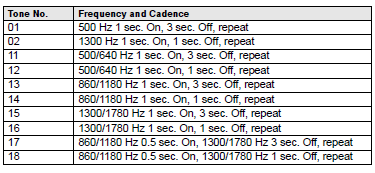
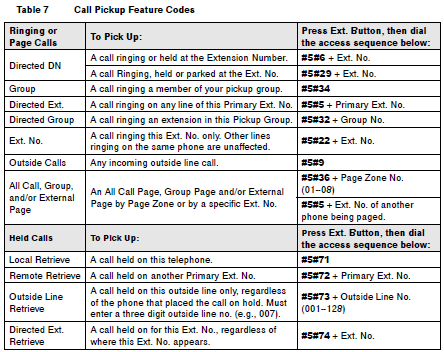
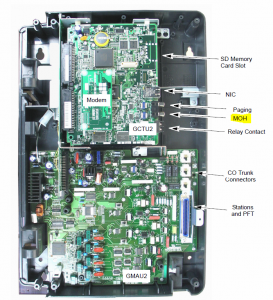
Comments
784 responses to “Customize your Toshiba phone system”
To reset a voicemail box password (if an employee has left):
1. Call the voicemail by dialing your main number
2. When the VM answers press *999#
3. Enter the system admin security code followed by #
4. Press 8 for system management
5. Press 4 to manage users
6. press the VM Box you want to reset
7. Press 5 to reset the users security code
8. Hang up
The new voicemail password will be the extension followed by 997. So for example if the voicemail password on X200 was reset its new password would be 200997.
David,
Using the CTX100 system, in VM Admin ,after resetting the password in a voice mail box, the default password is no longer 997. How would I go about resetting that default back to 997? Any help would be greatly appreciated.
Sincerely,
David Pearce
The password it would be reset to is the ext number plus 997, all 6 digits. example extension 200 security code would be set back to 200997 (all six digits).
I hope this helps
Thank you for replying Mike. Totally missed that one.
Cheers,
David
I reset ext 207’s security code, but when I enter the default password 207997 it is stating that it is invalid. Any suggestions?
Thx
I know this is an old, old thread. But having come here myself for some answers, I discovered I might be able to assist you with your question in case by some odd chance you are still checking. On my CTX100, resetting a user’s mailbox changes the default password to 0000, not 997.
I have a strata CTX 28 system that I bought second hand. I am looking for the vouce mail admin software to support this system. Any ideas?
hi my old manager no longer works here an was the only one who had the remote access code how else can i access my messages?
Is there a way to program this Toshiba phone system to phone directory extension option only, no “dial 0”? We are going remote and will not have a receptionist to answer “dial 0” calls.
David,
I have a Strata CIX 670 and have discovered that the administrator password we originally had for changing voicemail passwords does not work. How can I access the system and reset the administrator password?
[…] David Vielmetter » HOWTO: Customize your Toshiba phone system […]
How do we program the phone so that it automatically goes to an outside line instead on an interoffice extension. Thanks.
I have a similar problem. When the installer put in our Toshiba Strata DK40 with several DKT2010-SD phones, he programmed the Outgoing Line Selection as Line #2 (instead of the default Intercom).
Now that we don’t have Line #2 anymore, every time we pick up a handset it gives us dead air until we select Line #1.
I’ve looked through every single manual and Google searched for the answer to this problem, but always came up with nothing. Mr. Vielmetter, if you could post how to change the Automatic LIne Selection (ALS) for the outgoing line (when you pick up the handset or hit speaker) for the system I listed above, I would be very grateful.
Hi Norman,
Flexible button assignment (program 39) might be what you want (CO Line Appearance specifically). Typically the CO lines are numbered 01-200 on your system, and we’ll somehow have to take the line that is no longer active out of that rotation. I’m a bit foggy on how to do this on the DK system though, so all I can suggest is to look at the DK programming manual or to contact someone more knowledgeable about this than myself.
Sorry,
David
How do I program the user’s name on a DKT3010SD on a CIX40 system
Hi Ron,
To program a DN station name or to change the name of an existing extesion you’ll need access to eManager (the systems administration software). If your phone system was installed by a vendor, chances are you can call that vendor and have them take care of this remotely. If you do not have a vendor responsible for your phone system, you’ll need to get the eManager software, install it on a PC and connect that PC to the phone system through your TCP/IP network to make this change. Here’s a video tutorial on how to install eManager for the Toshiba phone system on a networked PC: http://www.youtube.com/watch?v=SxAq8a4BZNU
Enova.us also has plenty of additional useful tutorials and information that might be useful to you.
Hope that helps,
David
How do I change the number of rings set for it to go to voicemail on my ctx 100 system? Please
On the CTX 100, this is a global setting that needs to be changed using the programming console that hooks up to your Toshiba phone system and runs the CTX WinAdmin software. The setting is part of the “104 System Timer” set of parameters and more specifically the “08 Call Forward No Ans Time”. More information on what to set and how can be found in section 4-16 of the programming manual for the CTX100 system which can be freely downloaded here: http://www.toshcom.com/Manuals/Toshiba/ctxprogramming.PDF
Hey, David;
Great site! Lots of good information. I’m an IT guy and recently starting volunteering to help with computers and the network at our church. They have a Toshiba Strata CTX670 (no WinAdmin software) that I’ve been trying to support – with no budget. I’ve downloaded the manuals but can’t figure out which phone extension has been set up as the Admin phone. It’s not the default of 10 or 200. Where in the Strata programming is the Admin extension defined/designated? How can I change it?
Thanks for any help you can give!
David,
So sorry for the delay. Unfortunately I’m afraid you’ll need the admin software to assign/change an extension to be the admin console.
Do I also need the admin software if I want to re-assign and phone to a new user ID/ extension? I’ve gone in through the phone, under admin and deleted the user number coordinated with the phone but not cannot figure how to assign a new number to that phone.
Thanks!
hello david….
I found your website online through Google, and wanted to thank you in advance for the help it has been so far. I have a few questions, which I hope you may be able to answer…
I just was given a Toshiba CTX28 system, which I’d like to put to use in my own personal office. I am a telecom guy, but know nothing of programming Toshiba phone systems. I, so far, learned how to reset the system by turning off the battery, and now need to do some basic programming. Every guide I find seems to tell me to “Enter the Main menu” to perform basic programming, but so far I’m unable to figure out how to get into the system.
I’d like to program the auto attendant and set up the voice mail. Nothing I seem to do gets me in!
Can you offer any advice?
Thanks!
Justin D. Lordi
Senior Project Manager
Bluesky Communication, Inc.
Boynton Beach, FL
954-864-7960
Hi Justin,
For a CTX system you’ll need WinAdmin (administration software program) to make changes. You could try eManager, but I’m not sure it’ll work for CTX systems. WinAdmin is kind of old and dated, but it works with CTX systems. If you don’t have the software, you’ll have to google around to find it. Some providers post it on their websites. The only other way to program your system is using the admin phone console and using the buttons and that’ll take a while and require intimate knowledge of the system.
Hope that helps, and sorry for the delay.
Cheers,
David
Hi
We’d like to change the ring tone so that it can be differentiated between generic calls and direct dial extension calls. Is there a way to do this?
Hi Mark,
Here’s how:
1. Press #9876 to enter User Programming Mode.
2. Press a Line or extension button. The LED should be steady green.
3. You can press Hold to switch between internal and external pitch. (Internal =
station calls within your system; external = outside line calls.) This is key for what you’re asking, you can assign a different ring style to every line or every extension (provided you don’t run out of ring tones)
4. Enter the two-digit pitch number (see Table below).
5. Press the same button that you pressed in Step 2 (Line or extension). Two beeps is
a confirmation tone and “DATA PROGRAMMED” displays on your LCD.
6. Lift the handset off-hook/on-hook to save settings.
01 500 Hz 1 sec. On, 3 sec. Off, repeat
02 1300 Hz 1 sec. On, 1 sec. Off, repeat
11 500/640 Hz 1 sec. On, 3 sec. Off, repeat
12 500/640 Hz 1 sec. On, 1 sec. Off, repeat
13 860/1180 Hz 1 sec. On, 3 sec. Off, repeat
14 860/1180 Hz 1 sec. On, 1 sec. Off, repeat
15 1300/1780 Hz 1 sec. On, 3 sec. Off, repeat
16 1300/1780 Hz 1 sec. On, 1 sec. Off, repeat
17 860/1180 Hz 0.5 sec. On, 1300/1780 Hz 3 sec. Off, repeat
18 860/1180 Hz 0.5 sec. On, 1300/1780 Hz 1 sec. Off, repeat
Hope it helps,
David
Hello,
I recently had a CIX40 system installed in the restaurant that I manage. The way that they have it set up is that the auto attendant automatically answers everything. It then transfers the call to the different extensions, but I wanted it set up where you hear the hold music while the phones are ringing internally instead of hearing the traditinal ring.
But, then the tones are the same whether someone calls internally or the call is technically from the outside. If there anyway that I can change it when different extensions call each other?
I read a post about it in this thread, but whenever I try to hit an extension button (one of the one-touch buttons) on the phone, it does nothing. I can only change the ringtone for the two lines and my extension button.
Any ideas? I would either like to change the calls internally or externally, whichever one is easier!
Thanks,
Frankie
Hi There,
I have an internal speed dial set up, one of my members of staff have now left and i want to delete their name and rename them, how do i do this, please email me!
Many Thanks
Garry,
If we’re talking about renaming an extension to display a new name to others when that extension is dialed, you’ll need access to the management software that comes with your Toshiba phone system to do that. It cannot be done from the phone itself.
can you explain how that is done please? does that mean going into the system etc??
Once you are in eManager (the admin software for Toshiba CIX systems) follow these steps:
1. Click the Connect to Equipment icon. Check the box for your equipment and click “Connect”.
2. Once Connected, click Station (at the top navigation bar) -> Station Assignments.
3. Find the extension number you want to modify on the right-hand side list of existing extension numbers and click the one you want to modify
4. Find the field named 09 Name to Display and modify the name.
5. Click Submit at the bottom of the screen.
—
David
HOW TO CANCELL ALL VM SYTEM FROM TOSHIBA DKKT2010. WE WANT TO JUST USE COMCAST VM SYSTEM
Actually if your phone is an ADMIN phone (it will have a MODE button under LCD screen) then you can do it from your phone…and program any other extension also.
Step 1: Press MODE
Step 2: Press ADMIN
Step 3: Enter password 0000
Step 4: Press HOLD twice
Step 5: Enter extension
Step 6: Change name (the 2nd button under LCD screen backspaces & 3rd button forwards)
Step 7: Press HOLD twice
Thank you Donna. Any sharing of information is much appreciated. Hope it helps someone!
HI
I search that form 1 hour… thank you very much!!!! It’s work!!!
How do I adjust whether or not two people with access to the same line can pick up at the same time. (without pressing hold or transferring the call with cnf/trn)
How do i program the display names on telephone statoins with the CIX-40. My dealer is charging me over $100.00 for each programming change. I opted out of the $350.00 for the software.
You cannot program names without the software. If they’re charging you 100 bucks for each name, then it would have really been worth it to spend $350 for the software and some training on how to use it. The software is called e-manager and you’ll be able to find versions of it online (like this place http://www.cti-stl.com/support/software-download/NetworkeManagerV5%2E20B12C%2Ezip), but if you don’t know how to use it/set it up, you’re probably easier off just paying the money and having your provider handle this for you. If you install the software wrong and don’t know what you’re doing you could really mess up your phone system. If you do know what you’re doing, here’s a video on how to use emanager: http://www.youtube.com/watch?v=SxAq8a4BZNU
So very happy to find this website! We’re a non-profit and the vendor charges us each time we need to make a change. We simply can’t afford that! I was able to program the names fairly easy. Can you please tell me how to reset the user’s voicemail?
I’m sorry – I actually just got the answer to my question. Please delete it if you can. Thanks again!
David,
You have a great web site. It is very interesting and informative. My question: I have several employees in my office. They interview many people throughout the day. If I detect there may be a problem in one of their offices; what is the code I can dial to monitor the activity / conversation in that room using that employee’s phone to monitor the room. I worked with a company years ago that had this capability. Example: From my office, I could dial the phone extension in the stock room and listen (remotely) to what was going on around that phone without that phone ringing or alerting the by standers. Our phone system has Toshiba, model DKT2010-SD phones.
NOTE: I’ve already changed my ring tones using your instructions. Thanks.
Hi Monroe,
You can try Executive Override (that’s what it is called when you enter another conversation on the Toshiba system). Really the problem is that the feature you’re looking for is referred to differently by phone systems and pbx’s, some call it “barge in” or “call intrusion” but really all features do the same thing. I have personally not used Executive Override on a Toshiba CIX system, but the instructions in the manual say to use it as follows:
Executive Override
Executive Override enables you to enter an established conversation. Your telephone can also be programmed to block Executive Override from other telephones.
To perform Executive Override:
After reaching a busy station, press 3…or, if you have an LCD telephone, use the OVRD Soft Key.
You enter a conference with the busy station and the party to whom he was talking.
The called parties may hear an optional tone signal prior to your entering the conversation (not sure what optional means here – so try this first to make sure the tone isn’t always there).
Your LCD displays EXEC OVR DENY, if the station you called denies Executive Override. If you do not have Override privileges, you will camp on.
Hope it helps,
David
Thanks for the information David. I dig those cool sun shades! Let me ask you this. If 2 people are in a room with a phone and no one is on or using that phone. What code do I enter to use that phone to monitor what is going on in that room. Like I said, I worked for a company that had that capability. I could call the stock room phone that was located on the wall, that no one was using and I could hear what was going on in the area around that phone. If the fork lift drove by, I could hear that. If people were talking passing by that phone, I could hear that. I do not intend to use this information to eavesdrop on any one. We deal with some fairly troubled people and if someone becomes verbally aggressive with one of my employees I want to detect that situation. Thanks for all your help.
Monroe,
One other thing you can try is the Door Phone functionality. It behaves similarly to what you want, however, the phones you’d like to monitor may need to be setup as “door phones”…I’m not sure. In any case you can try this:
1. Intercom
2. #15 and wait for 3 beeps, then enter the previously setup door phone number 1-24…or just try an extension and see what happens. The problem here is that regular extensions probably cannot be setup as door phones, but it’s worth a try.
If you have ACD (Automatic Call Distribution) available on your phone system, then You can setup supervisors that can monitor calls. More info about ACD call monitoring is here: http://telecom.toshiba.com/Telephone_Systems_Resources/User_Guides/pdf/_new/Strata_CIX_User_Guide_ACD%20Supervisor_2007.pdf
To Monitor a call
Press ACD Call + Monitor Call + yyyy + #. Where yyyy is the Agent ID.
Whenever the monitored Agent is on an ACD Call, the LED is set to the red I-Use rate and your LCD shows “Monitoring.” The call may be heard over the speaker.
Notes
• If the Agent is not on an ACD call, the one-way, listen-only path still exists.
• This feature is limited by the availability of conference channels. If there are no conference channels available, a reorder tone is heard. You will continue monitoring the Agent’s ACD calls until monitoring is cancelled or the Agent logs out.
How do I program my Message Button using SOFTIPT When I click on it, nothing happens.
Can I change the volume level on the intercom and not change the ringer level. I want to turn down my ringer volume but still be able to hear the speaker when someone dials my ext and is speaking. Is that possible?
3 volumes on Toshiba.
1) Handset vol – When using handset, press and HOLD the vol up/down….when you hang up, it resets to default.
2) Adjusting incoming ringing vol – when your phone is idle, simply press and HOLD the up/down vol button to the desired level.
3) Intercom vol – when using the intercom (enter someone’s extension) adjust by pressing and Holding the vol up/down button to desired level and then let go…done.
Anyway to keep the handset vol up always? Or default to the highest level? I’m a little hearing impaired.
I have a CTX40 and sometimes certain systems I call won’t recognise my tone entries. Like for instance if it says push #1 for an extension, their system won’t respond to me pushing #1. Other systems work perfectly. Any sugestions?
Call Forwarding; really easy, only we don’t have to dial an outside line access code to get out on our line. So, how do I go about doing this w/o that code?
Hi, we want to add a background music to the people we place on “hold” because all they hear is nothing right now… any help?
Hi Kay,
You’ll need to connect an RCA cable from a CD player or Radio to the MOH connector on your CIX40 phone system. The MOH (Message On Hold/Background Music) jack on the phone system is located on the circuit board of most telephone systems. In some cases it is a 1/4″ plug in some cases it is an RCA Jack. The Toshiba CIX40 uses an RCA jack as you can see in the image shown in the article above.
I have a friend/client with a CTX100 in his office. I took an external music on hold MP3 player over yesterday and tried connecting using 600ohm impedence (which seems correct from the user manual). Didn’t get any sound on the phone when I put my cell on hold though. Are there volume controls – or anything else I need to enable to make music on hold work on a CTX100? There are three RCA jacks on this model. I tried all three jacks with the same result. I assume you can also plug this music in “on the fly” as well – no system reset is needed, correct? I did read somewhere in the manual about a volume control for each RCA jack…..I will look for an adjustment there.
Ben,
You are correct. All you should need to do is put yourself on hold and then plug something into the right RCA jack on the system. You should hear background music immediately. I’ve used the standard 3.5mm to RCA converter in the past. They’re dirt cheap and available at most Radio Shacks.
Cheers,
David
We are having the same trouble as Ben with music on hold for our CTX 100. I have tried everything to connect our music on hold. It seemed to work in the past with CDs and with an iPod, but now only a radio will play on the music on hold. I do no understand why the radio will play but an mp3 player/ipod or CD on the same box as the radio will not play. We are using a to mono wire to connect and tried an amplifier on the line, along with trying several different players. Is there a hardware component that could be faulty and needs to be replaced?
Lisa, if the radio works, how is it connecting to your ctx100?
Is it possible that you are using a different connector?
The moh connector is pretty basic and analog. The only thing that can go wrong with it is that the cable gets janked hard breaking the RCA connectors.
Hi David, just picked this thread up and am very thankful for your comments. We too have this issue with our CIX40. If you plug in a standard MP3, IPOD, Iphone, etc you can very faintly hear the on hold music. It is nonexistant if you are on a cell phone. We put an inline MP3 power amp (FiiO) on the system – cost about $100. The music is slightly louder, but still pretty lame. My phone company (TelWest) seems to be giving me the dodge and doesn’t really have any good answers. This is supposedly a new system. Any help you can provide would be appreciated. Starting to wonder what we got for our money. Thanks
have you tried increasing the volume on your player device in addition to increasing the volume on the amp?
Cheers,
David
Having the same volume problem on our CIX. I connected an iPhone (volume is all the way up on every setting possible) but the music on hold is very faint and crackles. I haven’t been able to resolve this. Any advice is appreciated.
Hi – is there a way to turn the ringer off on one phone only. I know Ext 202 is our admin phone and I can program somethings from there. Thanks!
Hi Fran,
Unfortunately I do not think there is any way you can turn the ringer off completely. You can turn the ringer down and choose from a number of different ring styles, but I don’t believe you can turn ringing off.
Cheers,
David
Is it possible to have an outside caller – answered by auto attendant – transfer (conferences) to a external / cell phone.
I was able to set up a stations call forward to an external cell phone. When a call is transfer manually to that station, it connects the external cell phone. But when I auto attend the call and dial the stations extension number manually, The voicemail fails to connect the call. The 2nd outside line flash briefly then the caller returns back to the AA main menu.
Any ideas?
PS. Nice job on the blog.. keep up the good work.
on – #6011, 9, cell number, #
off – #6051
hi
Using CIX system and emanager v5 how can I administer voicemail – eg – turn on and off voicemail for extn numbers?
If you have my phone manager accessible on your CIX system (you can reach it by going to http://phonesystemip) then you can checkout page 29 of the my phone manager manual for this:
My Phone Manager Admin Guide
If you have e-manager (the installed software on a computer), then you’ll need to look that up.
David,
Thank you for all the time you have put into this website. If I were I were anywhere close to Ventura, I’d stop by and buy you lunch or something:-)
We have a Toshiba DKT2010-SD system with 18 extensions which was set up a long time ago. All 5 incoming phone lines ring at the receptionist phone first. The incoming call displays a fast blinking green light on the appropriate line. The call will ring a few times only on her phone. But, all phones will show the slow flashing red light on that line. If she doesn’t answer, then all phones will ring and have the fast flashing green light on the appropriate incoming call. I’m just a nurse that wants to be a geek, so,
1) We want to change it so the incoming call rings at all phones from the moment it arrives at the building. How do I do that?
2) If our administrator grows tired of hearing all the calls, will I be able to have a particular extension only hearing calls that have not been answered after a set amount of time?
Hi Daniel,
You’ll need access to the eManager or My Phone Manager software that comes with the CIX system. On newer systems this can be accessed by visiting http://, but on older phone systems you’d have to install the emanager software suite. It sounds like this is how the phones were programmed to route incoming calls, so that feature would have to be modified in the phone manager utility.
Hope it helps,
David
I am working on a strata CIX 40 system with IP Series 5000 phones. I am trying to set up that when I call someone from my Work station to an outside caller it shows up as my cell phone number. Others have this done but no one knows HOW it was done. Please get back to me and let me know.
I guess he doesn’t check this site anymore. I am sorry I can not help, I too have seen this done. I hope you get the answers you are looking for.
Hi Gallexy,
DID (Direct Inward Dial) numbers can be specified for extensions and will be reported as caller-id numbers on other phones. In theory one could specify an existing cell phone number as a DID in eManager. Check page 2-49 of the CIX Programming manual to see how this is done. How it is done heavily depends on how your phone system is configured and what type of outgoing trunk lines you have (analog or PRI).
Cheers,
David.
Hi Andrew,
Sorry for the delay. It is possible to set the DID (Direct Inward Dial) numbers on a CIX40 system using eManager. The numbers you program should be the trunk numbers of the lines you purchased, but I guess there isn’t anything that’ll prevent you from entering your mobile phone number there. It is done in Network eManager and should be covered on P2-49 or so of the Programming Manual. It can be done individually or via batch file.
Cheers,
David
David….. I am having an issue that goes beyond phone personalization, but if anyone knows what I should do…..you do!
I have an extension that has lost it’s identity to it’s voice mail box. when you call the DID or transfer a call to it, the voice mail never picks up. When i try to manually set it to Transfer All Calls No Answer Busy, the feature works, but it goes to the system greeting/mailbox instead of the users voice mail box. eManager has not been touched…. this happened somehow with keystrokes on the phone.
any ideas? I been messing with this for two days off and on and I am stumped!
nevermind about this post David….. I figured it out. It was #620 that fixed my problem.
Thanks for sharing what you figured out. It’ll help someone else, I’m sure of it.
Hi I am curious where you can get the eManager software for the strata cix40 phone systems. I know i can get it from the company that installed the phone but they are going to charge me a pretty penny to install it on one of my computers. Can I download it from the internet?
Sarah,
Someone already asked this in the comments and there is a site at CTI-STL which apparently allows users to download a version of eManager (http://www.cti-stl.com/support/software-download/NetworkeManagerV5.20B12C.zip). However, I would advise anyone not familiar with the software or the phone system to invest in a couple of hours of training from your phone system vendor. Typically what I see is in the field is people that don’t want to pay for the phone vendor service calls and try to do things on their own without any training cause system problems that take more time to resolve than a service call would have cost in the first place. I suggest contacting your phone system vendor and asking them for a quote on some training and the installation of the software. It’ll be worth the one time charge.
Cheers,
David
HI I have an auto attendant that is saying the wrong greeting and having trouble changing it. I take it it is on the 991 user ID? I have attempted to reset the password but still cannot log into it I can get into the 999 or 990 ID’s just fine.
using this process.
1. Call the voicemail by dialing your main number
2. When the VM answers press *999#
3. Enter the system admin security code followed by #
4. Press 8 for system management
5. Press 4 to manage users
6. press the VM Box you want to reset
7. Press 5 to reset the users security code
8. Hang up
991997 it still tells me security code is in valid. can it be reset from e-manger somehow?
Thanks in advance.
Hi Gus,
Not sure what mailbox your auto-attendant is programmed on, but it’ll probably be in the 900’s that’s where people usually put the ATT mailbox. mailbox 999 is the system administrator mailbox and the CIX40 voice mail processing System is designed to be used via touch tone phone. It does not require e-manager. If you have e-manager, there will be options for re-setting voice mail boxes as well, but you should be able reset mailbox passwords using the procedure you’ve outlined above.
I think the challenge here will be locating the voice mailbox. It’s possible that 991 does not exist as a mailbox and that’s why you’re getting that message. I’d try a different mailbox number like 990. I’ve used that for the ATT greeting when setting up the system. If 990 isn’t it, I’d try 910, 920, 930, 940, etc upto 980 to see if any of those mailboxes have the att greeting.
Hope that helps,
David
Just curious if there is a way to restrict my employee’s from dialing 900 #’s? I logged in to eManager but do not see anything that is jumping out for me.
Can you think of a way to do this? I have a CIX670, as well as a large number of CIX40’s at my branches.
OSXFreak,
Yes, on the CIX670 you’ll need WinAdmin to setup LCR/DR screening and/or call accounting. Either feature can be used to block 900# calls or any type of call for that matter. See pages 8-24 and on in the CIX670 programming guide (be forewarned, the setup is complex) in this guide: http://www.intechtelecom.co.uk/help/CT_Programming_Manual.pdf.
As for the CIX40, LCR/DR screening can also be setup using eManager. The programming manual (https://davidvielmetter.com/wp-content/uploads/2009/06/CIXProgramingVol1.pdf) explains it on pages 9-24 and on.
Hope it helps,
David
Hi David, I have a question I have several phones dkt-3010-sd but I wan one of the phones to be able to make long distance calls, and I can not find the code to do it in the manual, she can override and make the call, but I want just to disable that feature.
I’ve got a few things I’d like to do with our phone system. Can you tell me if they are possible and which programming code I should use on the CIX40:
1. We’ve got 4 lines but we only want the first 2 to be incoming only.
2. We want all 4 lines to show up on caller ID as the Line 1 number.
3. We want all call to go to vm after 5pm.
4. We want any phone to be able to pick up an incoming call.
Thanks for any help you can provide!
Hi n2gadgts,
I’ll respond to each question by number ok?
1. I don’t quite understand this question. Do you mean that you only want to use 2 of the 4 lines for incoming calls? If so, that would be determined by how your phone company set up HUNTING among those 4 incoming lines. Typically a HUNT group is a group of incoming telephone lines that are used if you dial ONE main number. It’s like an overflow system that will go to line 2,3,4 if any of the incoming lines are busy with calls. If you’re receiving calls on all 4 lines, that means they are all part of the hunt group. If you only want 2 to be part of the hunt group, you’ll need to contact your phone company and change this setting with them.
2. Again this is something you’ll have to contact your phone telephone company about. I am not sure this is possible as outgoing caller id is controlled by the phone company not the Toshiba CIX40 system.
3. This can be configured on your system using Day/Night mode programs 112, 106, and 113 on your CIX40 using eManager or the administrative phone console. The setup requires setting up a calendar that instructs the system on how to handle off hours and weekends. See more information on P 4-25 in the CIX Programming Manual Volume 1.
4. Any phone can already pick up an incoming call just press the blinking Line button that should be located on everyone’s phone when an incoming call is ringing. If the line buttons aren’t setup on everyone’s phone, then you can pickup a ringing or held phone call by pressing #5#6 or you can pickup a ringing extension by pressing #5#6 + Ext. No.
Cheers,
David Vielmetter
My initial thought was to place lines 1 & 2 into an incoming trunk group and lines 1 – 4 into an outgoing trunk group. I’ll check with our carrier and see if we can do the hunt group scenario you suggest above. Thanks for your quick response!
David,
On point 4, how do you setup the line numbers on each phone? Does it have to do with the CO Line name in the Toshiba Phone Guide you supplied? We have the DP5032-SD type phones. Thanks!
n2gadgts,
Station Assignments is covered in Ch5 of the Programming Volume 1. Depending on what station model you have, you’ll have FB01, FB02, FB03, etc. buttons available for programming. By default these buttons will point to incoming CO line 1, CO line 2, etc but this can be changed. You’ll have to figure out what station type you have to see how many FB buttons you can program.
Cheers,
david
Hi
We just purchased a Toshiba CIX670 with expansion cabinet
The phones being used are DP5000 10 and 20 button and one set of IP 5000
We had a Nortel phone system and with the old system we could do two things that we miss
1. Set Relocation – our supplier is telling us that Toshiba does not support this
It was great as staff moved from Office to Office to be able to just unplug the phone and move it
2. Recording an alternate greeting and when choosing that alternate greeting to be active – to have the choice to accept messages or not
This was particularly handy if a worker was off for a while to ensure no messages were missed
Do you know if these two features are available and if yes, how can we add them??
thanks K
Hi Karen,
I’ll respond to your questions by number:
1. Set Relocation – I assume the feature you’re talking about lets you unplug a station and plug it in at another cubicle and then assume its original settings at the new location, correct? Toshiba CIX system can probably do this (at least the CIX40 can). Just search this page for the word “Relocation” the instructions follow.
The easiest way I find to relocate a station, however is to go to your wiring closet with a punch tool in hand and some cross connect wire and just swap the cross connect wires for the two stations – it takes 30 seconds and no re-programming is necessary.
2. Depending on what voice mail handling system came with your CIX670 you’ll have the option to record multiple greetings in advance and activate them whenever you want. If you own a Stratagy voice processing system, here’s how you’d manage multiple greetings (see page 49 of this guide https://davidvielmetter.com/wp-content/uploads/2009/06/stratagy_voice_processing_manual.pdf)
David
Thanks David
For question 1 – I know you can just move the cross connect wires – this is what we will have to do I guess
For question 2 – I have looked at Page 49 but and it does address how to record your greetings (up to 7) and choose which one you want but it does not address choosing to have your phone not accept voicemessages for a period of time and this is what I was asking about – although I may not have been clear
So for instance if we have a staff person who is going away for a month or longer – we use to choose and alternate greeting which stated that and then the next choice was accept voicemail – yes or no
If you selected no – callers could hang up or press 0 and go to reception for redirection
This is the option we would like
Thanks
Karen,
No problem…as mentioned there is functionality built into the CIX40 for station re-location and I would try that on your CIX670…it’ll probably work the same way.
As for greetings that automatically kick in based on a set schedule or time of day (you are correct, no such functionality exists) on the Stratagy Voice Messaging system. Perhaps more due diligence before purchasing your next phone system will protect you from this predicament next time 🙂
Cheers,
David
Can you tell me how to enable external paging on a CIX40? There is no signal on the RCA port on MB. Do I need to program a feature key first? Can I longhand the page command? I see it is Cnf/Trf #41 Intercom #35 on your list but using that in every attempt in any configuration fails. I get busy tone only.
Thanks in advance for your time.
BE
Brian,
It depends on which ZONE you have the Paging RCA ports setup in. I assume that you have some loud speakers connected to the Paging RCA jack on your CIX40 system, correct?
To make a Page Announcement to telephones or external speakers
1. Lift the handset, press your extension button and enter a paging access code (whatever is setup in your system – on mine I dial Intercom #30).
2. Make your announcement, then hang up.
To answer a page from any station, dial:
#5#36 + Page Zone No. (01~08)
Hope it helps,
David
hi is it possible to put a code on a toshiba strata telephone system.
to stop people ringing mobile phones.
thankyou
paul
Paul,
Unfortunately I don’t understand your question. Are you asking me whether or not you can block cell phone calls on a toshiba system?
David
david , yes to stop people ringing mobile phones ,
outgoing calls to mobiles.
thanks
paul
Paul,
There isn’t any way to block mobile telephone calls. If you wanted to block outgoing calls, that is possible with call accounting, but it needs to be configured first. Call accounting isn’t trivial to set up and it cannot block calls to cell numbers only.
Hope that helps,
David
hi david
we have a toshiba strata phone system
when a call comes in it rings once then cuts off.
hoping you can help, thanks paul
Try canceling any call forward you may have on that station.
David
We have a cix 40 with DP5032-SD type phones. How do we set up two main mail messages; one for day time mode (which we have working now) and a different message for night time mode? We do not have e-manager, so can I do this from the phone?
Hi Robin,
Typically the mailboxes used for auto-attendant greetings are 990 or 991 for day/night greetings. You can record messages for these mailboxes from any phone just like you’d record a voicemail greeting as long as you know the password for these mailboxes. If you do not know the password, you’ll need a administrative console to reset it. See the voicemail Admin guide for instructions.
If you can access 991 for day/night, do the following to record day and night greetings:
. Press 6 (you will hear “Enter Your Security Code)
. Press #
. Press *
. Enter user ID (991) and #
. Enter security code (991) and #
. Press 3
. Press 1
. Press 1 (Greeting 1 = day – Greeting 2 = night)
. Press 1 (to listen to your old instructions) or press 2 to record a new instructions
. Record instructions and press # when finished
Hope it helps,
David
Hello David,
Is there a way to forward calls from Toshiba eManager to Cisco? I tried testing it by configuring my cell # in DID but that did not work. Any help would be appreciated.
Thanks,
Eli
Disregard. It now works externally but not internally… got to come up with a creative workaround for that.
Hi Eli,
Not sure what the goal is, but you can forward calls from any station to any number or extension.
There are several kinds of forwards:
call forward no answer
call forward if busy
call forward if call is from outside/inside
Etc.
Hope it helps,
David
Cfb
Question and thanks for your help
How I can change my automatized recording message? my system is a toshiba strata dk280
I really appreciate your prompt answer to this matter.
Thanks,
Hi Brittany,
If by “Automized recording message” you mean your auto-attendant recording, then you’ll want to change greetings for mailbox 990 or 991 (those two are typically used for the auto-attendant greeting).
Hope it helps,
David
HI-
I am a consultant working with a client that has a Toshiba CTX670. They are a nursing home and have a PRI to provide phone service to residents. Can the phone system override the caller ID name that is sent out? I know Nortel systems can do so. They want one residents name to be displayed instead of the main company name. Any assistance is appreciated—thank you!!
Virginia,
PRG#321 Under Trunks, look for Calling Number. For the OLG of the PRI you would define the default area code and optionally the default number. Then down below that you would select a DN and enter the number you want to show up as the outgoing caller ID number for that extension, up to 7 digits. The default area code prefix is automatically inserted. Repeat for all the extensions.
David
hi david.. i have a problem with my phone sytem..i did something while tryin to add a new girl a extention, and some how now her phone doesnt show caller id…and i have 7 phones in my salon and also now all phones are on dnd.. ..im stressing out.. cause i have to have the phones working by tommorrow morning..before the stylist shows up for work..:(.. can you please help me resolve this problem?
Hi Rose,
That doesn’t sound good. Typically if an extension has entered DND mode and you haven’t done this, something is wrong with the main phone system. Either it is not configured properly or it is down. It’d be helpful to know exactly what you did that caused this to happen. Without this information it’ll be difficult to undo. One thing you can try is re-setting your phone system. Just unplug it for 30 seconds and plug it back in.
David.
David,
I hope you can help. While trying to figure out how to record a main greeting on our phone system, I somehow managed to re-program all incoming calls to ring at every extension. The main greeting is being by-passed. Is there a fix so I don’t have to pay a service charge? The system is Toshiba DKT 2010 SD.
Debbie,
You may have accidentally entered the system into night mode or holiday mode which doesn’t have a auto-attendant greeting setup. Make sure your attendant console is changed back to day mode. This should re-engage your auto-attendant.
David
Thanks, David. I’m heading there now. I’ll see if that works!
David, I have the same problem. I checked to see if the night-mode button is on and it isn’t. How do I check to see if the night mode was accidentally turned on by the system? Thanks!
Maria,
If the night mode button isn’t on, then your system isn’t in night mode. Check the system time to make sure it is accurate. Perhaps the system is switching to a different greeting based on a timed schedule.
Cheers,
David
David,
We have a CIX 670 and today while in the “MyPhoneManager” app, I noticed the voice mail to email setting. So I put in my email address and I DO get the phone messages in a .wav format. But for some reason neither on my Computer or Cell phone can I play them they never actually play. Is there a specific wav player that needs to be used?
You’ll be able to play WAV files on your PC or Mac using the free VLC media player available at http://www.videolan.org/vlc/index.html
The iPhone also supports playing back WAV files out of the box. If you have another smart phone, good luck with that.
Hope that answers your question.
David
David,
We have a CIX670 and I need to reset the security codes on several voice mailboxes of ex-employees. I have tried the following but keep getting ‘Invalid Security code’ message. We do have eManager, is there anything I can do with that?
1. Call the voicemail by dialing your main number (500)
2. When the VM answers press *999# (also tried #*999 as per our instructions)
3. Enter the system admin security code followed by # (tried 999997 #)
4. Press 8 for system management
5. Press 4 to manage users
6. press the VM Box you want to reset
7. Press 5 to reset the users security code
8. Hang up
Regards
Steve
Well, if you’re getting an invalid security code error, then that most likely means that the admin security code you tried is not the correct one. I wouldn’t know what the admin security code on your system is, you’ll have to contact your phone provider about getting that.
You can reset account codes in e-manager. But you’ll need to log into it first. Once you’re in e-manager as an administrator, you can reset passwords.
Cheers,
David
Hi David
Thank you for your reply. Could you tell me where to look to change passwords within the eManager software.
Regards
Steve
Hi Steve,
I’m sorry for misleading you. I think in my previous response I meant to say that you can change the password using MyPhoneManager rather than using eManager. I’m not sure that you can change your phone voicemail passwords in eManager since it deals mostly with system features not voicemail features.
What type of voice processing system do you have?
David
Could you please tell me how I can call in to my Toshiba DP5000 phone when I am at home and access my voice mail. Thank you so much.
If your Toshiba DP5000 comes with a Stratagy voice processing unit:
1. call your company’s main number from home
2. when you hear the auto-attendant greeting, press the “*” key
3. enter your extension number, then press #
4. enter your voice mail passcode, then press #
That’s it you should now be able to navigate through your voice mail menu as if you were at work.
Cheers,
David
We have a Strata DK280 phone system and most of our phones are model 2000 telephones. Anyway, whenever somebody transfers a call to ext 231, with ext 231 being on the phone, the call gets transferred back to the person who initiated the call transfer instead of going into voicemail. Basically, I want to be able to have ext 231 be on the phone, while somebodyelse transfers a seperate call to her extension and not have it get kicked back to the person transferring it.
When I look at the display on my phone, it reads:
CF-BN:332-850
DATE Day Time
When I look at x231 phone display, it reads:
No. 231
CALL 231-850V
Regardless, I’m just not sure how to correct this issue. Please help if you can!
Thanks,
Scott
Scott,
Check to see if X231 has any forwarding setup on the extension. If no forwarding is active on x231 make sure that the voice mailbox for x231:
1. is NOT Full.
2. is configured and not in initial setup mode (i.e. no one has gone through the voicemail setup wizard).
3. enter the voice-mail for X231 and check to make sure greetings are recorded etc.
Hope this helps,
David
Thanks David! I checked and her mailbox has no messages on it, it didn’t sound like it was in setup mode, and I sent her current greeting to the system greeting, which does have her name recorded. So, we’ll test it some more and hope for the best. Thanks again for your help on this.
Scott
Can I change the amount of hold time on my DP5000 before it rings back?
I was finally able to change the inital first greeting “Welcome to ……” , but it did not save it as the default it reverted back to the previous greeting the next day. How do I set 997 message #2 to be the default and not revert back to the inital recorded message?
Thanks so much for your help!
P.S. Toshiba CTX100
Hi David,
Is there a way to play music while on hold? I tried entering #4901# and it says Background Music: ON. However nothing plays- any suggestions?!
You have to have some background music source plugged into your system in order to be able to play background music on your station. Please make sure you have a music source plugged into your CIX40 system.
how do i change the date on the time stamp my voice mail gives me? the date that shows on my phone is correct, just when i recieve voice mails the time it says i got it is not correct. tests were done to make sure im not crazy! btw i have a toshiba buisness phone.
thanks
We are using google voice to pick up the DID calls on a CTX670 system. After 5 rings, it will go to google voice. We did this by going into emanager and setting the system call forward setting to 10. The problem we want to address potentially is for the incoming intercom calls. How can we set the system so that it will either go to the local voicemail for intercom calls or maybe forward the calls from the intercom calls directly to the external number so that google voice can pick up the call with no more than the 5 or 6 rings that it is set at?
Thanks
I’m afraid you’ll have to put each station into call forward mode. System call forward only touches calls on incoming trunk lines, and cannot deal with intercom calls. If you wanted intercom calls to forward to an external voicemail you’ll have to setup call-forward-no-answer on individual stations. You’ll also probably have to modify the number of rings if you don’t want people to hang on the line forever.
David
Hey David,
I have read through all of the Q&As’ and have a few questions, but I will start of with:
I have a Toshiba CIX40 with the voice mail card. I’m not a tech, but I am having to learn the system.
I have read where you change the number of rings using Network EManager. When I do those changes and submit, When do those changes take effect? Is it like Uadmin and I have to re-boot the system? I’ve made the changes and submitted the changes with no avail. Then the line rings it goes to #1 voice mail recording, which says push #1, it then goes to voice mail #2, which rings the phones (2 of 4). No matter what settings I change, it does not effect how many rings before it goes to, leave a message recording. It rings 8 to 9 times.
Thanks,
Skip
I’m sure you’ll have some questions.
Skip,
It seems that you are asking two questions here (correct me if I’m wrong):
1. you want to change the system default number of rings on incoming trunk calls before the system picks up the calls, correct?.
2. You’re having some funky behavior going on in voice mail boxes with calls bouncing between mailboxes and phones and you do not want this, correct?
Either way…
1. Changes network eManager are effective when you submit, no reboot should be necessary.
2. You should not have to change anything in eManager to modify the number of rings before a call is forwarded, this is customizable per individual or station.
It seems like you are using Call-Forward-No-Answer to transfer incoming calls to extensions. This type of call-forward is customizable. In other words, you can set the number of seconds you want it to ring before the call is forwarded onto voice mail or another extension.
Here’s how:
To set another telephone to Call Forward Busy-No Answer after a set time
Press your extension button + #6041 + 3000# + 10
#6041 = Call Forward Access Code sequence
3000# = Internal Extension Number
10 = Custom ring time in seconds before Call Forwards
Cheers,
David
David,
Thank you. This clears thing up on how the tech set my system up. He set up one phone as a master where all of the phone programing has been done.
I have two more questions:
1 – the master phone (station 204) has this programing on it:
CF-ALL 6204 – 250
CF-ALL 5204 – 250
Call 204 – 250V
How can I view the current settings?
2 – What does “Call 204 – 250V” mean?
My phones are 200 – 204
PhDn – 5204, 6204
Message Center – 250
David,
Thanks Again,
Cheers
Hey David,
Is there any way of viewing the current settings? And I cannot find the setting “CALL 204 – 250V”.
Can you shed some light on this setting?
Cheers,
Skip
Hi Skip,
Sorry for the delay. Off the top of my head, I do not know what the setting means…but it probably indicates that the extension is forwarded in some way.
The only way to see all the settings (as far as forwards etc.) are concerned is using the admin utility for the voice processing system attached to your CIX system.
If you’re using the standard Voice processing add-on, you can check out the Voice Processing Admin Guide above. It’ll allow you to make changes to all your extensions forwarding rules via a gui type menu rather than the station voice mail options.
Cheers,
David
David,
I did not think uadmin programing showed up on the phones display.
I forgot to let you know the telephone model, it’s a DKT3210-SD.
You’ve been a big help.
Cheers,
Skip
On the DKT3010-SD is there a way to have another extension show up on my phone so I know if that person is on the phone or not?
Hi John,
Off the top of my head I don’t know what that station model looks like, but if you’ve got LED buttons on the side, those can be programmed to an extension that will show whether or not that extension is busy. The feature is called DSS and you can program any available LED button to be a DSS button. Accomplishing this will require a working knowledge of eManager and access to eManager. You can find more details about assinging DSS and other feature buttons on pg. 5-25 of the CIX Programming Manual Volume 1.
Cheers,
David
Hi David:
We have a Toshiba DK280 system in our office – we want to change the outbound Caller ID from our “800” number currently displayed to our “Local”, non-toll free number. Our Carrier (SureWest) says it’s a Toshiba programming issue and the local Toshiba tech company says it’s a SureWest issue. We are told by SureWest that they authorized us to send a Caller ID other than our DIDs assigned to the SIP PRI i.e. our toll free number. Which one is correct? Does SureWest need to make the change or is it a DK280 programming issue? If it IS a DK280 programming issue, how does one make the change to display our local number?
Thanks in advance for any guidance you might be able to offer.
Matt
Matt,
You’ll need to access your Toshiba phone system via Network eManager to make any changes related to DID assignments and/or Trunk Caller ID numbers.
Once you’re connected with eManager, the area’s you want to modify program 300 (covered on page 6-11 of the programming manual) to ensure that the proper Caller ID numbers are sent.
As far as your question is concerned, unfortunately providers vary greatly on policies here. Some will not allow you to send your own Caller ID numbers even though the Toshiba CIX systems are capable of doing so. Some will automatically send DID number you’ve got setup for a particular station when any trunk line used for an outgoing call from that station, some override all id’s with some static number…there really isn’t much of a standard. There’s lots to configure when it comes to Caller ID and it might be worth it to get a professional to configure all this properly for you.
Doing it yourself is an option, but if you’re unsure about what you’re doing and need to rely on help from your carrier and phone provider, they’ll likely just point fingers at each other until you pay one of them to come on-site and fix the issue for good.
Hope it helps,
David