This article contains information on how to change common settings on Toshiba Strata CIX 40 digital VOIP telephony systems and handsets. If you need to learn how to change the system time or set a particular ring tone on a handset click the read more link.
FAQs about the Toshiba Strata CIX telephone system (usually comes with DPXXXX model handsets)
To change the system time on a CIX40 system you’ll need to be at a display handset. Press the following buttons in the order shown separated by comma’s (,):
- HOLD, *, #, *, #, 1, *, 2, *, 3, *, 0, 0, 0, 0, HOLD
- 9, 0, 2, HOLD, Line1
- 1, 4, 3, 1 (for 2:31 pm in military time, substitute your own time here)
- HOLD, HOLD, #, #, HOLD
If you’re having trouble locating any of the buttons defined here, enlarge the phone info graphic above. It shows where each button is located and what they do.
Changing your handset ring tone. To change the ring tone on your phone from the default internal (01) and external (11) follow these instructions:
- Press #9876 to enter user programming mode.
- Press the Intercom, Line1, 2 or 3 buttons (which ever you want to change the ring tone on)
- Enter the code for the new ring tone (see table below)
- Press the Intercom, Line1, 2, or 3 button again to save.
- Hang up the phone.
Change the ring tone for a specific extension, contact or line. To set distinctive ringing:
- Press #9876 to enter User Programming Mode.
- Press a Line or extension button. The LED is steady green.
- You can press Hold to switch between internal and external pitch. (Internal =station calls within your system; external = outside line calls.)
- Enter the two-digit pitch number (see Table 5 on page 16).
- Press the same button that you pressed in Step 2 (Line or extension). Two beeps is a confirmation tone and “DATA PROGRAMMED” displays on your LCD.
- Lift the handset off-hook/on-hook to save settings.
Programming speed dial numbers. Your phone can store 99 personal speed dial numbers with codes of 100-199. You can assign names to your speed dial entries which will be displayed in the My directory. To program a speed dial number:
- Press #66
- Press 9
- Enter the number you’d like to save (i.e. 2553010) Note: If your number is outside the 626 area code, you’ll need to add a 1+(arecode)+number in this step.
- Press # to save.
- Hang up or press the speaker button.
- Repeat for all the numbers you’d like to save in your speed dial directory.
Programming names for your speed dial numbers. You can program names for all the 99 speed dial numbers in your phone so you don’t have to remember the speed dial codes for each number. These names will also show up in your My directory on the phone. To do this:
- Press #9876 to enter user programming mode.
- Press Spdial to enter speed dial programming.
- Enter the speed dial number you want to add a name to (100-199)
- Press the Speaker button.
- Now enter your name using the 3 letter codes on your phones keypad one letter at a time.
- Press Spdial to save.
- Hang up or press the speaker button.
Repeat for all names you’d like to save in your speed dial directory. To access the names you’ve stored, Press the DIR soft button, then the My soft button, then the FIND soft button.
- To transfer a call immediately:
- While on a call, press the TRNS Soft Key.
- Dial the extension where you wish to transfer the call and hang up.
- Conference a call via the Cnf/Trn button:
- While on a call, press Cnf/Trn. Your Line LED flashes green and you hear internal dial tone.
Dial the extension where the call will be transferred. You can remain on the line and announce the call or hang up to complete a “blind transfer.” During call transfer, you can connect all three parties by pressing the Cnf/Trn button or by pressing the JOIN soft key. This allows the three parties to talk together.
Transfer with Camp On: If the station to which you want to transfer the call is busy, you may hang up and the transferred trunk or station will be camped on to the busy destination.
Transfer a call to voicemail:
- While on a call, press Cnf/Trn.
- Press 8.
- Enter the VM mailbox number (usually the same as the extension number) + #.
- Hang up and the caller is connected to the VM mailbox.
Ringing, Page or Held Call Pickup. This feature picks up ringing or held calls, including Group Page and All Call Page calls. If these types of calls occur at the same time, the pickup priority is station-to-station and then Page calls in the order of occurrence. In some systems, this feature can be applied to pick up All Call Page exclusively. To pickup a call, please see the table below:
Adjusting the LCD Contrast. Available on backlit telephones and backlit add-on module. To adjust the LCD contrast on the backlit telephones:
- Press and hold down the Mic button.
- Press and release Vol up or Vol down repeatedly.
Note Holding the Vol up button does not continue to change the setting. The button must be pressed for each step of contrast change.
Toshiba CIX40 Circuit board with locations of the SD Memory Card Slot, Paging inputs and Message On Hold input (MOH).
To download the complete guide with all the nifty features, such as automatic busy redial explained in detail, click the link below:
- Toshiba Phone Guide
- Toshiba Strata dp5000 User Guide
- CIX Programming Manual Volume 1
- CIX Programming Manual Volume 2
- CIX/CTX Phone Button Programming Manual
- CTX Programming Manual
- DK40 programming manual
- Stratagy Voice Mail User Guide
- Stratagy Voice Mail Admin Guide
- Stratagy Voice Mail Quick Reference
- Voice Processing System Admin Guide
FAQs about the Toshiba Strata DK system (usually comes with DKTXXX model handsets)
A lot of people have been asking me Toshiba Strata DK280 related questions. Here are some answers for the DK280 model Strata system:
Date/Time/Day of Week Settings
Set the Date:
1. With the handset on the hook, press “Intercom” and “#651”.
2. Dial the date in YYMMDD format.
3. Press “Redial”.
4. Press “Spkr”.
Set the Time:
1. With the handset on the hook, press “Intercom” and “#652”.
2. Dial the time in HHMMSS format.
3. Press “Redial”.
4. Press “Spkr”.
Set the Day of the Week:
1. With the handset on the hook, press “Intercom” and “#653”.
2. Enter the number corresponding to the current day (1=Sunday, 2=Monday, etc.).
3. Press “Redial”.
4. Press “Spkr”.
Name and Number Display
Use this feature to store a label (name, phone number, department, etc.) in the system for each device. This label will display on the station’s LCD when idle, and on other stations when they call the station, during direct intercom, forwarded and hunted calls.
To Enter Name and Number Information (Display Name) for another Station from Station 200:
1. From station 200, turn the soft key feature off by pressing “Mode” and “70” while the phone is idle.
2. Press “Intercom” and “#621”.
3. Press “Page”.
4. Dial the intercom number for the telephone for which the new information will be recorded.
5. Press “Page”.
6. Using the dialpad, enter the new information.
7. Press “Spkr”.
8. Press “Mode” and “71”.
To Record a Name or Number:
1. Press “#” for alpha.
2. Move the cursor to the desired position
3. Press the button that has the letter you want to enter. Use the “0” to move from letter to letter on the button. Press “1” to enter a space. To access special characters, press “1” and then “0” to scroll through. Available characters are: Q, Z,:,-,+,/.
4. Press “#” to access numeric characters if desired.
System Speed Dial Numbers
Store System Speed Dial Numbers:
1. From station 200, press the “Redial” button or “#” if your phone has no “Redial” button. and then the “Speed Dial” or “*” if your phone has no “Speed Dial” button without lifting the handset.
2. Dial a 2 or 3-digit (depending on the system) System Speed Dial code. Available codes are 60-99 or 600-699.
3. Dial the phone number (up to 20 digits) to be stored.
4. Press “Redial” again. Be sure to make a record of the dial codes and programmed numbers for future reference.
5. Repeat for a maximum of 40 stored numbers.
Store Pauses and Flashes in Speed Dial Numbers:
Press “Spd Dial Pause” (1/2 or 2 seconds as programmed) or “Spd Dial Lng Pause” (10 seconds) to store a pause. If those buttons are not available, the “Flash” button will store pauses, but not hookflashes.
Program Feature Buttons
Speed dial buttons can also be used to store functions such as Conf/Trns, Intercom and Hold. To store a feature (from Station 200 only):
1. Press “Redial” without lifting the handset.
2. Press the speed dial button you would like to program.
3. Enter the desired code or sequence of codes (up to 20 digits). See table below.
4. Press “Redial”.
Programming Features with System Speed Dial Code:
1. Press “Redial” and “Speed Dial” without lifting the handset.
2. Dial a 2 or 3-digit System Speed Dial Code (60-99 or 600-699).
3. Enter the code or sequence of codes (up to 20 digits). See table below.
4. Press “Redial”.
5. Be sure to make a record of the dial codes and programmed numbers for future reference.
Speed Dial Memo
Program a name (11 or 12 characters) for each system speed dial number you have programmed:
1. Press “Mode” and dial “70”.
2. Press “Redial” and then “Speed Dial”.
3. Press the “Mode” button.
4. Enter the name or other label.
5. Press “Mode”.
6. Enter the desired telephone number.
7. Press “Redial”.
8. Press “Mode” and “71” when finished.
Use a Speed Dial Number:
1. Press “Mode”.
2. Dial “8” and the number you programmed.
3. Press “Page” if you want to scan for the number or memo.
4. Press an available “Line” or “Intercom” button.
To Review a Speed Dial Number:
1. Press “Mode” “8”.
2. Dial the speed dial number.
3. Press “Scroll” to see any numbers that exceed screen width.
4. Press “Page” to see the next number.
Attendant Console Calling
The system allows for installation of up to 4 attendant consoles. When a user dials “0”, the calls rotate between consoles when more than one is installed.
To Call an Attendant Console:
1. Press “Intercom”.
2. Dial “0”.
To Call a Specific Console:
1. Press “Intercom”.
2. Dial the console’s intercom number.
To Place an Emergency Call to a Console:
3. Press “Intercom”.
4. Dial “#400”.
Station Relocation
This feature allows you to relocate an electronic, digital or standard telephone without reprogramming the station’s features. Station number, programmed features, personal messages, feature buttons and speed dial numbers are all retained. Station relocation works only when transferring stations of the same type; for example, moving digital phone to digital phone. If a 10-button phone is replaced with a 20-button phone, the left column of buttons on the new phone will retain the 10 programmed button assignments from the previous station.
If two stations are unplugged at the same time, the phone that was unplugged last will relocate when plugged back in. Remember to turn this feature off when you are finished to avoid accidental relocation. If relocating a telephone (Station A) to a location (Location 2) that already has a phone (Station B), disconnect station B from its telephone jack before you disconnect Station A. You must make the new location “vacant” before you unplug the phone that is being moved.
To Relocate:
1. From station 200, press “Intercom” and dial “#6282”. Press “Spkr”.
2. Double-check that the phone jack you will be relocating to is vacant.
3. Unplug the cord from the wall jack of the original location.
4. Plug the cord in to the wall jack of the new location.
5. If you want to relocate another station, plug that station in to the original (now vacant) jack.
6. From station 200, press “Intercom”, dial “#6281” and press “Spkr”.
Relocation By Special Dial:
Relocation by special dial allows two station numbers and their programmed features to be exchanged without physically relocating the telephones.
To Use this Feature:
1. From station 200, press “Intercom” , “#6283”, then “Spkr”.
2. To relocate Station A to Location 2 and Station B (if desired) to Location 1. Press “Intercom” and “#627(plus intercom number)” from Station A in Location 1.
3. From station 200, press “Intercom” button and dial “#6281”.
4. Press “Spkr”.
To cancel the message waiting light if all voicemails have been marked as read, but the light remains on.
1. Dial #, 4, 0, 9
2. Press the Soft Key under the display labeled as RLS. This should turn the New Message Light Off.
Toshiba Strata 2000 Series Feature Codes
| Features | 2000-Series Telephone Feature Access Codes |
| Note: If your phone does not have a “Speed Dial” button, enter “4 4” instead of “#” in all sequences. Button labels are as used on 2000-series telephones, 1000-series use “INT” for “Intercom” and “CONF/Trn” instead of “Conf/Trn”. | |
| Account Codes | Cnf/Trn #46 (Account Code Digits) |
| Automatic Callback | 4 |
| Background Music – External Speakers on (accessible from station 200 only). | Intercom #491 |
| Background Music – External Speakers Off (accessible from station 200 only). | Intercom #490 |
| Call Forward (All Calls forwarded to an extension) | Intercom #601 (extension number) |
| Call Forward Busy (to internal extension) | Intercom #602 (extension number) |
| Call Forward Cancel | Intercom #601 |
| Call Forward External | Intercom #670 |
| Call Forward External Cancel | Intercom #670 |
| Call Park | Cnf/Trn #41 |
| Call Park Pick-Up | Intercom #42 |
| Door Phone Calling | Intercom (door phone intercom number) |
| Hookflash Signal | Cnf/Trn #45 |
| Off-hook Call Announce (Manual Mode) | 2 |
| Overrides (Busy, DND) | 2 |
| Paging | Cnf/Trn #41 Intercom #30 |
| Paging Station Group A | Cnf/Trn #41 Intercom #311 |
| Paging Station Group B | Cnf/Trn #41 Intercom #312 |
| Paging Station Group C | Cnf/Trn #41 Intercom #313 |
| Paging Station Group D | Cnf/Trn #41 Intercom #314 |
| Paging Station Group E | Cnf/Trn #41 Intercom #315 |
| Paging Station Group F | Cnf/Trn #41 Intercom #316 |
| Paging Station Group G | Cnf/Trn #41 Intercom #317 |
| Paging Station Group H | Cnf/Trn #41 Intercom #318 |
| Paging Station External Zone A | Cnf/Trn #41 Intercom #35 |
| Paging Station External Zone B | Cnf/Trn #41 Intercom #36 |
| Paging Station External Zone C | Cnf/Trn #41 Intercom #37 |
| Paging Station External Zone D | Cnf/Trn #41 Intercom #38 |
| Paging All External Page Zones | Cnf/Trn #41 Intercom #39 |
| Pickup a call directed to station, new or transferred call | Cnf/Trn #41 Intercom #5 (station number) |
| Pickup any ringing CO line (new calls only) | Cnf/Trn #41 Intercom #59 |
| Pickup Station Page or Ringing Door Phone | Cnf/Trn #41 Intercom #5 #30 |
| Pickup External Page | Cnf/Trn #41 Intercom #5 #35 |
| One-touch Voice Mail Access | Intercom (VM intercom number) |
| Outgoing calls | Intercom (CO line access code) (telephone number) |

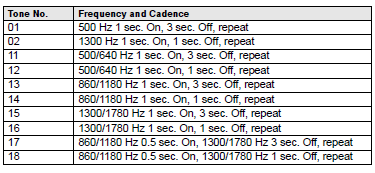
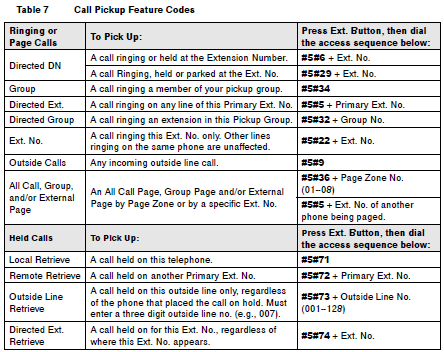
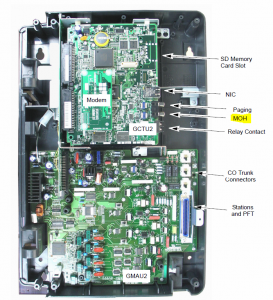
Comments
784 responses to “Customize your Toshiba phone system”
Hi David,
Im in the middle of trying to sort out a night ring problem on a strata DK and I really hope you can help.
I need to find out the extension(s) that night ring “points” to as someone has disconnected the analogue voicemail phone that should ring when night mode is on.
is there a code I can use that will tell me which extensions are set up on the night mode routing?
Hello I have recently been volunteered to manage our Toshbia System, we have one number that whenever an outside number calls in and dials her ext. it goes to our receptionist we would like those number s to now go to her. Any Help?
Check any forwards that may be set on the phone that is forwarding. Also dial the extension internally and make sure it works.
Hope that helps,
David
Hi David,
I would like to assign One Touch Buttons to my Programmed Buttons but some of them have been previously assign to something else and when I try doing that in the way you describe above (press #9876, press hold, press Flexible Button, enter Code) one of them gives me: “DN ID 204” and the rest: “Pool group 5”. Please advice how change it, and should I change it?
We have used the Network eManager for 5 years now – find it extremely finicky. It’s installed on a standalone laptop so we bypass the domain connection issue. Because of some problems with the laptop, we recently had to wipe it and reinstall everything. Now we can’t get eManager to connect. It installs properly, but won’t open the program (it looks like it’s going to, then just closes.) We have tried everything we can think of – turned off firewalls, antivirus, loaded an older version of IE (9) – but nothing seems to work. Our vendor – who won’t help us over the phone – only will come out and charge us a fortune – did say that a recent Windows security update interferes – but we checked and don’t have it. We are stumped – can you offer any ideas? Thanks!
Try turning off pop-up blocker.
For anyone else searching for an answer to this question:
On newer versions of IE, FireFox and Chrome (those released in 2014 and newer), you may see the browser close as soon as you attempt to connect to http://ipaddress/eManager. The only fix I have found is to use IE with both a Popup Blocker exception added, as well as a Compatibility View exception added.
We have the DP5022 handsets that do not have a Caller ID/Hist button. We’d like to be able to look at call history for incoming calls, but according to the user guide, you need these buttons. Is it possible to program a feature button for call history? if not, what handset would we need that would give us this ability, and would any additional programming be needed. Lastly, is there any other way to find call history, such as eManager?
Thanks
We have a Toshiba CIX 670 with several door phones. Reception phone can unlock the door from their console (one of the keys is programmed to unlock the door).
Is there a way to create a code that reception can use on any phone to unlock a door?
There sure is, any flex button can be programmed to do whatever you want. Unfortunately you’d have to know what is programmed on that key at the reception’s phone first. The easiest way to do this is to look at the button map for the receptionists station using emanager.
Cheers,
David
When I look at the eManager the door unlock button is programmed as door unlock – 1
Looking at the blue selections to the right in eManager, there is a button that says Door Lock. So I can put that function on any phone, but what I am looking to do is have a code to enter on any phone.
I checked the Flexible number plan and there is a #12 which appears to be the default door unlock code. But I have tried doing #12 and then 0 (tried 0 through 9) and it doesn’t do anything.
Did you use Intercom #12 then wait a second, then enter the door lock number in two digit form (01-10)?
Cheers,
David
2 digits — DOH!
That was it thanks!
Michael
Hi David,
Is there any way to set a phone or DN to use a specific Incoming Line Group?
My ultimate goal is to make specific phones not reachable from the outside world. I only want them to be used internally.
I’ve crudely accomplished this by deleting or not creating a voice mailbox for the DN and not setting the DN number to the VMID Code in Station>Station Assignments. Calling from the outside world says that number does not exist, but users internal can still call it.
I’m just trying to account for the eventuality that someone will want a voice mailbox for one of these “restricted” phones.
I’ve managed to stop users from making external calls from a DN by doing the following:
1. Ensure that E911 is enabled under System>System Data (prg. 105)
2. Under System>Class of Service (prg. 103) un-check option 29 “LCR Feature” for COS Number 10 (can use any COS number really)
3. Under Station>Station Assignments>Key tab I have removed all the CO lines mapped to Feature Buttons on the DN’s in question.
This stops users from dialing 9 to select any available line, as well as not being able to select a line using Feature Key. They can however, still dial 911.
Matt,
Are you talking about a ring group? A ring group just defines which phones will ring when calls come in from a specific line or group of lines (used by call centers).
I’m not sure I understand what you mean by “make specific phones not reachable from the outside world”. How are people reaching those extensions now? If you have DID numbers assigned to those extensions, simply remove them and the phone won’t be accessible to the outside world.
If people are calling the main number, reaching an autoattendant and then dialing the extension for a particular phone and you’d like to block just those incoming outside calls, then we’d have to look at lcr blocking of some sort.
Cheers,
David
Hi David,
We have a Toshiba CIX 100. Our main number is routed through an autoattendant, from there, callers can access our directory. Unfortunately, the callers are transferred “blind” meaning I receive no Caller ID information. The only information provided on my phone’s display is “CHG 1 TRANSFER FROM ” unlike the calls to my DID which give me their complete CID.
My question: is there any way that a caller’s CID be provided when the system transfers the call to my phone (or any phone in the system)?
Best regards,
Nate
Hi David:
At work I have a DKT3210R-SD. One of the buttons on my phone was programmed to dial an outside phone number. I have changed the button so that it rings an inside extension (3 digit). However, I would also like to have this button light up to show any time that extension is in use. Thanking you in advance, Debby
If you have a CTX system, then you can try this procedure on the phone:
1. Press #9876 to enter programming mode.
2. press the flexible button you want to program.
3. press the flex button code 610.
4. press the extension number you want to program to that button.
5. press the flex button again to save settings.
Hope it helps.
David
Hi David
I wonder if you can help me please.
We have a Toshiba Strata DK280 Digital Phone and are haivng problems changing the messge that replies to callers when the phone is on night service.
We have done everything the voicemail commands are telling us to do to change the message, but the original message stays on with the new message tagged at the end.
A few of us have looked in the manual, but cannot see where we are going wrong and are hoping that you can help us.
Kind Regards
Carole
Sounds like perhaps you have several additional greetings recorded in several mailboxes for your autoattendant (this is what you’re referring to as the message that callers get during night service). It is not uncommon for several greetings to be recorded for purposes like holidays and other special announcements (like “please note our menu has changed” and the like). The autoattendant can be configured to play one or more of these greetings back to back according to a schedule. It sounds like you may need to:
1. find the area in your systems autoattendant nightmode configuration that calls two greetings and change it so it only calls the greeting you’d like to have displayed.
2. find (and this may be easier) the voicemailbox that has the original greeting recorded and simply delete that recording.
Hope it helps.
David.
Hi David
Just to let you know that after alot of perseverance and number pressing, I cracked our Administrator Code and have now managed to record our new greeting.
One very pleased lady!!
Kind Regards
Carole
Good for you. Glad to hear it worked out.
Hi David,
We have the Toshiba DP5000 series. When I try to login to access the voicemail system of 3 of our extensions (by pressing 550) it just plays our main system greeting (the one that plays for our night ring). Please let me know if I need to provide additional information.
Thanks,
April
Well, let me understand the question first. So on three of your extensions, when you dial 550 (which is presumably the extension of your voicemail system) you don’t get a prompt asking you for a username and password, instead you just hear the main greeting…is that correct? If that is what is happening, it likely means that those stations don’t have a voicemailbox setup in the system. Simply create a voicemailbox for those stations using your voicemail management application.
Cheers,
David
Hi David
TOSHIBA STRATA DK280
Many thanks for your kindness in replying to my original query – I really do appreciate you taking the time to do this.
I have since found out that our voicemail is built into our server and I think that what we need to change the voicemail is an administraors passcode. I can get onto the Administrator by pressing 999, but it then asks me for a passcode which I do not have. Nobody in the company knows the passcode either which doesn’t help.
Sorry to be a pain, but what would the next step be in this case? Is there anywhere I could find an overriding Administrators passcode that would help me to re-set the voicemail?
Kind Regards
Carole
We have a Strata CIX670 system and we currently are having an issue with a single outside phone number that is calling and for a lack of a better word, “spamming” the business office. I have been asked to see if we can block the number. I called the provider of our PRI lines and was told that the system our lines are on they have no way of blocking the number. So my question is can I block this number in the CIX670 system based on the inbound call ID? If so can you provide, or direct me to instructions on how to do that.
Thanks
Jason
If there’s a way to do it, I don’t know how. Typically this is done at the provider level. The phone system usually isn’t smart enough to establish call identity by caller id. Typically most CIX phone systems just do routing based on the Autoattendant or incoming line configuration…not based on caller id.
Cheers,
David
David:
We have a Strata DK system. I do not have a manual to the phone system and I am the new administrator. I know that I should be able to program “DND” buttons using the flexible buttons but I do not know how to do this task. Can you please help me!!
Thanks,
Deanna
Hi Deanna,
Programming your phone stations varies depending on what series of phone and phone system you have. For the the old school DK systems, programming a flexible button will look something like this:
*#*#1*2*3 Spkr39Hold Spkr(extensionnumber or range)# (flexible button) (feature code) Spkr##Hold
more information about flexible button programming on DK40 systems here on page 3-111 https://davidvielmetter.com/wp-content/uploads/2009/06/DK40i_programming_manual.pdf
On a newer phone unit, you’ll want to follow a procedure more like this:
1. Press #9876 to enter User Programming Mode.
2. Press Hold.
3. Press the Programmable Feature Button to set or change.
4. Enter the Programmable Feature Button Code. See http://pdf.textfiles.com/manuals/TELECOM-S-Z/Toshiba%20Strata%20Series%203000%20Phone%20Quick%20Ref%20Card.pdf for more info.
5. Press the same Programmable Feature Button (flashing) to save the setting. “DATA
PROGRAMMED” should appear on your LCD.
Hope it helps,
David Vielmetter
We have a Strata CIX and currently when a call comes into the main number and the woman sitting at the front desk doesn’t answer the call within 3 rings, the call automatically rings at 2 other people’s desks.
I need to change the two people that receive those calls to other extensions.
How do I do that?
Thanks for your help
BTW – I have eManager and am using that
Hi David,
We have a Strata CIX system and when a call comes in on the main number, after three rings the call automatically rings at other extensions.
I now need to have the call ring at different extensions after three rings.
For example, after three rings, if the receptionist is not at her desk the call rings at Andrea’s and Pam’s desk.
They would now like it to ring at Kim’s and Katy’s desk instead and not ring at Andrea’s and Pam’s desk.
Can you tell me how to do this?
I am using eManager. Is that the correct vehicle? How do I do it with eManager or is there another way?
Thanks for your help.
Sounds like you have a Multiple Call Group with a delay configured now. Multiple Call Groups are covered on p. 5-39 of the CIX Programming Volume 1 and it’s program 518 as far as I can remember. In emanager it should be:
1. Select > Station > Multiple Call Group.
2. Click the Member tab.
3. Select the Index Number, then enter the Member DN.
Check the stations currently ringing as part of the call group and just change the group as necessary to include whatever extensions you want to have ring.
Hope it helps.
David
We have a PRI through Comcast. Needed to have more control of outbound Caller ID.
Our phone tech set up the new config but said that Comcast was bypassing our CIX670 Caller ID pulsing. I got Comcast to change the BTN bypass.
Phone tech is now on vacation.
One or two extensions are now reflecting a different number, but it doesn’t seem to be matching what is configured in the Station assignment page in eManager.
Are there other places I should check?
Figured out my issue Caller ID:
The Network Calling Number setting in the station assignment appears to only be for the Strata Net ISDN Network.
So I went to Trunk>Calling Number and there are two parts:
(first need to choose the OLG group – we have two)
321 Calling Number Identification – This is the default Caller ID number (provided your service provider is not overriding it. Ours was but I had them turn it off (BTN Override per Comcast).
322 CNIS Presentation and Special Number Assignment
• 01 Source Type (pick Primary DN)
• 02 Source Number (enter the Primary DN — extension) or you can click on List
• 03 Special Number Assignments — This is the Caller ID number that you want to pulse out. Note that it appears that you only want the 7-digit number. It pulls the area code from 321 above
Thank you for sharing your fix.
David Vielmetter
Hello David,
You have helped me with our Strata CIX in the passed and I need you expertise again !
We use the TAlk option so I can dial the 3 digits and be handsfree
What im trying to accomplish\
We have an employee who works upstairs all alone in a say 1000sq ft room. He is rarely at his desk and the owner wants all 5 phone up their to ring so he can pick up any phone.
My idea is to forward his line to all the others. Do you know if this will work or another way to get this done.
Thanks TB
Well, you cannot forward to more than one destination, but you could make him part of a call group. Call groups are kind of like distribution groups with email. Add as many extensions to them as you want and they’ll all ring when you call it.
Multiple Call Groups are covered on p. 5-39 of the CIX Programming Volume 1 and it’s program 518 as far as I can remember. In emanager it should be:
1. Select > Station > Multiple Call Group.
2. Click the Member tab.
3. Select the Index Number, then enter the Member DN.
Hope it helps.
David
Hi, David.
I have a Toshiba DP5022-SD telephone system.
I want to make names appear on every phone on Line 1 of the LCD display.
I saw on your site the following instructions:
To Enter Name and Number Information for another Station from Station 200:
1. From station 200, turn the soft key feature off by pressing “Mode” and “70? while the phone is idle.
2. Press “Intercom” and “#621?.
3. Press “Page”.
4. Dial the intercom number for the telephone for which the new information will be recorded.
5. Press “Page”.
6. Using the dialpad, enter the new information.
7. Press “Spkr”.
8. Press “Mode” and “71?.
However, Station 200 does not have a Mode soft key. None of the other phones have a mode key, either. I read that administrator access is not on if the mode key is not present; yet, no phone has one. What do I do in this situation? Please help.
Much thanks,
Emanuel Kataev.
Hi Emanuel,
DP5022-SD is not the model of your phone system, but the model of your phone handset station. With this model handset station, you most likely have a CIX100 type of phone system. The help instructions you referenced are for an older type of system and handset station, so that’s why you don’t see the button. To change the name on a CIX100, you can use eManager. If you don’t have eManager, here’s how to change the name on the phone:
Press Intercom + #621. This will put you in station edit mode.
# toggles between alpha characters and numeric characters. * moves the cursor.
Use the keys on the keypad to change the letters by hitting each button until the letter you desire appears.
Hit spkr to save.
Cheers,
David Vielmetter
Hi David,
I have a Toshiba DKT3210-SD in our church. I managed to reset the password to my own voicemail after being locked out, however our pastor has forgotten his voicemail password and i am trying to reset that too. However i can not get into Administrator mode. I tried logging into ID 999 with password 1936/999997 and they tell me they are invalid. I was wondering what i can do about this problem. He has over 100 messages id like to be able to check. Thanks for all your help in advance.
Maria P
Maria,
Resetting a voicemail password depends on the type of voicemail system that is integrated into your phone system. Telling me your phone station model will not give me enough information to determine what kind of voicemail system your phone system uses. The most popular voicemail system which comes with Toshiba phone systems that use your station model is the Strata voice. Here are the instructions for resetting a mailbox on the stata voice voicemail system:
Dial into the voicemail system
press *999# to enter admin mode
Then enter the system password (on a fresh unmodified install this is 999997 or 8888)
Then hit 8 for admin functions then 4 to manage users and 5 to reset the password for a user (note users are known by mailbox number or extension).
NOTE: when you’ve reset a password for a box, the new password for that user will be the users extension number + 997. So for extension 100 the new reset password would be 100997.
Hope it helps,
David
How did you reset your own voicemail password? Presumably you’d follow the same instructions to reset his.
I have a Toshiba CIX system. We want to set up ringing over external paging. I know you could do it on the older Toshiba systems. We do not have emanager is there a way to do it via the phone programming?
Thanks
Brad
My company has the Toshiba Strata DP5000 with Caller ID on each phone. The problem is the Caller ID history only shows information for calls answered on each individual phone. Is there a way for the Caller ID history to show ALL incoming calls? Our office is spread out in an aircraft hangar with phones everywhere. Calls are answered on different phones depending on who is closest and then transferred as needed or picked up on another line. It’s very time consuming to try to get the phone # of a previous call if you are trying to dial from a different phone than what was used to answer the call. Is a universal call history feature hidden somewhere in this phone’s admin system??
I’m sorry, to my knowledge the DP5000 series phones only record the caller id number in the history if the call is answered. I am unaware of any setting that would allow unanswered calls to be entered into call history.
Cheers,
David
Had a situation where I needed to have handsets in a new range of numbers (we used up 2xx and started using 3xx). All was good other than for people trying to call an employee without a DID # would get an ‘Invalid Entry’ when entering in that person’s extension after hearing the auto attendant. The person was in the directory and all settings for the extension in eManager and Stratagy ES Manager looked perfect. Anyway, the solution is as follows:
In Stratagy ES Manager make sure the following is set in Configuration/System Parameters:
sys_directory_min_digits = max length of your extensions (in my case 3)
sys_fixed_len_X (where X is the first digit of the extension) = max length of an extension starting with that number (in my case 3 – it was set to 1)
Close window/save parameters
Restart Stratagy voicemail system which I did by connecting to the Windows computer using Netmeeting
Thereafter the Auto Attendant would accept a 3 digit extension starting with the number 3.
Hope this helps someone.
Jonathan,
Thanks for posting your solution. Much appreciated and hope it helps someone else.
Cheers,
David
Hello,
I am using a Strata CIX system and am using Network eManager.
On the DID/DNIS Table View window, there is DID/DNIS name, Day Destination, Day 2 Destination and Night Destination.
Under the DID/DNIS name we have a number of 800 numbers listed and next to the first one for day destination we have “850” which is voice mail. Next to other 800 numbers, we have “551”, “555”, “552”, “553”.
My question is, where are the 551, 552, etc defined?
Another 800 number’s Day Destination is “551”. What does that mean when someone calls that number?
The CIX40 box rejects all incoming calls after receiving the first call and only accepts one incoming call at a time, this issue has started few days ago and there is no issue for outgoing call.
Any advice?
Could be an issue with your incoming lines or your hunt group. Have you tried making more than one simultaneous outgoing call to test if all your lines are operational? Also, if you haven’t made any changes, i’d try rebooting the system.
Hope it helps,
David
In eManager, where do I turn off the function of telling the phone system to go into night mode (which turns on auto attendant) at 5:00 p.m.
David,
we have several of these Strata systems out in the field most of the are CTX100’s. I have a center that after 3 rings the system goes to an internal VM. They are not sure how they did that. Can you assist me in removing that function? or point me to a usable guide.
Thanks,
Matt
How do I change the date on the time stamp my voice mail gives me? The date & time that shows on my phone screen is correct, just when I recieve voice mails the time it says that I received the call is not correct. We have a DKT3020-SD phone system with 20 plus lines
Many Thanks,
g
Hi Glenda,
Chances are your voicemail system administrator will have to do this. If you have a strata voice system, you can use the emanager or winadmin.
Cheers,
David
David,
How do you program Automatic Line selection. Some phones are going to the
Intercom first instead of an outside line. Toshiba ctx.
Thanks
Doug
Hi David,
Hope your having a good day! I see your site is getting bigger and bigger that’s good, now just to get some ads so you can make a few bucks off of helping us out and put a paypal donate button mite help. Just trying to help since you help me when i have a CIX issue.
I need to swap an extension, I can do this at the corporate office no prob just copy there PDN and imput a black PDN and then switch them.
Our satellite office has a small phone system and I try to put the BLANK PDN (020501) I get
ERROR: Value out of range!
Cabinet 01 to 01
SlOT 01 to 09
PORT 01 to 32
Any help will be appreciated.
Travis
Good afternoon i have a question on this DP5000-Series, can we in our organization record an actual phone call to the system? i mean the conversation? thank you.
Randy,
Call recording may be supported by your system but I can’t be sure. The call record feature code is 630. What you can try is to assign that to a flex button and try it out. If it works, great if not, your system probably doesn’t support call recording.
here’s how:
User Programming
Programmable Feature Button Codes
Strata CIX DP5000-series Telephone UG 10/10
Setting/Changing a Programmable Feature Button’s Function
1. Press #9876
to enter User Programming Mode.
2. Press Hold.
3. Press the Programmable Feature Button to set or change.
4. Enter the 630
5. Press the same Programmable Feature Button (flashing) to save the setting. “DATA PROGRAMMED” appears on your LCD.
Cheers,
David
I am using a Strata CIX system and am using Network eManager.(related to the question to record a conversation on the phone system)
Hi David,
First of all, I want to thank you for your effort helping people on your website.
We are using a Toshiba CIX 670 with the Strata eManager and we have a problem when we receive an outside call: First, the auto attendant picks up the call playing the greeting, asks for an extension and proceeds to transfer the caller to the desired extension. Instead of hearing the usual waiting tone, the caller hears nothing until the other person picks up the phone.
The Ring Transfer Type under System > System Data is set to RBT
From Toshiba they told us that we have to make a Voice Blind Transfer via Strata VM Manager, but It didn’t work. Another problem that we have is that the Caller ID doesn’t show the number that is calling to the telephone, so we don’t know who is calling from outside.
Hope you can help us, we have months trying to solve this issue and it’s very confusing/frustrating for our clients.
Thanks in advance!
Hi Heriberto,
What should be played during the transfer is hold music if you have any. I am unfamiliar by what you mean when you say the “usual waiting tone”. The toshiba strata system has an RCA jack when you can connect your preferred Music On-Hold (MOH) source like an ipod or a radio. To find the RCA jack, please have a look the picture of the strata system cutaway in the article above.
Cheers,
David
Thanks for your valuable response David,
I’m referring to the ringing sound you hear when you are waiting for the other person to pick up the phone. Because of the corporation’s policy, we can’t make use of the music on hold during such transfer, they just want the standard ringing. Hope I can explain myself better this time.
Again thank you for your efforts to help others…
I have the same problem.
Dear David,
I have one phone in my office that is locked for making long distance calls. Is there an easy way to unlock this feature?
Thanks for the help,
Trevor
Hi David,
We have 20 phones total. When someone calls our company, 5 of those phones ring. I am wondering how to remove 1 of those phones from that group.
I have emanager.
Thanks for your time.
-Jesse
Multiple Call Groups or MC Groups is what you’re looking for. They’re discussed on P5-36 of the CIX programming volume 1. You’ll want to find the MC Group in emanager that your existing 5 phones are a member of and remove the one that you no longer want to be a part of that MC Group.
Hope it helps,
David
Found “multiple call groups” in emanager but it immediately display the message “no records found”. Doesn’t seem like the group was setup through emanager – is there a way to do it from a phone? Could it be hardwired?
Yea, I mean there are always a thousand ways to skin a cat. Maybe look at how the co lines are assigned. Or maybe you have automatic call distribution set up and don’t know it…look up toshiba acd for documentation on that.
Likely you’ll just have to dig around the system to find how it was setup.
Cheers,
David.
Hello,
Thanks for all the time you’ve put into this site! I’ve scoured the comments, and can’t seem to find an answer to what I hope is a simple question – How do I edit the main ring group? I need to remove 1 extension and add another. I’m using a CTX100 with emanager.
Thanks!
Hi,
I have a Toshiba Strata DKT3512F-SD and i am after changing the Display name on the LCD display please help
Thanks
Hi CHarwood,
There are a couple of ways to change the display name on a station. You can use WinAdmin if you have it and make the change using that software or you can make the change directly on the phone using the number keypad. To change the name using the number keypad on the phone that’s to be changed:
1. Dial Intercom then #621
2. The LCD should change to display “USER NAME?”
3. Use numberkeys 2-9 to enter the letters of the new name you want to program.
4. 1 to move right, * to move left, 0 for special characters and # toggles between alphanumeric characters.
5. Dial SPKR to save.
To change names of other stations on the admin console, you must be at the admin console station (the main phone).
1. Turn the soft key feature off by pressing “Mode” and “70” while the phone is idle.
2. Press “Intercom” and “#621”.
3. Press “Page”.
4. Dial the intercom number for the telephone for which the new information will be recorded.
5. Press “Page”.
6. Using the dialpad, enter the new information.
7. Press “Spkr”.
8. Press “Mode” and “71”.
Hope it helps,
David
David,
I inherited a Strata DK 424 VM system that ties into our PBX (local Farm Bureau Coop) with 40+ Toshiba DKT-2020-SD phones.
Nothing on site for delivered system hardware or software.
We have been able to muscle our way thru user & admin changes for some simple things like speed dial, setting up VM, getting unanswered/busy calls to forward to the correct mailbox, synchronizing system and VM time, etc. But, it seems we need to enter programming mode for many others. … neither #9876 or 3+6+9+HOLD work. unless we are doing it wrong. We have tried various but either it is not available for this older system or we don’t know where to enter it and how. Do I do this from … from a MODE on phone or thru INTERCOM or how exactly.
If it is unavailable I read it can be programmed thru a laptop or PORT 5 but I cannot locate any software to perform these functions. And, I have no clue where port 5 is. Only 2 serial ports are labeled. Besides using for programming we have to backup & restore running!
One thing we would like to be able to fix is the activity lights on the soft keys. Very few light up when there is activity. None of our Speed dial soft keys light up when in use.
Some of the phones have 20-key DADMs attached but we have zero information on how to program them.
Another in the office wanted to know if we can use something that emulates Caller ID. For example, can speed dial numbers be tagged with info to see who from on the LCDs?
How can you turn on the ADMIN mode for another extension? Where can I find a list of all MODE functions for Users & Admins? I have more questions but I am hoping you can get me started with enough info/answers we don’t need to bug you much.
Any help would be greatly appreciated.
Thanks,
Ed
Correction:
PBX is a DK 424 tied to the Strata VM system.
I, like many, are very appreciative of you help and the wealth of knowledge you have shared and are continuing to do so.
Thanks,
Ed
David, great blog site. I have a CTX100 and the customer wants to be able to andswer a call and then transfer that call back out to a doctors cell phone. Can it be done and how do we go about doing this. Thanks in advance.
Dave
Hi Dave,
Well, the person who answers the call must then transfer it to the doctors cell phone. This can be done by pressing trns/conf and entering the number of the cell phone plus any leading digits if required for an outside line. To make things easier, the person could program a button to do all of this.
Cheers,
David
We have several Toshiba CIX100 systems. Can you legally get a copy of the network emanager for end users like me to do the basics?
If so, where?
Thanks
Rick
Hi Richard,
As mentioned in another comment, there is a website which offers the program for download. I, however do not have the ability to legally offer the file myself. The file should still be available here: http://www.cti-stl.com/support/software-download/NetworkeManagerV5.20B12C.zip
Cheers,
David Vielmetter
Hi David,
we have CIX100 systems. We do not have emanager software but we want to program below things through console phone dp5200 model. Please share steps.
1. all calls go to receptionist then roll to manager desk after 5 rings
2. all managers can see all inbound calls and can pick up if receptionist is not available.
3. set up voicemails
Any help on this is highly appreciated.
Ravi,
1. Let’s say you want to set a call forward no answer for the receptionists phone (x200) to the manager (x205) after 30 seconds. Here’s how:
From 200 dial #6041 (Call Forward Access Code sequence)
Then dial 205# (the managers extension)
Then dial 30 (number of seconds you want the call to ring before it forwards).
2. You’ll need to define a pickup group and make the phones you want to be able to see incoming calls part of that pickup group.
3. That’d be done in your voicemail system and the instructions would depend on what kind of voicemail system you’ve got. Since I don’t know, I can’t help you there.
Cheers,
David Vielmetter
Hi David,
I have been reading your site all day and don’t think I’ve found the error I have created. Yes, I am taking the blame for this one.
Up until a couple weeks ago, when I would put my Toshiba DKT 3210 phone on DND, it would transfer to my VM. Now when I put the phone on DND, internal you get the fast busy signal and external callers when they try to leave me a VM get bounced back to the Auto Attendant.
We have Stategy ES ver.4 for VM and emanager for the phones and I have access to both of these. Can you help me figure out what I did to change my DND setting?
Thanks,
Jen
Sounds like you just undid your call forward busy/no answer to voicemail. I don’t know what the extension of your voicemail is, but you should just be able to program a call forward busy/no answer to voicemail to fix this issue.
I believe on the DKT series, CFNA is #604 + xxx + * + yy + # + SPKR where xxx is the extension of your voicemail system and yy is the number of seconds to wait before forwarding.
Cheers,
Hi David,
I have someones old phone model toshiba dkt2010f-SD that has the persons name displayed in the LCD screen.
I would like to change the name to my own but have yet to discover the commands to do this.
Your help would be appreciated.
Thanks in advance
Hi David,
We’ve got a Strata DK-280. We currently set our outbound caller id as our main reception number but want to set it to the DID number for each user as at the moment our receptionists are taking calls from the public returning missed calls from our number but who have no idea what person here actually rang them (and therefore can’t be transferred internally).
We’ve got two DDI blocks, if that matters, on extensions 3xx and 4xx (their DDIs are then 41504xx and 41663xx). Can the DK-280 support this?
I haven’t been able to find an answer in the programming manuals we have or researching online.
Thanks for any advice on this,
John
Sorry, the DK280 is a pretty old system and I just don’t remember what it’s capabilities are when it comes to DID and caller ID support. You’re best off asking a phone vendor that supports that system regularly. I haven’t touched a DK280 in about 10 years.
Sorry,
David
Hello,
I have at my desk at the office the Toshiba DKT 2020-SD. I purchased a Headset from Jabra and have plugged it in successfully. However, I can hear my voice through the headset. I read somewhere that I need to change the Transmission Volume from the phone to the headset but I have not been able to do that. I have tried the 3+6+9+Hold but nothing happens.
Thank you
Jaime
Hi David,
Thanks for the quick reply. It’s due for replacement in the not too distant future, understandable that you haven’t touched one of these in a long time! They are a workhorse though, ours in in production around 17 years as far as I can tell.
I’ve asked our local support agent, because it was so old they were a bit unsure but finally answered that only a single caller id could be set (or none at all). I just wanted to double check.
Thanks,
John
Hi David,
We have a Toshiba dkt3010sd. We are unable to log into our voicemail at all. When we press intercom 850* it goes to the hold music instead of our usual voicemail extension and then is hangs up on you. There is no way for us to access the system. I’ve tried everything I can think of, Can you help?
Thanks
Try rebooting your voicemail system. Without knowing what kind of voicemail system you have paired with your phone system it’s difficult for me to instruct you on how to do this.
Sorry,
David
Hi David,
I rebooted the voicemail system and it is still putting me straight through to the hold music. We have a Toshiba CTX100 paired with an On-Hold Plus5000. Does that help you at all?
Thanks!
Kirsten,
What exactly did you reboot? The Toshiba CTX100 phone system typically comes with a voicemail system named Strata Voice or Strata CTX100, but it can be configured with lots of third party voicemail products. If your voicemail system is a Strata CTX100 and that is what you have and you have already rebooted, you’ll likely need a technician to come on-site to reconfigure the voicemail system for you. It is possible that the device is damaged or was reset to factory defaults by a power-out.
Cheers,
David
David,
We have a Strata DK 280. One of my extensions (205) will not activate CFNA or CFBN using #603 or #604. There is silence after I enter the forwarding extension (300). I’m using a DKT3007-SD phone. What am I doing wrong?
Jamie
Hi Jamie,
It may be that the phone doesn’t have the speed dial button programmed right. Are you using the following sequence? #604+300+speed dial+[2 digit seconds]+redial? If so, the speed dial button may not be programmed right, so try substituting the * key for speed dial. Or simply try: #604+300+redial.
Cheers,
David
Hi David
I wondered if you can help I connected a moh to rca jack on the Toshiba cix100. I have done the configuration but I get the external source playing but for some reason I also get what I think is the internal chime over the top of it any ideas ??
Thanks
Dwaine
Hi Dwaine,
I don’t understand the question. You connected an RCA jack to the MOH connector on your CIX100. I understand that part…so you should hear what’s playin on whatever is connected to the other end of that RCA Jack which is connected to the MOH port when you put someone on hold. You’re saying that this is NOT the case? Instead you hear some sort of internal chime? What kind of chime…is it like a chime that’s part of the system? Please describe.
Cheers,
David