Apparently this is a known issue with Microsoft Office 2013 and 2016. Unfortunately the support article describing the resolution to the issue isn’t very clear. I spent some time analyzing this issue and here’s what I’ve found.
[UPDATE]
This issue and resolution applies specifically to Microsoft Office 2013 and 2016 on Windows 7 and Windows 10. It does not work for any Microsoft Office 365 installations. To resolve licensing/product key issues with Office 365, please see Microsoft’s article on how to reset Office 365 activation.
[issue]
The user opens Microsoft Outlook 2013 or 2016 on Windows 7 or Windows 10 and the program opens but immediately displays the following error: “Microsoft Office cannot verify the license for this product. You should repair the Office program by using Control Panel.”
This error can occur if a user has previously run the program compatibility wizard for a program part of the Microsoft Office package and set the option to run that program in compatibility mode going forward. In my example, the user was recently migrated to Windows 10 and after running into an issue with Microsoft Outlook ran the compatibility wizard, selected Outlook and then selected a different operating system than the current operating system.
[resolution]
- Close the affected application (Outlook in this case).
- Open Regedit.
- Navigate to HKCU\Software\Microsoft\Windows NT\CurrentVersion\AppCompatFlags\Layers
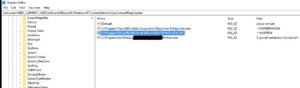
- Select any executable part of Microsoft Office and delete those related entries. In the example above C:\Program Files (x86)\Microsoft Office\Office15\OUTLOOK.EXE is the only MS Office executable, so I’ve deleted that item.
- Start Outlook.
[further explanation]
The reason the Microsoft tech article is confusing is due to the instructions which haven’t been updated in a while. Windows 10 does not display a Compatibility tab on shortcuts to or executable files themselves which are signed by Microsoft and known to be compatible with that operating system. It is, however still possible to “turn on” compatibility mode for those same executables using the compatibility wizard.
Once the wizard has been run, however, there isn’t an easy way to remove or even determine whether an executable has been assigned to run in compatibility mode. Even uninstalling and re-installing MS Office will not fix the issue because the current users profile (registry) has the information that tells windows which executables should be run in compatibility mode. The only way to remove the compatibility mode assignment is via the compatibility tab (which has been removed in windows 10 for may executables) or the registry (as shown above).

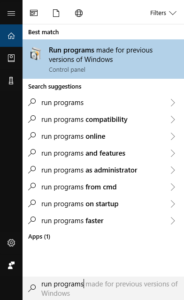
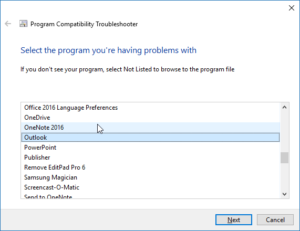

Comments
8 responses to “Microsoft Office cannot verify the license for this product”
I was able to use Word and had no problem…just a few weeks ago. Now I can’t even make changes/edit. I spent a lot of money on this laptop/computer. I need Word. The other day I did a document on Wordpad…This is so wrong and frustrating at a very critical time. When I click on the Word document…the message comes up that there is a problem with the license and go to the control panel….I don’t even know where the control panel is….like i said Word was working
I had a similar problem but was did not have any input data in HKCU\Software\Microsoft\Windows NT\CurrentVersion\AppCompatFlags\Layers, found the solution that beside that if you go to HKCU\Software\Microsoft\Windows NT\CurrentVersion\AppCompatFlags\CompatibilityAssistant\Store and there delete the Office associated files it works.
Thanks for sharing!
no luck bro. Any Ideas
I deleted all the Office associated files in CompatibilityAssistant but after that try to open one Office app it will add it again to the registry and problem is not solved 🙁
I need help bro,
Tried HKCU\Software\Microsoft\Windows NT\CurrentVersion\AppCompatFlags\Layers >> no office keys >> no luck
Tried compatibility mode cannot find Excel . Only Microsoft Office >> no luck
tried HKCU\Software\Microsoft\Windows NT\CurrentVersion\AppCompatFlags\CompatibilityAssistant\Store >> deleted all microsoft16 keys >> no luck
I cannot make head or tail of any of the above instructions (which apparently do not work anyway.) It is now 8/8/20. Can anyone in the known universe help?
See this support article- worked for me: https://support.microsoft.com/en-us/office/office-error-code-0x80070005-when-activating-office-7aa7600f-df57-4aef-81d2-25509c66f865